Chrome OS tablets are devices that run on a unique system developed by Google. ChromeOS is a Linux-based operating system that revolves around the Google Chrome web browser. Tablets that work on this OS are used for a wide range of tasks, including work, watching movies, studying, sending and receiving emails and media files, playing games, and other things.
The operating system is beginner-friendly due to its ease of use. Not to mention that its cloud-based system also ensures you can sync data across different devices. But since there are different Chrome OS tablets on the market, you may find it a bit challenging to choose one.
This guide includes all the information you need to make the right choice, so let’s see what the 5 best Chrome OS tablets are and what makes them special.
What Are Chrome OS Tablets
Chrome OS tablets are small devices that operate on Google’s Chrome operating system. Made by a wide range of brands, these units run on a cloud-based operating system and revolve on the Google Chrome browser. As such, users can easily enter the Google Play Store and download all the necessary apps.
Chrome OS is a system that runs smoothly and is very easy to manage. This makes it a great option both for beginners and more experienced tablet users.
Which Chrome OS Tablets Are the Best?
There are various great Chrome OS tablets out there. However, a few units stand out. Here are the 5 best models you can purchase:
- Lenovo IdeaPad Duet 5
- Lenovo Chromebook Duet 3
- HP Chromebook X2 11
- ASUS Chromebook CM3
- Lenovo Chromebook Duet
Criteria We Used to Find the Best Chrome OS Tablets
We want you to use the right Chrome OS tablet for your needs. That being said, we put together a set of criteria to find the best Chrome OS tablets on the market. Here are the factors we took into consideration:
- Release Year – Different Chrome OS tablets have been released throughout the years. Since the release year may influence the performance of the gadget, we paid attention to this aspect so you can enjoy the latest technology.
- OS Support Period – This tells you how long your operating system will still get support. This period must be as long as possible, so your unit is up to date. Thus, we looked into tablets that have an excellent support period.
- Screen Size – Having a larger or a smaller screen directly impacts your tasks. Larger screens make it easier to see everything better, including your games, movies, art, and even your photos and notes.
- Display Quality – We looked for screens of the best quality, as they help you see things clearly and in more detail while browsing your tablet.
- Processing Power – Processing power influences the performance of your tablet. The unit must be able to process information quickly and offer you a smooth performance.
- Brand – There are several brands that have manufactured Chrome OS tablets throughout the years. They all differ in their layouts, features, and benefits, so you can choose one that meets all your needs.
- Battery Life – The longer the battery life, the better your experience will be. It will ensure you don’t have to rely on a charger all the time, especially if you’re using the gadget out and about or when traveling.
- Storage Capacity – You may want enough storage space to store precious files and information. That includes photos, artwork, videos, films, books, notes, etc. Thus, we made sure to include tablets with various storage space options.
- Camera – A tablet with a high-quality camera lets you make memories. We also looked at how well a tablet’s camera performs.
- Cellular Connectivity – Cellular connectivity ensures that you can make calls and that you don’t have to rely on a WiFi connection all the time.
Lenovo IdeaPad Duet 5
- Price: $499
- Release Date: 2021, October
- Screen Size: Large (13.3-inches)
Lenovo Chromebook Duet 3
- Price: $274.99
- Release Date: 2022, May
- Screen Size: Medium (11-inch)
Comparison Chart
| Tablet Model | Lenovo IdeaPad Duet 5 | Lenovo Chromebook Duet 3 | HP Chromebook X2 11 | ASUS Chromebook CM3 | Lenovo Chromebook Duet |
| OS | Chrome OS | Chrome OS | Chrome OS | Chrome OS | Chrome OS |
| Release Year | 2021 | 2022 | 2021 | 2021 | 2020 |
| Screen Size | 13.3” | 11” | 11” | 10.5” | 10.1” |
| Display Quality | 1920 x 1080 | 2,000 x 1,200 | 2160 x 1440 | 1920×1200 | 1920×1080 |
| Processor | Qualcomm Snapdragon SC7180 Processor | Qualcomm Snapdragon 7c Gen 2 | Qualcomm’s Snapdragon 7c Compute Platform | MediaTek Kompanio 500 | MediaTekHelio P60T |
| Battery Life | Up to 15 hours | Up to 12 hours | Up to 11 hours and 15 minutes | Up to 12 hours | Up to 10 hours |
| Storage | 256GB | 128GB | 128GB | 128GB | 128GB |
| Cellular Connectivity | No | Yes | Yes | Yes | No |
| Camera Quality | Medium | Medium | Low | Low | Medium |
| Price | Mid-range | Low | Medium | Low | Low |
Do Chrome OS Tablets Go on Sale?
Chrome OS tablets may go on sale now and then. The most common time for them to go on sale is around Black Friday. However, you can also get them for discounted prices at the end of the year.
What Can You Do on Chrome OS Tablets?
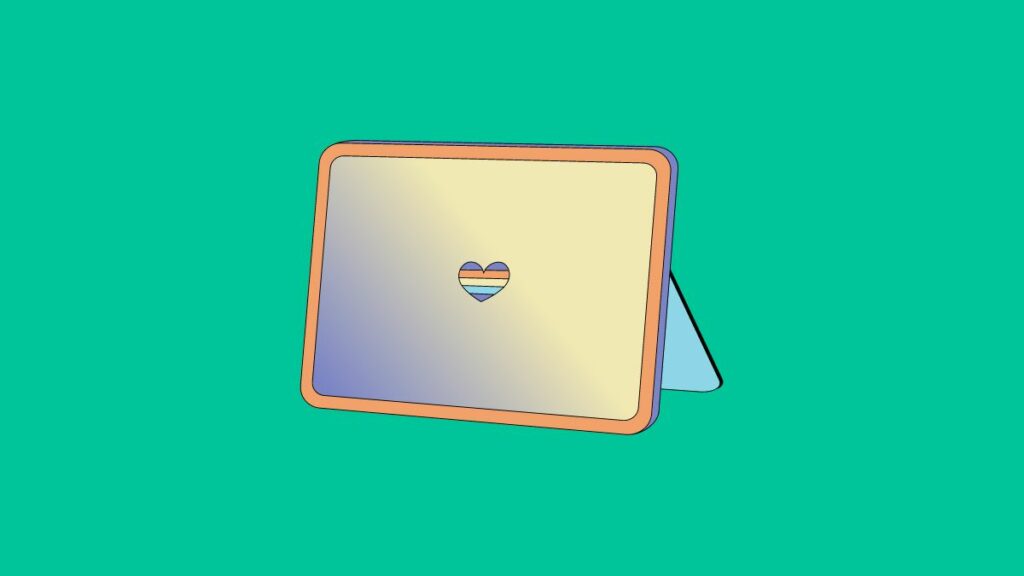
Chrome OS tablets are great for a variety of purposes. They can be used to play light games, take handwritten notes with stylus and take notes with keyboard, browse social media and the internet. Watch movies, open and send emails, take photos attend Zoom calls and other similar tasks.
Overall, Chrome tablets are great budget tablets with broad use cases.
Alternatives to Chrome OS Tablets
If you’re not a fan of Chrome OS tablets, you can always opt for iPad OS, Android, Amazon Fire OS, or Windows tablets. Here are some of the most popular options:
- Android – Samsung Galaxy Tab S9 FE – This tablet was released in October 2023, running on Android 13 up to Android 17 and One UI 6. With up to 256GB storage, a 10.9-inch screen, an 8MP wide main camera and 12MP selfie camera, and an octa-core Exynos 1380 GPU, this device is ideal for anyone who wants to watch movies, take photos, or play games. It’s also an option for artists, thanks to its stylus support.
- iPad OS – iPad 10th gen – Released in 2022, the iPad 10th gen has a 12MP main camera and selfie camera, as well as 1st gen stylus support. Furthermore, it comes with cellular connectivity and a hexa-core Apple A14 Bionic processor, and it can store up to 256GB of data and files. The unit can be used for games, work, creating art, and even watching movies.
- Windows – Microsoft Surface Go 3 – The Microsoft Surface Go 3 is an everyday tablet that houses an Intel Core processor. It’s a portable 2-in-1 device with digital pen connectivity and up to 8 GB RAM. It also features a 10.5” touchscreen, making it easy to watch movies, navigate the Internet, or draw. It also has secured OneDrive cloud storage, optional LTE, and built-in WiFi. The battery can run up to 11 hours.
- Amazon Fire OS – Amazon Fire Max 11 – This Amazon Fire OS tablet was released in 2023. It has an 11.0-inch display and is great for regular tasks despite having no SIM support. The stylus support and WiFi connectivity make it suitable for browsing social media, taking notes, studying, working, and drawing. It also has a Mediatek MT8188J GPU, an 8 MP main camera, and an 8 MP selfie camera.
How to Turn on Developer Mode for Chrome OS
Here are the 4 steps to take to turn on developer mode for Chrome OS:
- Hold Esc and Refresh on your device.
- Hit the Power button.
- Let go of the Refresh and Escape keys when it turns on.
- Press Ctrl + D when you see the message “ChromeOS is missing or damaged”.
FAQ
Which is the newest Chrome OS tablet?
The Lenovo Chromebook Duet 3 is the newest Chrome OS tablet.
How are Chrome OS tablets different from Android tablets?
While Android tablets run on the Android OS, Chromebooks run on the Chrome operating system. Furthermore, they both offer different experiences. Android OS devices are closer to smartphones due to their design and reliance on applications, but Chrome OS tablets offer a Desktop-like experience, focusing more on browser function.
How are Chrome OS tablets different from iPad OS tablets?
iPad OS is a operating system made for Apple tablets exclusively, and it offers more of a mobile-like experience. It’s also optimized more for tablet screens, offering a multi-window layout, and making it easier to multitask. Chrome OS tablets, on the other hand, run on an OS that is made to support both Linux and Android desktop applications. Moreover, it’s a better option for people who want a Desktop experience.
How are Chrome OS tablets different from Windows tablets?
While Chrome OS can support both Linux and Android apps, Windows tablets are limited to apps that work on the Windows OS. Furthermore, the interface on a Windows tablet is a more traditional one, while Chrome OS has a simpler interface optimized for easier navigation. Not to mention that while Windows tablets have more power, they use more resources. Chrome OS devices are made to be faster and more efficient.
Do Chrome OS tablets have LTE?
Yes, The Lenovo Chromebook Duet 3 is a Chrome OS tablet with LTE. It allows you to use a SIM card, so you won’t rely on WiFi wherever you go.
What is the difference between Chrome OS tablets and Chromebooks?
Chrome OS tablets are tablets that work on Chrome OS(tablet operating system) and have a simple touchscreen interface. On the other hand, Chromebooks are 2-in-1 devices that can be used both as a laptop and tablet. A Chromebook can easily be used as a laptop because it comes with a connected keyboard that can be used for typing. However, when you flip the screen over the hinge, you can use the device as a tablet, gaining access to an on-screen keyboard thanks to the touchscreen interface.
Are Chrome OS tablets suitable for gaming?
Yes, gaming is a possibility on Chrome OS tablets. Nevertheless, the gaming experience varies depending on the processor. Some models may only support lighter games, and engaging in more resource-intensive gaming experiences that demand substantial processing power might not be well-suited for these tablets.

I'm a writer and editor in iPads & Android Tablets, Windows Tablet section. I'm passionate about technology, especially about tablets. I'm on a mission to assist people in discovering their ideal tablets. In addition, I'm dedicated to producing helpful how-to guides and sharing top-notch tips and tricks. In my early carrier I founded and became and editor at worldoftablet and have been a guest author at many other tech blogs. In wolfoftablet I'm focusing on iPads, Tablets, Apple Pencil, Apps, Reviews, Buyers Guides and Tablet Accessories. In free time I like to play games on my PS5 or iOS.






