You have an Android device, and you love art. You’ve been hearing all about how Procreate is the best drawing app on the market with its premium quality. But when you search to download Procreate app on your Android, you find out it’s not available.
It can be quite disappointing for digital artists who are looking to take their artwork to another level, like you. So is this a lost cause? Should you switch to Apple’s iOS? Should you look into alternative apps? Procreate is considered one of the best drawing apps, but it’s restricted to only iOS which begs the question – why?
We will go into detail about Why Procreate isn’t available for Android Tablets and the best alternatives for Procreate.
Why Can’t You Use Procreate On Android?
Unfortunately, it is only accessible to iOS users and we have bad news if you think it’s coming to Android.
Related: Best iPad For Procreate & 1 Should You Avoid
Procreate used its Twitter account to answer the question of whether it will expand into the Android market and the answer was no. But why? Thanks to @BUDYBOI we have a direct answer.
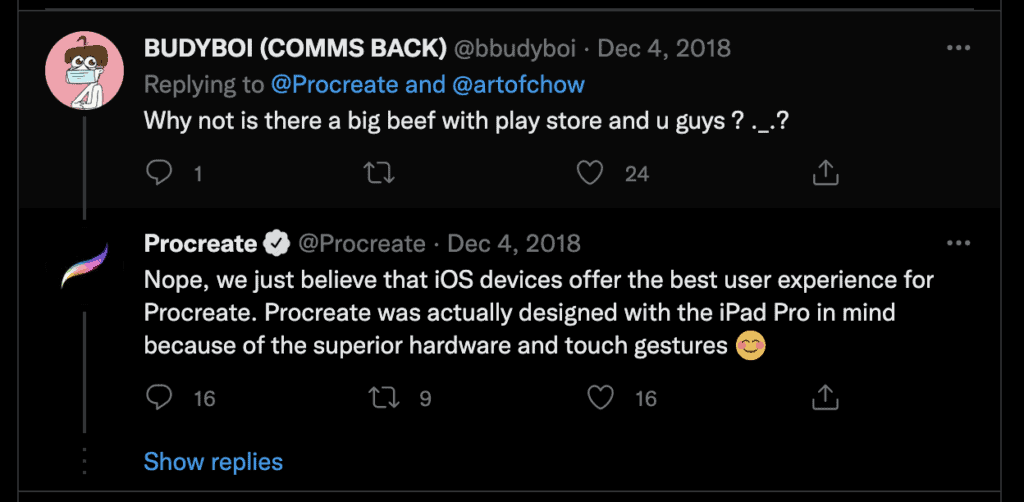
Procreate isn’t available and won’t be available for Android because its founders and developers designed the app specifically for iPad Pro users. iPads have better hardware and touch gestures. Procreate believes that if they would develop their app for Android they would sacrifice the quality of the app.
They have the necessary developers, they have money, and the right kind of popularity amongst digital artists. In short, they have all the required resources to make Procreate for Android. So wouldn’t it make sense to increase make their app available on Android? That would certainly increase their revenue. We can make only an educated guess and say that they know that the quality won’t be the same as on iOS devices and if they can’t provide the absolute best quality they are not interested.
If you’re still optimistic thinking that they might have changed their minds – they haven’t. In 2022, May they tweeted again and said the same thing – we’re not interested in creating our app available for Android.
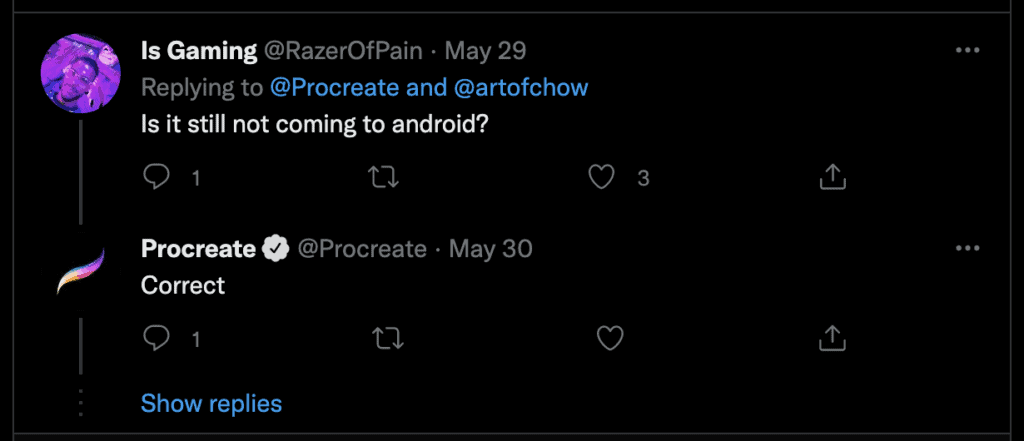
Best Android Alternatives For Procreate
Procreate isn’t available for Android users, but fret not.
There are plenty of awesome Procreate alternatives on Android that match up to and even outdo Procreate in some areas.
Each app has its strengths and weaknesses. Keep in mind the functionality and features you’re looking for, as well as the type of digital art you want to create.
| No. | App | Who’s it For? | Price (IAP/Subscription) | Score |
| 10. | ArtRage | Oil/Watercolor Painters | $2.99 | 7/10 |
| 9. | Ibis Paint X | Comic/Manga Artists | Free ($2.99/month) | 8/10 |
| 8. | ArtFlow | Beginners to Digital Art | Free ($4.99) | 7.5/10 |
| 7. | Concepts | Sketchers/Note Taking | Free ($10/month) | 8.5/10 |
| 6. | Infinite Painter | Vector Artists/Painters | Free ($9.99) | 8.5/10 |
| 5. | MediBang Paint | Best Option for Comic/Manga Artists | Free ($19/year) | 9/10 |
| 4. | Tayasui Sketches | Best for Sketchers | Free ($5.99) | 9/10 |
| 3. | Krita | Best Photoshop Alternative | Free | 9/10 |
| 2. | Clip Studio Paint | Best for Professionals | $4.49/month or $24.99/year | 9.5/10 |
| 1. | Sketchbook | Best Procreate Alternative | Free | 9.5/10 |
10. ArtRage
ArtRage is an app catered to drawing and painting. One standout feature of the app is the variety of brushes you can access. Brushes range from oil paints, watercolors, pens, pencils, pestles, palette knives, and more.
All brushes can be customized to your liking to adjust the texture, colors, and blends. You can also use unlimited layers, and there are multiple options to adjust visibility and opacity and rearrange your masterpiece as you go.
The interface is also quite familiar to people who’ve used Photoshop, so that’s a plus.
ArtRage is an excellent app that truly makes paintings come to life. It’s a solid app if you wanted to create realistic watercolor or oil paintings. It has a feature that allows you to control how wet or dry the brush is.
This, in turn creates even more realistic masterpieces as the app can accurately imitate color hue. Similar to what you’d experience when painting with a real brush.
But as a whole, ArtRage is quite limited in functionality.
It gets the basics right and is great if you wanted a digital canvas to work on. Otherwise, it’s very bare bones. The UI is decent but it’s sorely outdated and is not aesthetically pleasing to use. Plus, it can be very confusing for newcomers.
Not to mention it’s a paid app that costs $2.99. It’s not expensive, but considering there are more polished, free apps available, it’s a harder sell.
Pros & Cons
- Many Customizeable Brushes to Choose
- Unlimited Layer Options
- Realistic Water Color & Oil Painting
- Cross-Platform Support (Android to PC version)
- Saveable Presets
- Outdated UI
- Paid App
- Some Free Apps are More Versatile
9. Ibis Paint X
Ibis Paint X is a great app especially if you’re drawing comics and digital art pieces or illustrating.
There’s a variety of tools and brushes totaling 15,000 brushes and materials, 1,000 fonts, plentiful filters, screen tones, and blending modes to choose from. It’s a fully-fledged arsenal for digital artists to create easily.
Another great feature is the stroke stabilization feature that automatically corrects hand-drawn lines into neat, accurate lines. It’s a handy feature that can save you a headache when drawing vector graphics or characters.
Images are much neater and more professional looking than hand-drawn images.
Similar to other Procreate alternatives, Ibis Paint X is fully customizable. You can change brush sizes to fit exactly what you need. Layering and blending modes are also available, which are essential features.
Another standout is the selection of rulers. Symmetry or radial rulers, for example, create easy, attractive shapes with just a stroke of the pen. But the best part of Ibis Paint X is the versatility it provides as a free app.
There is a premium version but in reality, the free selection of brushes, tools, and features is more than sufficient for newcomers and even experienced artists. You can either pay to remove ads or join the Prime membership.
This is a monthly or yearly subscription plan that gives you access to more materials, canvas types, filters, and 20GB cloud storage capacity. It’s great if you wanted the additional presets, but it’s not essential.
Pros & Cons
- Fully Fledged Illustration App for Free
- Large Selection of Brushes, Materials, and Filters
- Layer Support
- Stroke Stabilization Feature
- No Desktop App (Only Android & iOS)
- Canvas Size Limited to 4096px to 16384px
8. Artflow
Artflow is an app catered to digital artists who want somewhere to sketch and draw their creations. It isn’t as fully fledged as something like Ibis Paint X or MediBang Paint, but it gets the job done. It has a clean, simple UI that’s very beginner friendly.
There’s a nice selection of 80+ brushes and features both a smudge tool and gradient fill. Brushes are fully customizable so you can adjust them as needed.
If you’re happy with the brush you’ve customized, you can save it as a preset, which is handy. Artflow supports canvases up to 6144 x 6144 px and can use up to 50 layers on a single canvas or drawing.
It also supports pressure sensitivity on a stylus or touch inputs.
You can also import/export your work in JPG, PNG, and PSD files if you want to edit it on Photoshop or other software.
However, the big caveat here is the free version of the app is severely limited. The free version only allows up to 3 layers, 20 basic tools, no PSD export/importing, and the Undo button is limited to 6 times.
The limited undo can be a deal breaker for digital artists. Undo is a very important tool for a productive workflow. Once you reach the 6-time limit, it will prompt you to purchase the premium version.
This a great entryway to digital art for drawing or sketching, but we’d recommend looking at other ‘high-end’ apps once you’ve familiarized yourself with drawing and sketching apps.
Pros & Cons
- Good Selection of Brushes & Tools
- Easy to Understand UI
- Pressure Sensitivity (Touch & Stylus)
- Palm Rejection Support
- Free Version is Very Limited
- Not as Versatile as Other Apps
- Only 6x Undo on Free Version
7. Concepts
Concepts is a slightly different app from traditional raster graphics editors. It’s a vector graphics app which means it stays the same resolution and sharpness even when zoomed in.
But this also means you don’t have the versatility of raster graphics apps like Krita or Procreate. But it’s perfect for creating vector and stylized art.
There’s a fair selection of brushes and tools, but the available free ones number around 20. It’s not much but you can purchase different brushes separately. This isn’t ideal but if you’re fine with the basic selection of free brushes, this shouldn’t be a problem.
You can purchase the ones you want as you go, so you don’t have to feel pressured to pay to use the app.
Concepts is geared towards sketching vector artwork or taking notes with the Infinite Canvas. You’re not limited to a single canvas and can stretch out infinitely which is incredible for detailed artwork or writing notes/sketches in class.
You can also transfer over work between Android and Windows versions of Concepts. This is incredibly useful in case you want to work on your PC but still have the portability to take it with you on a tablet.
One big takeaway from the Concepts app is that it’s beautifully designed. The UI is simple yet modern, and it’s very clean. If you’ve tried other sketching apps available, you know that some might have clunky or unattractive UI.
If that’s a big concern for you, Concepts is a great alternative to Procreate for its beautiful, modern UI and plentiful sketching features.
Pros & Cons
- Sharp Vector Drawings & Lines
- Beautiful & Modern UI
- Customizable Tools, Gestures, & Canvas
- Infinite Canvas
- Cross-Platform Support
- Limited Brush Selection
- Have to Pay for More Brushes
6. Infinite Painter
Infinite Painter is another sleek and modern vector design app that’s perfect for drawing clean, stylized art. It features 200+ brushes to choose from, all of which can be customized with 100 different brush settings.
Infinite Painter also supports pressure sensitivity and tilt support with styluses.
This is great as you can sketch or draw accurately with how much pressure you exert. There are also plentiful tools to use like radial and kaleidoscope symmetry as well as guides and shapes.
There’s also smart shape detection when you hold down the stylus. Infinite Painter will automatically detect what shape you’re trying to make. It makes it much simpler and more convenient when drawing repetitive shapes.
Another reason Infinite Painter stands out is the clean, modern UI.
It’s sleek and very pleasing to the eye while retaining functionality. You can set up your workspace as you please which helps reduce clutter on the screen for a clean, enjoyable drawing experience.
Infinite Painter also supports importing images as reference photos. It’s very convenient as you can place the photo as a separate layer for tracing or reference.
Overall, there’s a lot to love with Infinite Painter; its diverse toolset and brushes, smart features, and clean UI. You can try it out on a 7-day free trial but will have to buy a $9.99 one-time purchase for the full capability.
You can still use it for free, but some layers, canvases, and tools are locked behind a paywall.
Pros & Cons
- Plentiful Brush & Adjustment Options
- Clean & Minimalist UI Design
- Pressure Sensitivity & Tilt Support
- Smart Shape Detection
- Can Share Timelapse of Drawing Process
- Some features are locked behind the Paywall
- No Windows/Mac Software Available
- No Autosave Feature
5. MediBang Paint
MediaBang Paint is another solid contender for illustrating, painting, and comic creation. Like other options on the list, MediBang Paint is free to use but has options for a Pro version.
There are hundreds of free brushes to choose from, which are also customizable. You can also download brushes online and use them in MediBang Paint. You can work with layers and over 850 preset tones, textures, and backgrounds.
MediBang Paint is a cloud-based platform which means you don’t have to worry about losing artwork. It automatically saves your progress as you work on your art. This also allows you to easily transfer progress from your tablet to your laptop.
This is known as cross-platform support and makes MediBang Paint incredibly convenient to use.
If you don’t feel like using your tablet and want a more in-depth experience, you can transfer over to your Windows or Mac OS laptop. You could even transfer work over to your smartphone.
Note that the tablet version of MediBang Paint is slightly limited compared to the PC version. This isn’t ideal since you don’t have all the features MediBang Paint provides.
MediBang Paint is a capable raster graphics app but it’s geared toward comic/manga creation. If that’s what you’re looking for, you should give MediBang Paint a try. There are many tools specifically for drawing manga/comics which are incredibly useful.
MediBang Paint has a premium version that gets you access to more tools, brushes, filters, additional cloud storage, and more. It isn’t essential so you can try using it for free before committing to a subscription.
Pros & Cons
- Useful Tools for Manga/Comic Creation
- Plentiful Brush Selection & Customization
- Clean UI
- Cross-Platform Support & Autosaving
- Collaboration Features
- Noticeable Latency when Drawing
- One too Many Ads
4. Tayasui Sketches
An introduction to Tayasui Sketches by lettering artist Alanna Flowers
Tayasui Sketches is a simple, intuitive app with a minimalist design that focuses solely on sketching. You won’t have access to the numerous tools of a typical raster graphics editor, but it’s perfect if you love to sketch and draw.
Tayasui Sketches has a modest selection of 20 different tools & brushes.
Brushes are customizable so you can adjust them to what you’re looking for. Some of the brushes include pencils, pens, felt pens, airbrushes, oil pastels, Rotring, acrylic brushes, watercolor dry and wet brushes, and more.
You can access layer options for easy organizing but that’s the most you’ll get. You just have a canvas to fill and can’t do anything too fancy. But you can easily import images and photos to trace or use as a reference photo.
Otherwise, Tayasui Sketches is a bit too simple. The minimalist UI does what it needs and it is aesthetically pleasing. But you won’t have as many brushes/tools to adjust which can be detrimental to serious artists.
Tayasui Sketches is designed for people who want a clean, simple, and intuitive sketching experience. Nothing too fancy or difficult. There’s also a Pro version which is a $5.99 one-time purchase.
This unlocks additional features like – unlimited layers, brush settings, new tips, gradients, patterns, and cloud storage.
Pros & Cons
- Minimalist, Attractive UI
- Import Photos Easily
- Realistic Drawing Tools
- Zen Mode
- Limited Layers on Free Version
- Limited Canvas Adjustment
3. Krita
Krita is an awesome open-source raster graphics editor catered to professional artists, illustrators, and animators. It supports both digital painting and 2D animation features.
The team behind Krita are actual artists so they’ve included to include the most essential tools an artist needs.
Originally, Krita is software built for PCs but it’s being ported over to Android. It’s only available on tablets for now, so if you wanted Krita on your smartphone, you’d need to wait a while.
The UI design is very similar to Photoshop and feels professional.
It’s a proper, fully-fledged painting tool equipped with brush engines, free-hand stabilizers, plentiful layering options, and masks, and supports many file formats, including PSD.
It isn’t your typical Android drawing app since it feels similar to what you’d see on a PC.
The best part about Krita is that it’s fully free since it’s an open-source program. The only caveat is the software is currently in beta so it isn’t as reliable as other apps on the list. It might take a while for them to address all the kinks and bugs during the beta.
But once Krita fully releases, it will be a powerful, and popular tool among digital artists, animators, and photographers.
And since it’s designed for professional use, it can be too complicated for beginners. You’ll need to learn the ins and outs of the app to use it at its full potential.
In short, Photoshop on an Android tablet.
Pros & Cons
- Photoshop on an Android Tablet
- Plentiful Customizable Brushes & Tools
- Open-source & Fully Free App
- Supports PDS, PDF, and GIF Formats
- Software Still in Beta (Expect Kinks/Bugs)
- Can be too Complicated for Beginners
2. Clip Studio Paint
Clip Studio Paint is a long-time veteran of the raster graphic software game. The best part about Clip Studio Paint is the Android/iOS version is the same as the desktop version.
This means you have a full, proper arsenal of tools, brushes, and features geared toward digital art, illustration, comic creation, and 2D animations. But this also can be a bad thing if you have a smaller tablet.
The UI is essentially a shrunk-down version of the desktop app.
This means certain menus/tabs/work areas can be cumbersome to use. You might accidentally hit a button you didn’t mean to press or simply don’t have enough space on the screen to see everything.
Otherwise, Clip Studio Art is a fully-fledged raster graphics editor. There are over 40,000 brushes to choose from, all of which can be customized including the texture, effect, spray, shape, and more.
You can open up to 10,000 layers with 28 different layer effects. But it’s slightly unrealistic to run 10,000 layers, so it depends on your tablet’s specs.
There are also many tools for creating manga/comic books like speech bubbles, fonts, frames, and templates. You can even create full animations with sound and camera movement.
However, the tablet version of Clip Studio Paint is only available for free for 1 hour every day. If you want to use the full feature set with no limits, you need to get the Pro version.
You’ll have to choose between monthly $4.49 or annual $24.99 subscription plans. This can be a big determiner for people as you’re severely limited if you’re a free user. 1 hour every day is not much time to draw or create graphics.
Clip Studio Paint is a proper Procreate replacement for Android. It will cost you some money, but for the full arsenal of features, it’s worth it.
Pros & Cons
- Plentiful Brushes & Tools to Choose From
- Same Features as the Desktop Version
- Supports Keyboard Shortcuts
- 3D Model Support
- Vector Layers/Drawing Built-in
- Free Version Available for Only 1 Hour Every Day
- UI Can Be Too Small for Some Tablets
1. Sketchbook
SketchBook is the quintessential app for sketching and drawing. It’s not made for making animation or comics, but it can do it to a degree. Just don’t expect the full functionality of typical raster graphic software like Clip Studio Paint or Krita.
The first standout is the minimalist interface. It’s clean and easy to use and works well for sketching ideas or painting. Most menus can be tucked away so you have an unobstructed area to sketch on.
You have a wide variety of brushes to choose from, which can also be customized to your liking. The brush customization is deep, so you can create the perfect tool for your art.
You can also use rulers, guides, and stroke tools to simplify the process. Sketchbook supports layers and can blend them to create varied colors, and gradients or for organizing.
It also supports symmetry and predictive stroke to help draw uniform, smoother strokes. This smoothens hand-drawn edges and makes your work look professional and neat.
But the best part about Sketchbook is that it’s completely free. You don’t have to make a one-time purchase or subscribe to a plan to use Sketchbook.
This will be the closest alternative if you own an Android tablet.
Overall, Sketchbook is a diverse tool that can draw anything you can think of. It’s slightly limited in the sense of traditional raster graphic apps, but that’s not who it’s for. This is the best app for those who want a natural, minimalist, but powerful app to draw on.
Pros & Cons
- Completely Free to Use
- PSD Export Support
- Minimalist & Unobstructed UI
- Plentiful Customizable Brushes & Tools
- No Online Backup Options
The Closest Alternative to Procreate on Android
After all these options, you might be wondering which is the closest alternative to Procreate on Android. There are a few factors to take into account, but there are a few options that match up to Procreate’s functionality.
Overall, the closest Procreate alternative on Android is Sketchbook. Sketchbook misses out on some unique Procreate features like additional layering options, automatic time-lapse recording, and additional export formats.
But Sketchbook is otherwise very identical to Procreate in terms of aesthetics and functionality. They’re both raster graphics editors and there are very few features Sketchbook misses out on.
Both have plentiful brushes to choose from, brush settings to adjust, and support layering options.
Procreate is definitely more ‘advanced’ than Sketchbook, but Sketchbook is more beginner friendly. The biggest difference is Procreate is a one-time purchase of $9.99, while Sketchbook is completely free.
Sketchbook also has a Windows version which is helpful for exporting/working on a PC.
Frequently Asked Questions
Can I download Procreate on my Android?
There’s no official Procreate app for Android devices and won’t be. If you will look online for it you will find an unofficial app for procreating (APK). We RECOMMEND you not to download those files, since there are many complaints that those files contain malware/viruses.
Android Tablets vs iPads – 8 Key Differences

I'm a writer and editor in iPads & Android Tablets, Windows Tablet section. I'm passionate about technology, especially about tablets. I'm on a mission to assist people in discovering their ideal tablets. In addition, I'm dedicated to producing helpful how-to guides and sharing top-notch tips and tricks. In my early carrier I founded and became and editor at worldoftablet and have been a guest author at many other tech blogs. In wolfoftablet I'm focusing on iPads, Tablets, Apple Pencil, Apps, Reviews, Buyers Guides and Tablet Accessories. In free time I like to play games on my PS5 or iOS.
