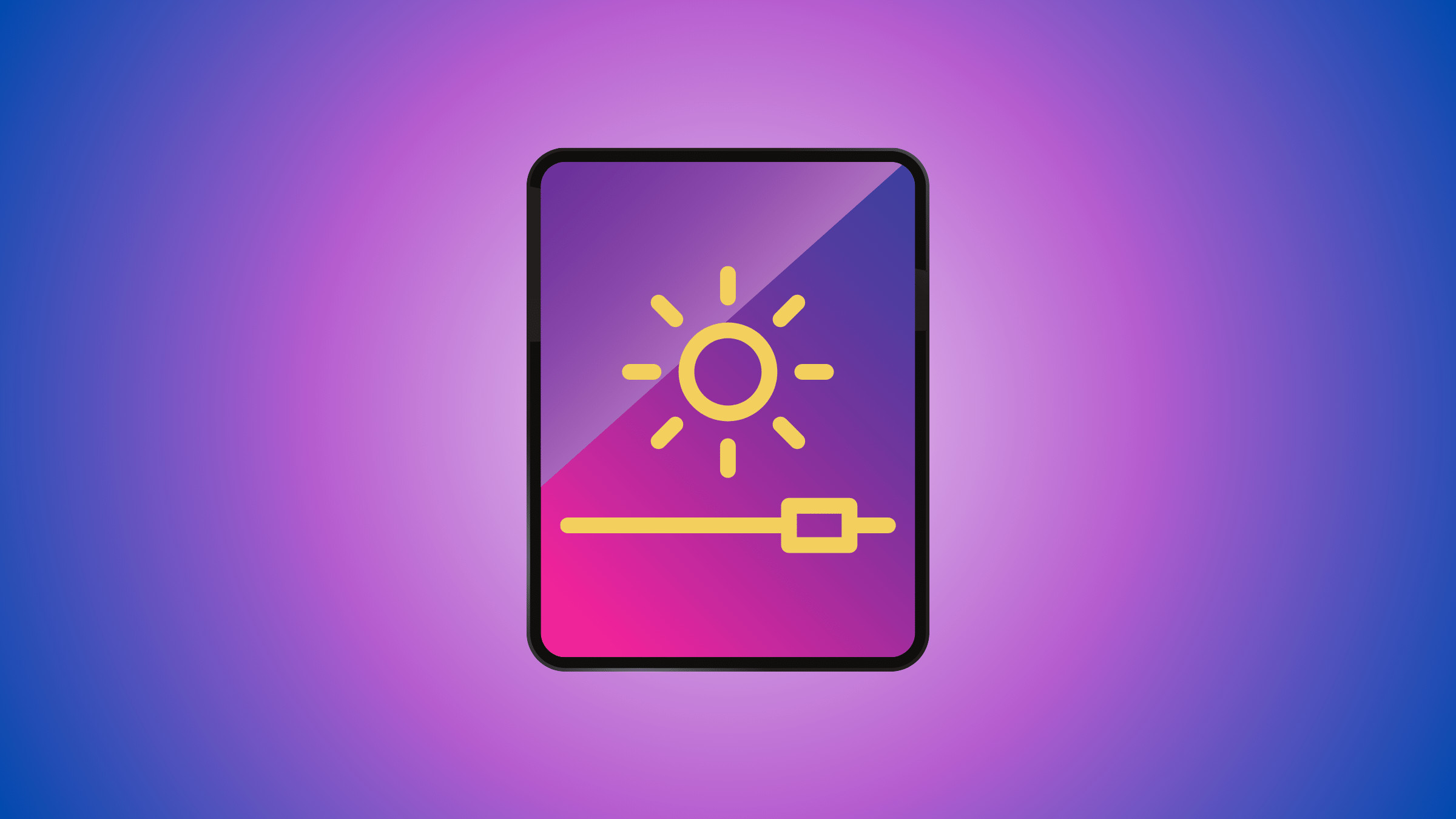The latest iPad Pro has peak brightness levels of up to 1600 nits. You can manually and automatically(Dark Mode, True Tone, and Night Shift.) control the brightness level on your iPad.
There’s a big difference between using iPads at the highest and lowest brightness. Here’s an example:

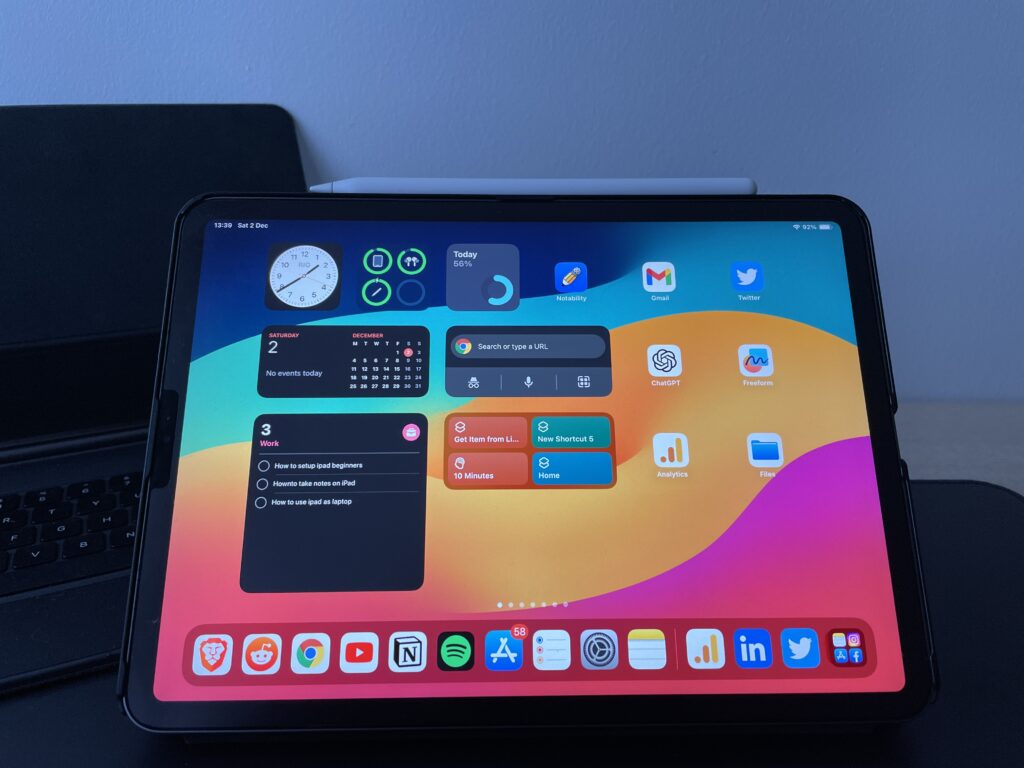
These pictures are taken 10 seconds apart. There were no lightning changes made in the room. The screen wasn’t cleaned, nothing. The picture on the left has iPad on the lowest brightness settings and the picture on the right has iPad on the highest brightness settings.
iPad on the highest brightness settings even lights up the room, and you can’t see any smudges and fingerprints on the screen.
The highest brightness settings make your iPad more enjoyable, but they also drain your battery faster.
In this article, I want to cover several things: how to control brightness manually, how to control it automatically, and how to stop the iPad from dimming. how brightness affects battery levels and the lifespan of the iPad.
How To Manually Adjust Brightness on iPad
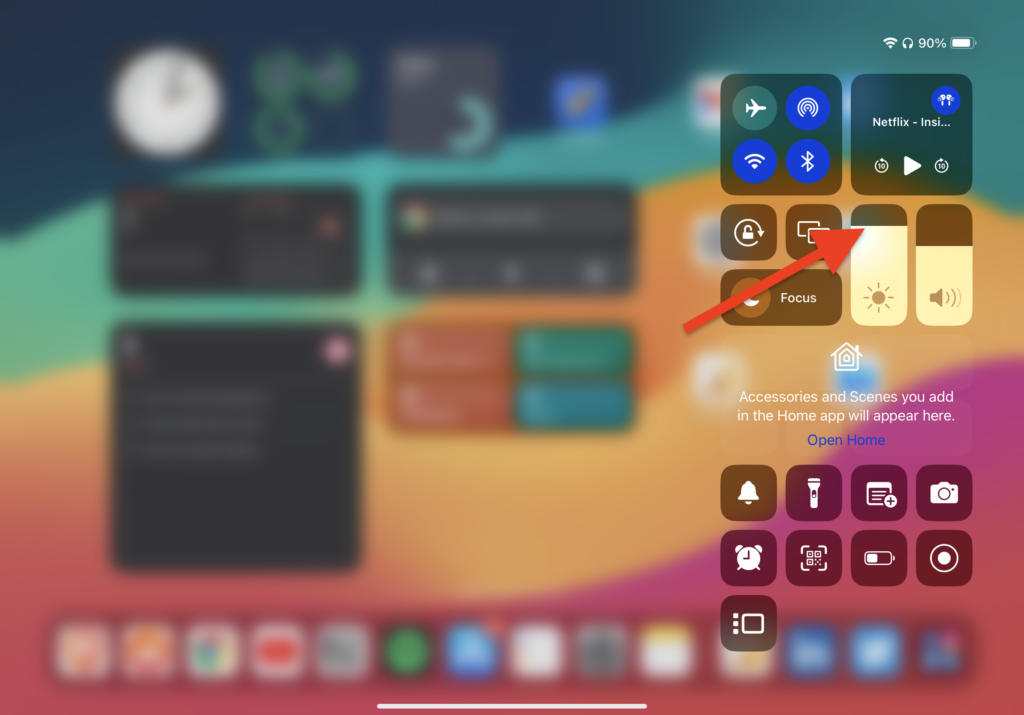
- Open ‘Control Center’ on the iPad by swiping down from the screen’s upper-right corner.
- Drag the ‘brightness slider’ up or down to increase or decrease the screen brightness.
You can also adjust the brightness level in iPad settings.
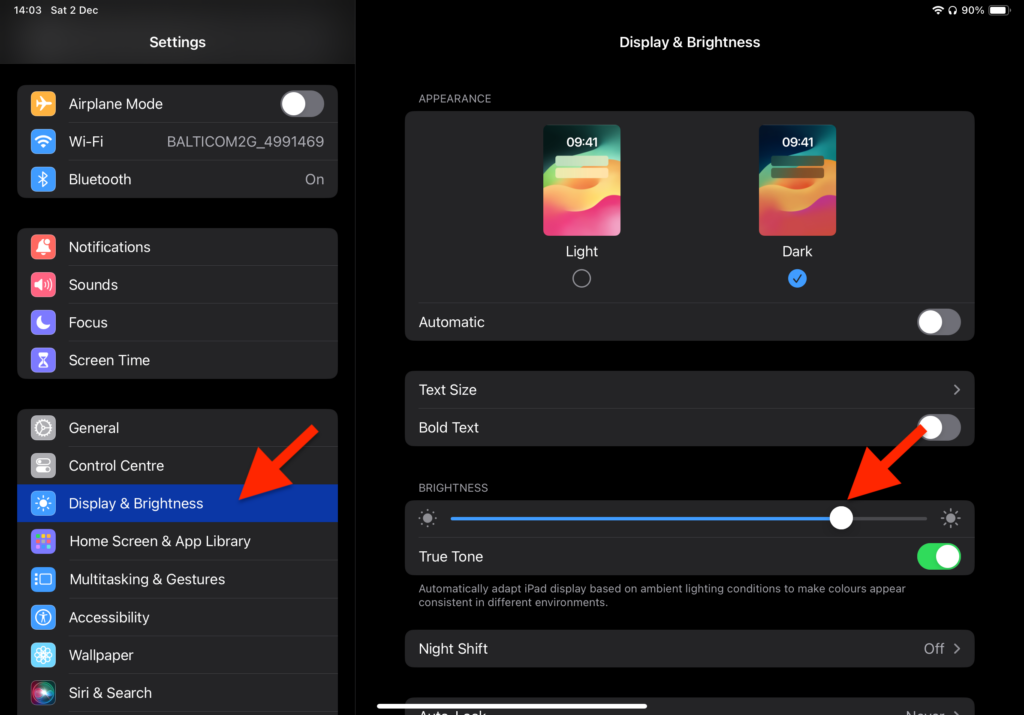
- Open ‘Settings’
- Tap on ‘Display & Brightness’
- Drag the ‘brightness slider’ right or left to increase or decrease the screen brightness.
How To Turn Off Auto-Brightness
You’ve probably noticed that your iPad’s screen is automatically dimming down without any reason. Let me show you how to stop iPad from dimming.
The screen on an iPad may dim for various reasons. One possible cause is the “Auto-Brightness” feature, which adjusts the screen brightness based on surrounding light conditions. Additionally, when the battery level is low, the iPad may enable a battery-saving mode that dims the screen to conserve power.
Auto-brightness helps to increase the longevity of your iPad.
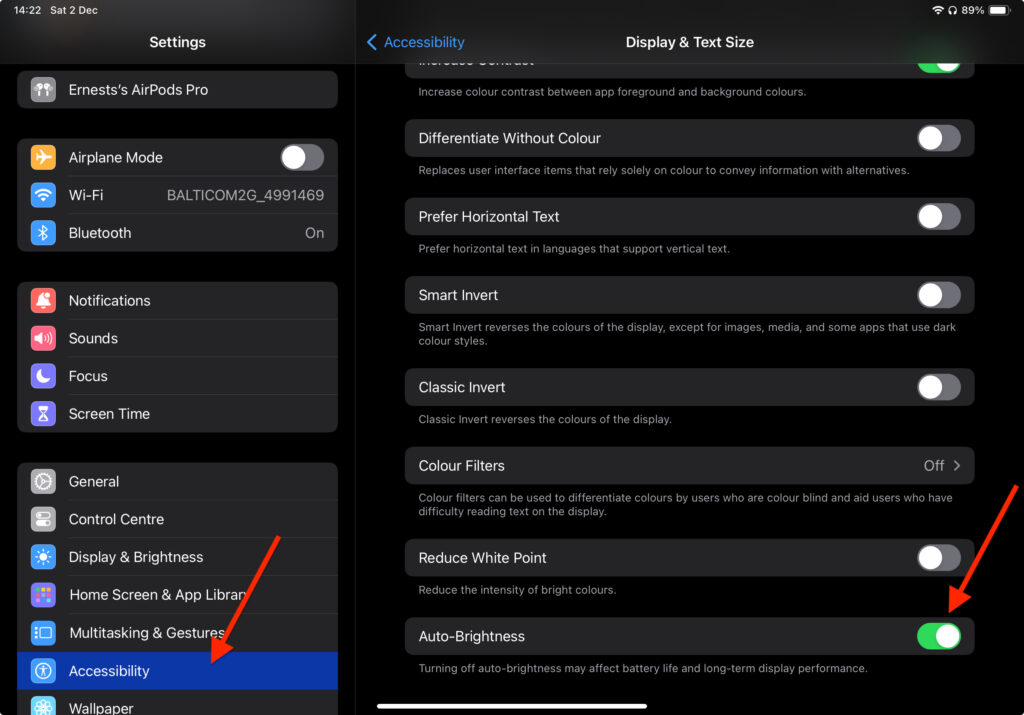
To turn auto-brightness on or off on iPad:
- Open ‘Settings’
- Tap on ‘Accessibility’
- Tap on ‘Display & Text Size’ and scroll down and turn auto brightness off.
You are not done yet.
True Tone
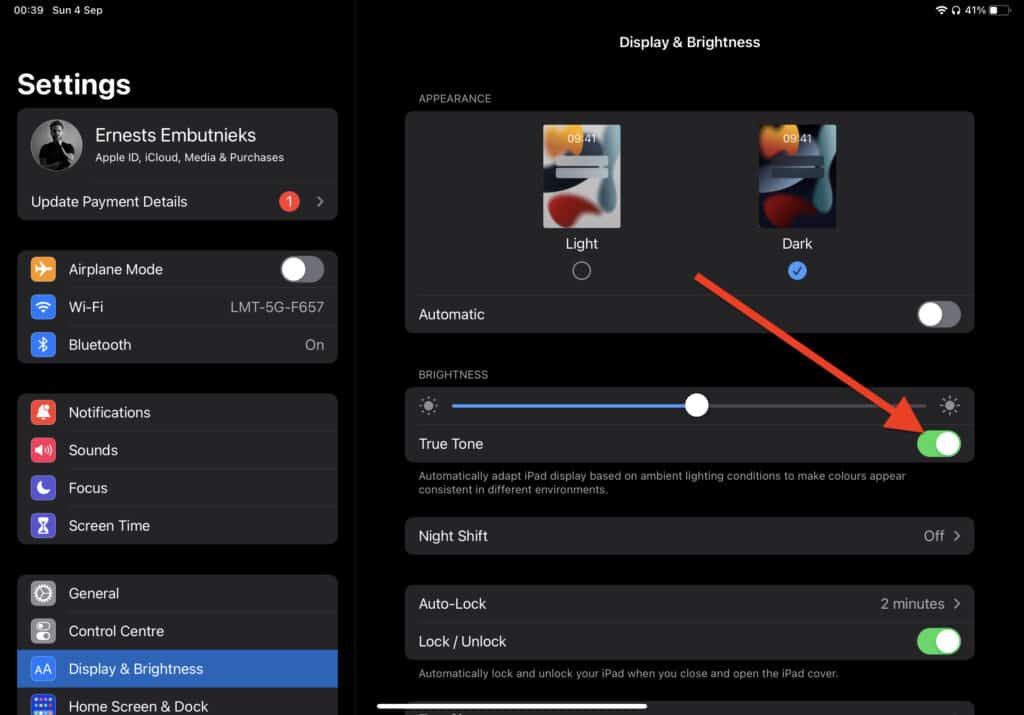
True Tone makes your iPad’s display automatically adjust to its surroundings. iPad adjusted the screen based on the ambient lighting conditions, which makes the colors appear more consistent. What does it mean? Well, depending on your surroundings, it will make your display appear slightly warmer or cooler.
Here’s how to turn ‘Ture Tone’ on and off:
- Open ‘Settings’
- Tap on ‘Display & Brightness’
- Toggle ‘True Tone’ on or off, depending on your preference
Night-Shift

You might wonder what’s the difference between True Tone and Night Shift, well it’s quite simple – True Tone works on your surroundings, and Night Shift is scheduled. You can set your desired time when the iPad goes into Dark mode and Light mode.
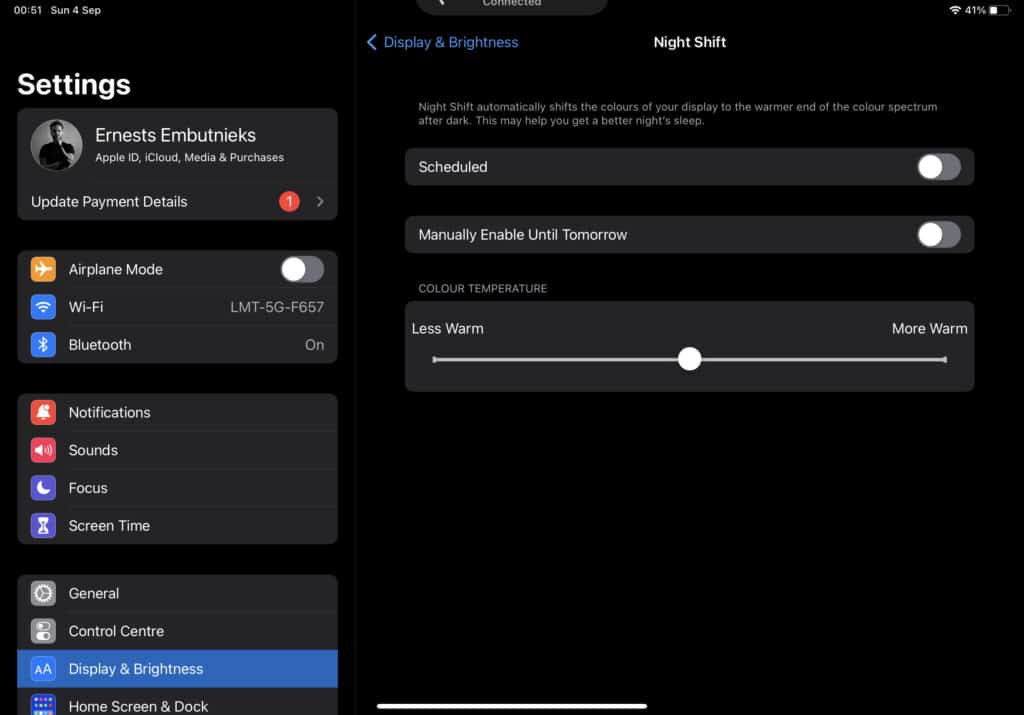
Night Shift makes your display warmer. Why is it important? Well, the night shift has this amazing features that reduce the blue light that causes eye strain. Blue light before bedtime is not healthy. This is exactly why I would recommend using your iPad in dark mode, especially at night.
Night shift will make all the colors warmer, which will lead to the effect that your display feels dimmer. It’s a small price to pay for better sleep. This is a setting you should use if you use your iPad before bedtime, whether it’s watching movies or reading something.
Does Auto Brightness Save Battery Life?
Yes, auto brightness does save battery life. However, that’s entirely dependent on your use case. For instance, if you tend to keep your iPad on extremely low brightness settings manually, Auto Brightness will tend to brighten itself up in some cases, which can cause additional battery drain.
However, keep your device’s brightness on the higher end. You’ll be able to save up a lot on battery life as the ambient light sensor present for Auto Brightness will be able to detect the lighting environment of the room and adjust itself accordingly.
How To Turn On Auto-Brightness on iPad
- Open ‘Settings’
- Tap on ‘Accessibility’
- Tap on ‘Display & Text Size’ and scroll down and turn auto brightness on.
Once Auto-Brightness is turned on, your iPad or iPhone will adjust its display brightness based on the ambient lighting conditions to provide an optimal viewing experience and save battery life.
Why does my iPad screen keep dimming with auto-brightness off
To stop iPad from dimming automatically you will also need to disalbe ‘Ture Tone’ and ‘Night Shift’ settings in order to stop your iPad from dimming automatically. You can do that in Settings>Display & Brightness
Why iPad screen dims after 30 seconds?
In order to prevent this from happening, you need to turn off auto-brigthness, true tone and night shift. You can also disable auto-lock function on iPad.
Does dark mode helps save battery?
Generally, Dark Mode significantly reduces your iPads’s overall battery consumption. Dark pixels consume less power than bright ones.
Related Posts:
Low Power Mode on iPad
How To Keep iPad Awake

I'm a writer and editor in iPads & Android Tablets, Windows Tablet section. I'm passionate about technology, especially about tablets. I'm on a mission to assist people in discovering their ideal tablets. In addition, I'm dedicated to producing helpful how-to guides and sharing top-notch tips and tricks. In my early carrier I founded and became and editor at worldoftablet and have been a guest author at many other tech blogs. In wolfoftablet I'm focusing on iPads, Tablets, Apple Pencil, Apps, Reviews, Buyers Guides and Tablet Accessories. In free time I like to play games on my PS5 or iOS.