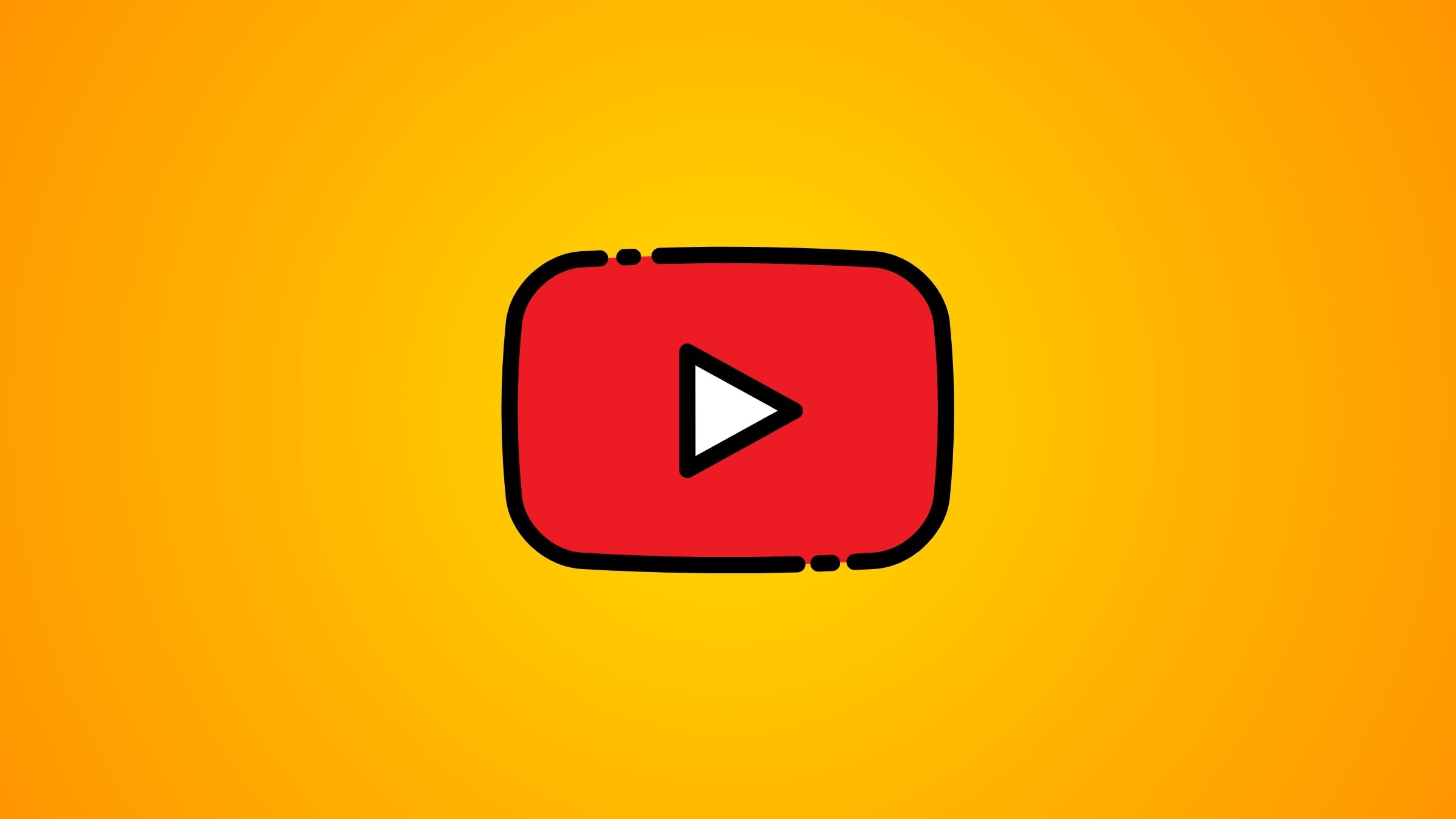Need to go offline but want to watch YouTube videos? Let me show you how you can download YouTube videos on iPad for offline viewing.
I’ll show you how you can do it for free, which is something I don’t recommend because of copyrights and YouTube’s terms of service, and you can get in trouble for that. So, let’s respect the creators’ rights and only download content for personal use, keeping it legal and ethical. And I’ll show you how to do it legally where you don’t have to worry about anything.
So grab your iPad, and let’s get started.
How To Download YouTube Videos on iPad For Free
Downloading YouTube videos is a bit of a hassle, but I’ll show you how you can make it happen. There are two main routes to download YouTube videos: dedicated apps and online services.
Download YouTube Videos with Documents App
Documents by Readdle is a great app that will help you download YouTube videos for free. Here’s how to use them:
- Install and open Documents and leave it for now.
- Head over to YouTube and locate the video you want to download, and copy the link.
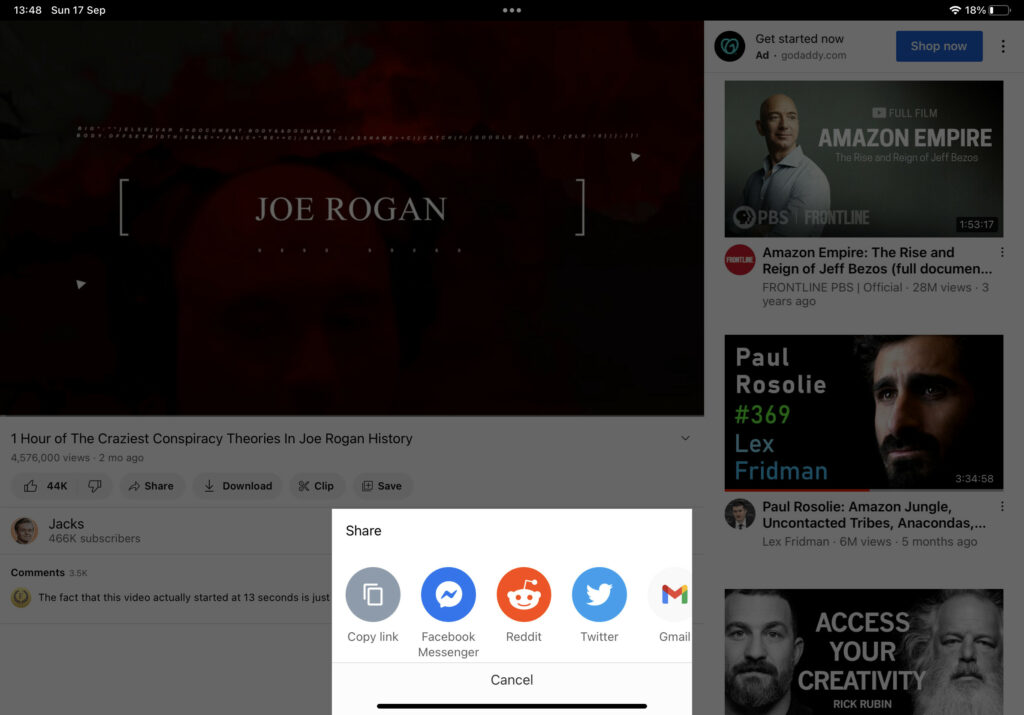
- Open the documents app and visit a website: www.y2mate.com
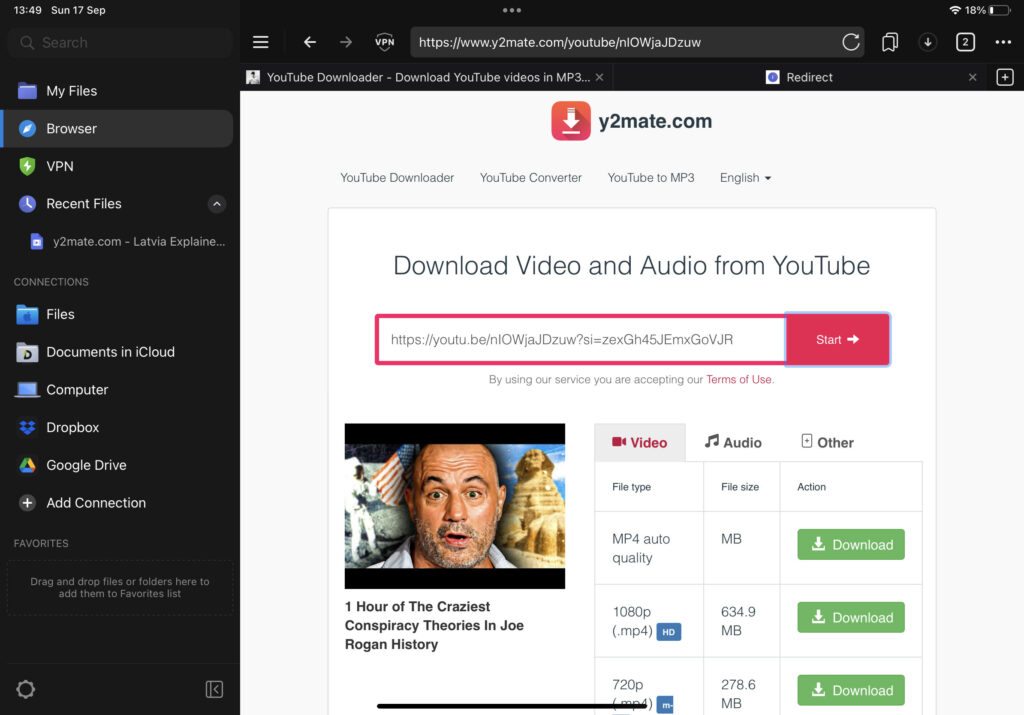
- Press “Download” on the quality you desire.
- You will be able to locate your downloaded videos under “My Files.”
Warning: you will need to click 4-7x until it starts downloading, because the website will spam you with adds before you will be able to download YouTube videos for free. Also, the Documents app will offer you the premium version, just decline, you don’t need it to make this happen.
Download YouTube Videos with Premium
This is the method I recommend using.
YouTube Premium membership offers a hassle-free solution for downloading videos. With a subscription, you can easily download your favorite content for offline viewing on your iPad. Here are the quick steps:
- Open YouTube app on your iPad.
- Sign in to your YouTube account that has a premium membership. (You can sign to premium here.)
- Search for the video you want to download.
- Tap the video.
- Below the video, you will see a “Download” button.
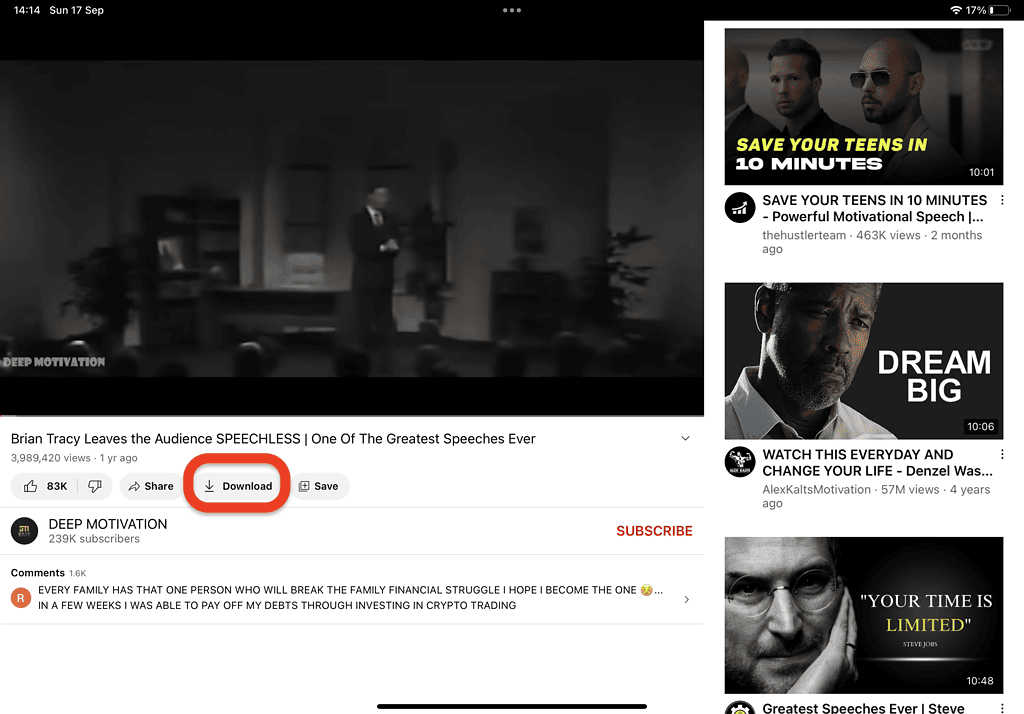
Where Are The Downloaded YouTube Videos?
All the videos you download will remain within the YouTube app, and don’t worry, you can still enjoy them even without an internet connection.
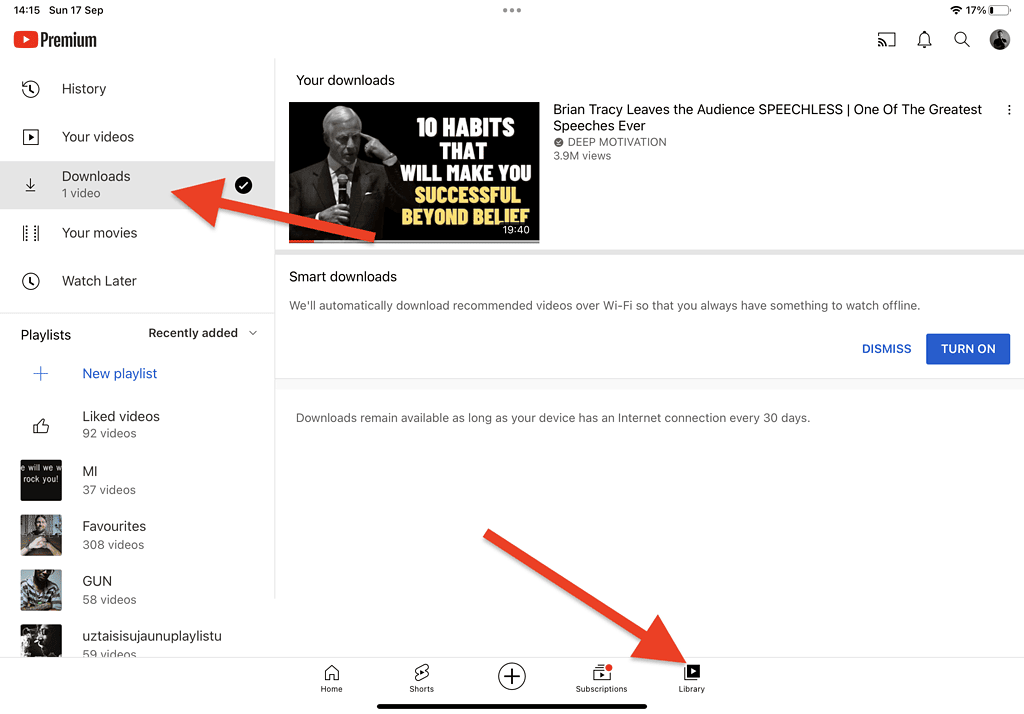
How To Cancel YouTube Premium on iPad and iPhone?
- Open the “Settings” app on your device.
- Tap on your Apple ID profile, top left corner
- Tap on “Subscriptions”
- Tap on “YouTube”
- Tap on “Cancel Subscription”
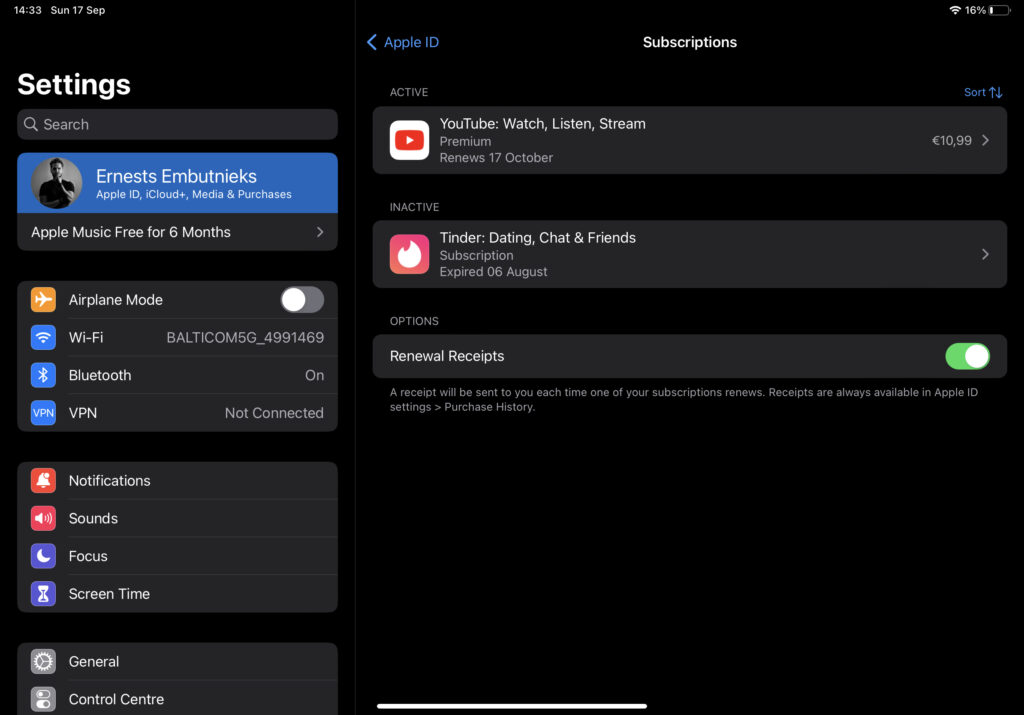
You are done.
Verdict
So there are two methods you can use to download YouTube videos on iPad:
- Download the Documents app and use y2mate.com
- Buy YouTube Premium
I, of course, recommend getting the YouTube premium, it’s less hassle and it’s only $13.99/month and you don’t have to worry about ads and workarounds and you can watch as many videos you wish offline.
Note that downloading YouTube videos without the copyright owner’s permission is illegal in most countries. Additionally, downloading copyrighted content may lead to legal consequences. Therefore, you should always respect the intellectual property rights of content creators and use videos on YouTube according to the platform’s terms of service.
Related Posts:
Best Tablets For Netflix & Movies
Where Do Downloads Go on iPad?
Best Tablet Holder For Bed – Ultimate List

I'm a writer and editor in iPads & Android Tablets, Windows Tablet section. I'm passionate about technology, especially about tablets. I'm on a mission to assist people in discovering their ideal tablets. In addition, I'm dedicated to producing helpful how-to guides and sharing top-notch tips and tricks. In my early carrier I founded and became and editor at worldoftablet and have been a guest author at many other tech blogs. In wolfoftablet I'm focusing on iPads, Tablets, Apple Pencil, Apps, Reviews, Buyers Guides and Tablet Accessories. In free time I like to play games on my PS5 or iOS.