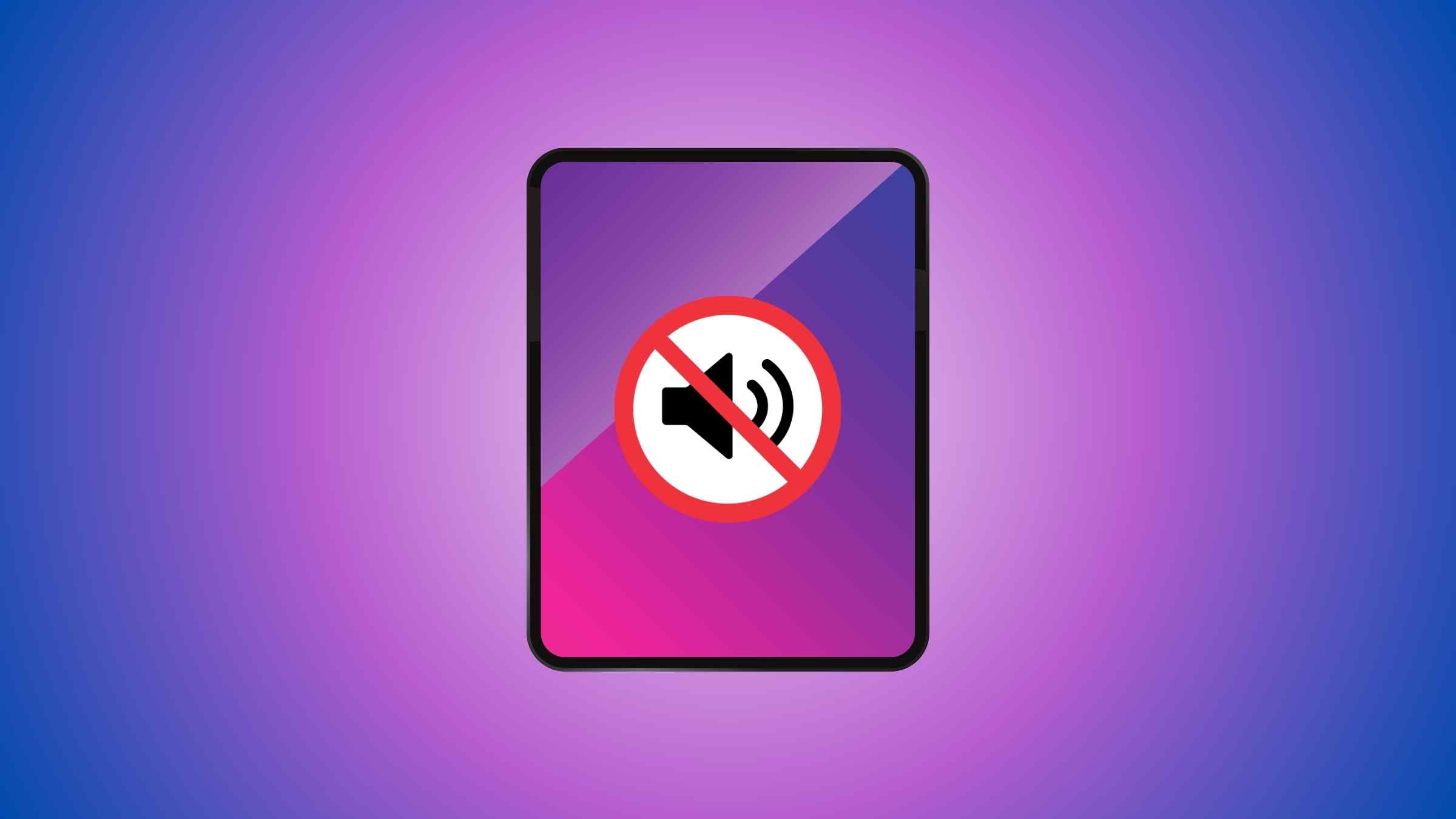All the latest iPads are equipped with powerful stereo speakers, delivering an immersive audio experience that enhances your enjoyment of movies, videos, and music.
You will also notice that the latest iPads still have volume buttons on the side(for iPad Mini at the top), but the silent button is no longer there. In order to turn the iPad silent, you need to do it through the control center or settings.
In this guide, discover how to manage volume settings on your iPad, including adjusting, muting, and restoring sound. Learn troubleshooting tips for scenarios like iPad not playing sound or encountering static noise from the speakers, addressing various audio-related issues.
How To Control Volume On iPad
Learn how to control the volume on your iPad with the button on the side and in the control center.
With Buttons
iPad, iPad Air & iPad Pro have volume buttons on the side of the iPad when held in portrait orientation. There are two buttons: one to increase the volume (+) and one to decrease it (-)
iPad Mini is the only iPad that has volume buttons at the top of the iPad next to the power button. The buttons were relocated to make space for the Apple Pencil on the side.
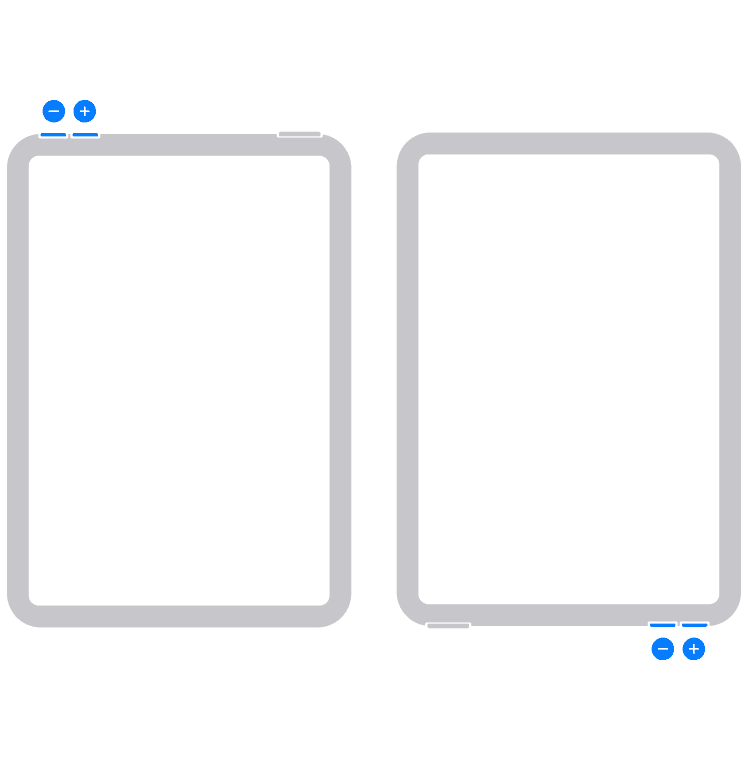
Press the volume-up button (+) to increase the volume and the volume-down button (-) to decrease it. As you will press the volume buttons, you’ll see an on-screen display showing the current volume level. This display appears briefly and disappears.
In Control Center
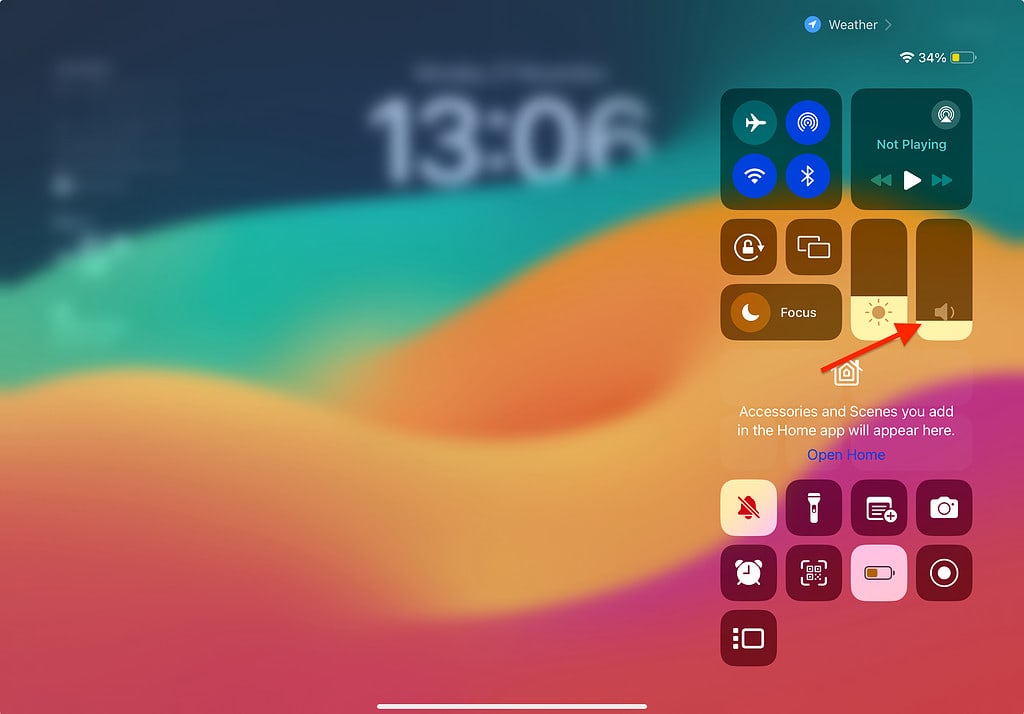
Swipe down from the top-right corner of the screen to access the control center. In the Control Center, you’ll see a variety of controls, including a slider with a speaker icon. This slider represents the volume control. Tap and drag the volume slider up to increase the volume or down to decrease it. As you adjust the slider, you’ll see the volume level changing on the screen.
How To Mute and Unmute iPad
Swipe down from the top-right corner of the screen to access the control center. Locate the bell icon and tap it to mute the iPad. When muted, you may see a red slash over the speaker icon.
Here are pictures so you can tell which icon means the iPad is muted.
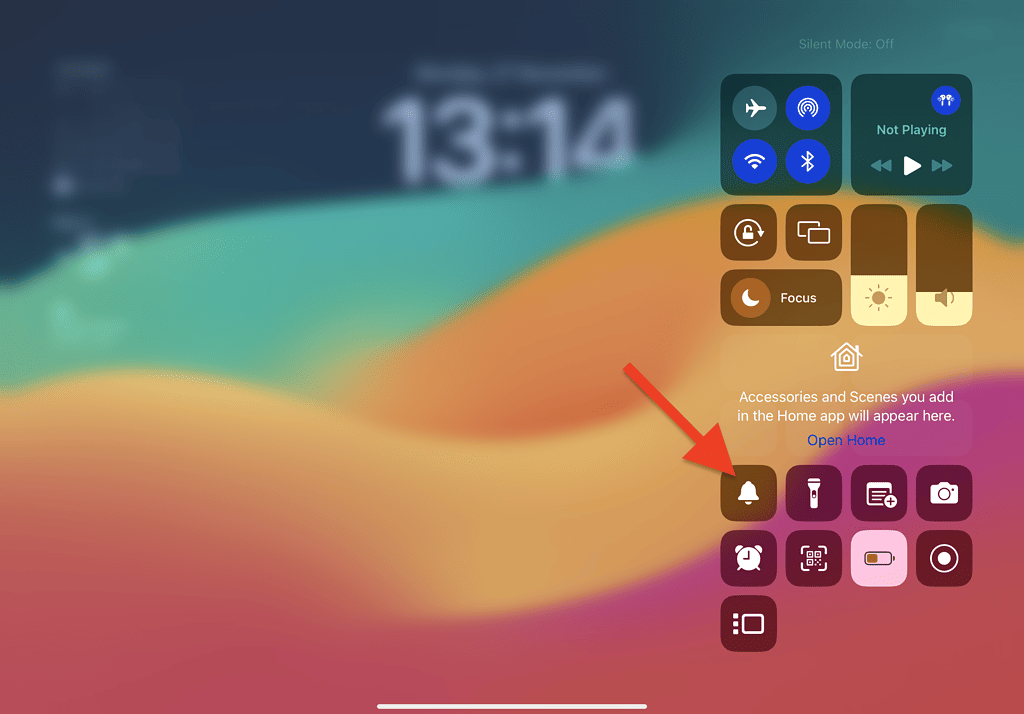
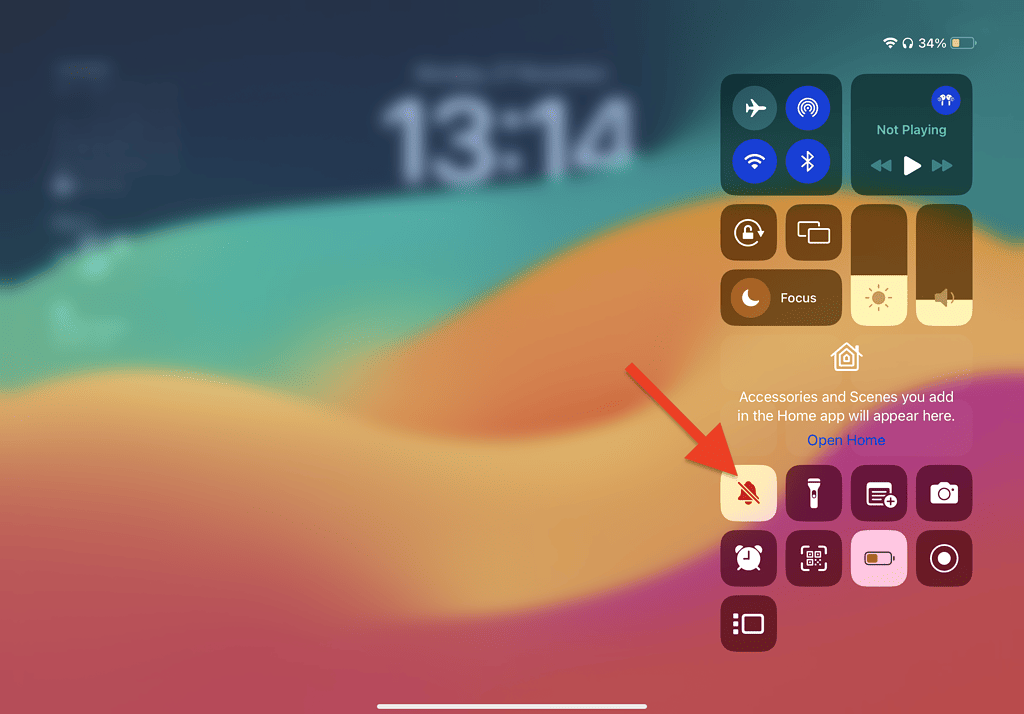
You can also mute and unmute the iPad in Settings>Sounds.
iPad Sound Settings
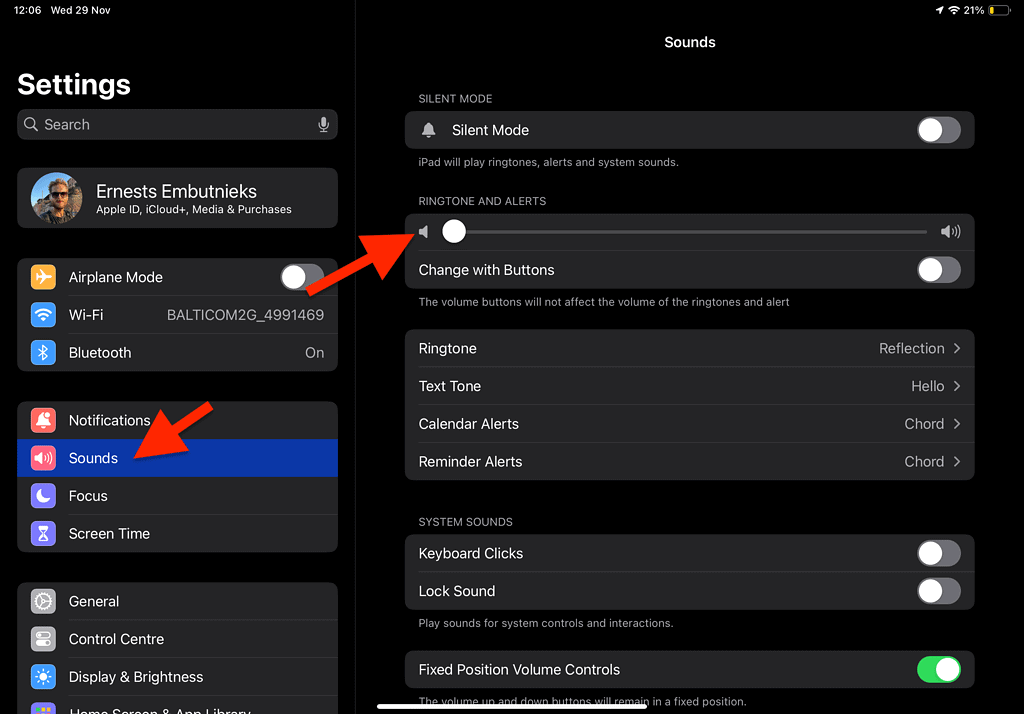
You have the option to adjust the volume of alerts and notifications individually. If you prefer, you can also opt to disable the sound entirely.
In order to do this:
- Open ‘Settings’
- Tap on ‘Sound’
- Drag the ‘Ringtone and Alerts’ to zero.
Additionally, you can activate silent mode(mute/unmute) and modify the ringtone, text tone, calendar alerts, and reminder alerts. You also have the flexibility to enable or disable keyboard clicks and lock sounds.
When you adjust the iPad ‘Ringtone and Alerts’ slider it won’t affect the video sounds or any other sounds, just the ringtones and notifications.
You can also disable/enable keyboard click sounds and lock sounds in these settings.
iPads Sound Not Working In-apps and Games
If your iPad has no sound specifically in games or on specific apps, you can try the following things to fix the problem:
- Make sure your volume is turned up.
- Make sure the iPad isn’t muted.
- Make sure Bluetooth headphones are not connected to the iPad.
- Check in-app settings.
iPad can have an occasional sound glitch. It occurs when you are in a game and open Apple Music, Spotify, or any other app that plays sounds. As a result, your iPad will mute sound in the App.
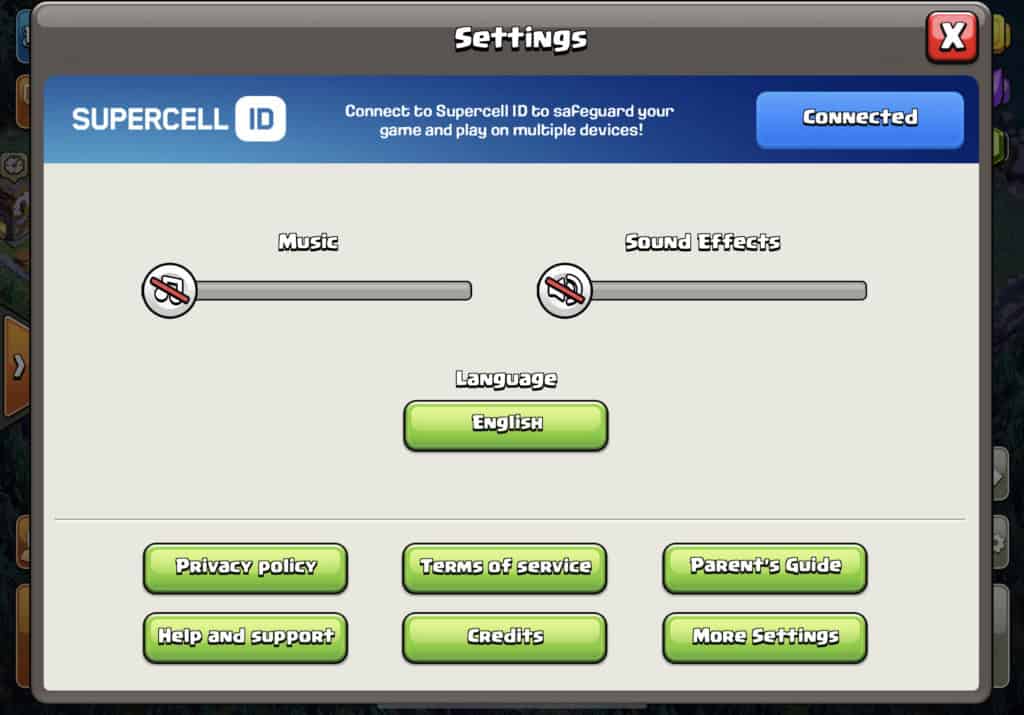
Often, AirPods are connected to your iPad. You might have forgotten to put them in the case or forgot to close the case, and the sound is outputting through them. (This has also happened to me.)
If nothing worked:
- Try resetting your iPad and look for a software update.
If none of the above solutions prove effective, it’s possible that your iPad’s hardware is damaged. In such cases, I recommend reaching out to your local Apple Support for assistance in resolving the issue.
iPad Speakers Making Static Noise
It’s a common glitch when iPads produce an irritating static noise or crackling, fuzzy sound, which can be frustrating but, fortunately, is fixable.
- Check The Audio – Sometimes, the iPad is not the problem, but the audio or video you are playing. Play another song on Spotify or YouTube and check if the noise is also present there, or if this happens on video calls, hop on another Facetime call to ensure that static noise is coming from your iPad. Perhaps the other person’s device is damaged, not yours.
- Reduce Volume – Your iPad speakers may make a static noise when pushed to their limits and distort on the higher ends. While uncommon, since Apple tends not to let volume levels go to the point where they make noises, it is still possible. This is especially true if you are listening to music/audio that may just have a static noise when it is being recorded. Therefore, before you start blaming your device, listen to another audio e.g. to one of the most popular songs on YouTube – Luis Fonsi – Despacito ft. Daddy Yankee
- Clean Your iPad Speakers – Static noise may come off your iPad when the speakers are dirty or clogged up. Dirt and grime usually don’t get trapped inside your speakers but are rather present on the grill. So, you can either use a tissue tipped with isopropyl alcohol or a cotton bud and gently clean each grill in a series of circular motions.
- Water in Speakers – While placing your iPad in a bowl of rice may help absorb some of the water, water trapped inside the speakers often persists unless directly addressed. Firstly, I recommend using cotton buds to dry out the exterior of the grill to ensure there isn’t any water stuck there. After doing so, if you still hear a static noise on your iPad, then chances are that water has been lodged inside it. Thankfully, by playing extremely high-frequency sounds, you can dislodge most of the water from your iPad, which should fix all the static noise. After you play the clip, make sure you use a cotton bud again to dry out your grill.
Switch To Mono Audio
Switching to one or the other speaker ends up fixing the static noise issue on your iPad as the noise might just be coming from one of your speakers. Moreover – sometimes, having a stereo soundstage can also lead to noise disruptions.
- Open the ‘Settings’ application on your iPad
- Scroll down to ‘Accessibility’ and tap on it
- After doing so, tap on Audio / Visual
- Now, turn on Mono Audio and move the slider to the Right
- If, after doing this, you see that one of your speakers does not emanate a static noise but the other does, then, chances are that one of your speakers is faulty, and you should get it checked by a professional.
If none of the solutions work for you, I recommend going to Apple Support or a local technician.
iPad Sound Not Working Without Headphones?
If your iPad is stuck in headphone mode, it won’t produce sound on iPad speakers.
This issue can happen for several reasons, if you have an older iPad, there might be something stuck in the iPads headphone jack. Or there might be a software or hardware problem.
- Make sure there’s nothing inside the headphone jack.
- Turn off Bluetooth
- Go to iPad ‘Settings’ then ‘Sound’ and try increasing ‘Ringtone and Alerts’
- Update Software
- Restart iPad.
Final Words
This guide will help you to adjust the sound on your iPad however you want. If this guide doesn’t help the root cause of the issue lies in a hardware problem with your iPad.
In such cases, it’s recommended to reach out to your local Apple Support for professional assistance in resolving the issue.
FAQ
Do iPads have a mute switch?
No, iPads no longer have a physical mute switch button on the side. Instead, they now have a mute button inside the iPad, which can be found in the Control Center.
Are iPads speakers louder than iPhones?
iPads have larger and more robust speakers compared to iPhones. Due to iPads larger size there’s room for bigger speakers inside the device. Latest iPads and iPhone both have stereo speakers. iPad speakers produce richer and more immersive audio.
Can iPads record sound?
Yes, iPads have a default app called ‘Voice Memos’ that allows to record sounds on the device and also share them.
How to disable iPad lock sound?
To disable iPad lock sound you need to open ‘Settings’ then tap on ‘Sounds’ and then toggle off ‘Lock Sound’. After that you won’t hear the lock sound on your device.
iPad sound only works with headphones
Make sure you haven’t muted your iPad. Swipe down on your top-right screen and check if the ‘speakers icon’ hasn’t a red slash over it. If it has tap on it and that will unmute your iPad and it should bring back the sound.
Related Articles:
How To Connect Headphones To iPad

I'm a writer and editor in iPads & Android Tablets, Windows Tablet section. I'm passionate about technology, especially about tablets. I'm on a mission to assist people in discovering their ideal tablets. In addition, I'm dedicated to producing helpful how-to guides and sharing top-notch tips and tricks. In my early carrier I founded and became and editor at worldoftablet and have been a guest author at many other tech blogs. In wolfoftablet I'm focusing on iPads, Tablets, Apple Pencil, Apps, Reviews, Buyers Guides and Tablet Accessories. In free time I like to play games on my PS5 or iOS.