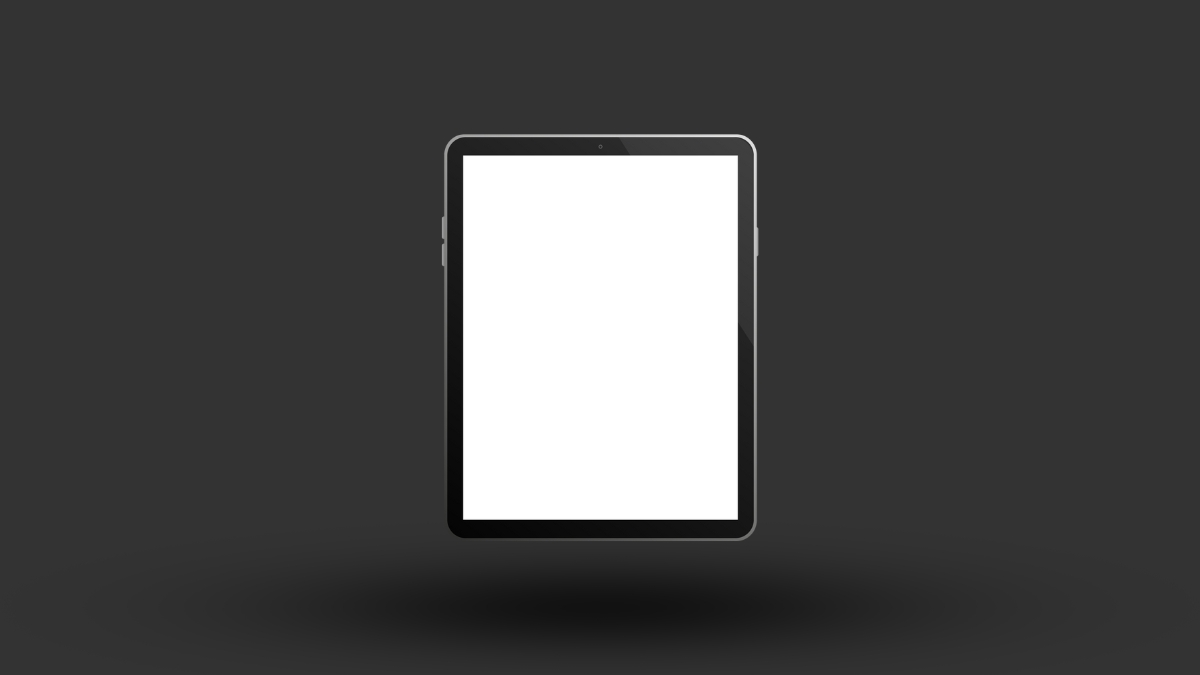The more storage you want, the more expensive it gets. Whether or not 256GB storage is enough for you, highly depends on how you plan to use the device.
If you only use your iPad for basic tasks such as browsing the internet, checking email, and creating documents, watching YouTube and movies, 256 GB is more than enough. However, if you plan on using your iPad for more storage-intensive tasks, such as storing large collections of photos, videos, or music, or if you plan on installing many applications and games, you may want to consider an iPad with more storage.
Average File Size
To ascertain the optimal storage capacity for your iPad, it is essential to analyze the average size of each media file, including songs, videos, games, movies, and other relevant categories. This process allows for a comprehensive understanding of the storage requirements.
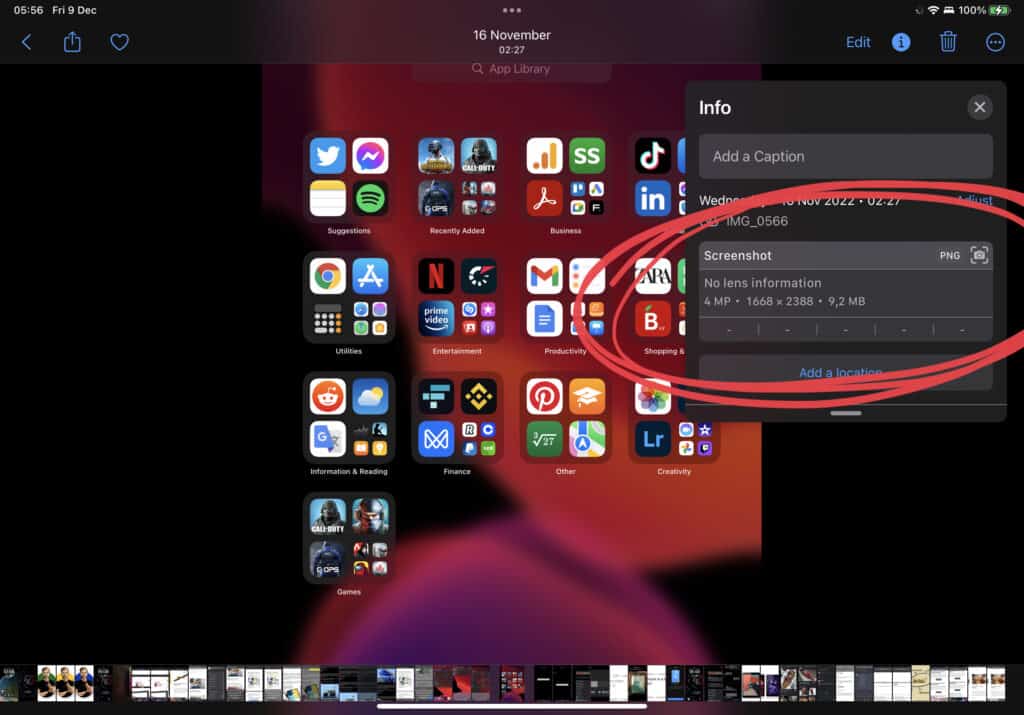
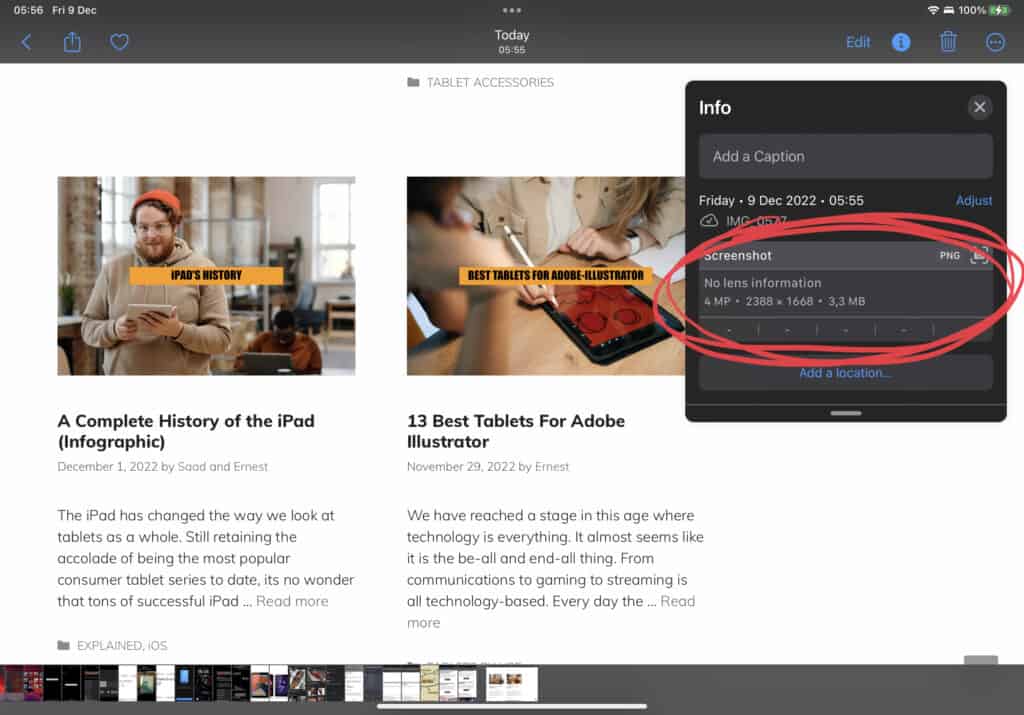
- Average screenshots taken on iPad are 3MB to 10MB.
- Average photo taken on iPad is 1.5MB to 2.5MB.
- Average movie downloaded from Netflix is 600MB to 900MB. Might be bigger depending on the length of the movie and video, audio quality.
- Average TV shows episode is 1500MB to 500MB depending on the length.
- Average high-quality song weights 6MB to 10MB.
Most Popular Apps on iPad and Their Size
You have to know the average size of apps and games, to determine whether or not 256GB storage is enough for you.
| App | Size |
| Procreate | ~600MB |
| Goodnotes 5 | ~585MB |
| Notability | ~1.6GB |
| TikTok | ~372MB |
| YouTube Kids | ~189MB |
| Spotify | ~160MB |
| Google Chrome | ~282MB |
| FOX Sports | ~86MB |
| ~312MB | |
| Adobe Photoshop | ~308MB |
| Canva | ~160MB |
| Sketchbook | ~130MB |
| Lightroom | ~308MB |
You can have all the most popular apps on your 256GB iPad, and you will still have a lot of free storage space.
Most Popular Games on iPad and Their Size
| Game | Size |
| Among Us | ~540MB |
| Hearthstone | ~3.5GB |
| Stardew Valley | ~367MB |
| Clash Royal | ~208MB |
| Minecraft | ~900MB |
| Alto’s Odyssey | ~218MB |
| Bastion | ~1.4GB |
| Catana HD | ~813MB |
| Monument Valley | ~316MB |
What Can You Do With 256GB iPad?
All the same, things you could do with any other storage option:
Watch Movies (offline/online)
- Store Photos
- Store Videos
- Download Games
- Download Applications
- Download Music
- Store Files (Documents)
With 256 GB storage, you don’t have to worry that much about limitations, or that storage is going to run out.
Latest Generation iPad Storage Options
| iPad Model | Storage Options |
| iPad | 64 GB, 256 GB |
| iPad Mini | 64 GB, 256 GB |
| iPad Air | 64 GB, 256 GB |
| iPad Pro | 128 GB, 256 GB, 512 GB, 1 TB, 2 TB |
You might notice that the 32GB storage option is no longer available. The iOS software is just getting bigger and bigger with each update, the apps and games are getting bigger, and Apple doesn’t want their users and clients to have a bad experience.
The more storage you want for your iPad, the more expensive your iPad will get. iPad Pro (2022 model) 11-inch model 128 GB costs $797, and the 256 GB model costs $898. The price difference is extraordinary. It’s an extra $101 for 128GB of storage space.
How To Expand iPad Storage
You can extend the storage on your iPad by using external storage solutions, such as a USB flash drive or a hard drive.
You can use external storage to store files that you don’t need to access on a regular basis, or to store files that are too large to fit on your iPad’s internal storage. This can help free up space on your iPad and allow you to access your files and data from any device.
To use external storage to extend the storage on your iPad, you will need to purchase a compatible external storage device and adapter. There are many different external storage devices and adapters available, and each one has its own features and compatibility. Once you have the necessary hardware, you can connect the external storage device to your iPad and transfer your files and data to it.
Extend iPad’s Storage with Cloud Storage
You can use cloud storage to extend the storage on your iPad. Cloud storage is a type of online storage service that allows you to store, access, and share files and data over the internet.
Using cloud storage to extend the storage on your iPad is a convenient and flexible way to manage your files and data. You can use cloud storage to store files that you don’t need to access on a regular basis like movies, videos, photos, etc.
I recommend using these cloud storages: Dropbox, iCloud, Google Drive
- Every Apple user has a 5GB of free storage on iCloud
- Google Drive offers 15GB of free storage
- Dropbox offers up to 2GB of free cloud storage
How Much Storage Does OS Take Up?
When you purchase an iPad, the operating system and some pre-installed apps will be on the iPad. On average the iPad OS takes up about 6.5GB – 7GB, but it depends on your iPad model and iPadOS version. Approximately 5GB will go to system data. Meaning, if you buy a 256GB iPad storage, you are getting approximately 244GB free storage space.
Conclusion: Will 256GB Be Enough Storage For iPad?
The 256GB iPads are considered for power users. This storage options is perfect for those who extensively use apps and games on their iPads. This ample storage capacity ensures you can easily download movies, TV shows, videos, podcasts and music for offline enjoyment. Store a variety of content, including photos, videos, notes, documents, and more. Plus, seamlessly access popular streaming apps like YouTube, Spotify, Apple TV, Netflix, and Amazon Prime. Without being dependant on cloud storage or external hard drives.

I'm a writer and editor in iPads & Android Tablets, Windows Tablet section. I'm passionate about technology, especially about tablets. I'm on a mission to assist people in discovering their ideal tablets. In addition, I'm dedicated to producing helpful how-to guides and sharing top-notch tips and tricks. In my early carrier I founded and became and editor at worldoftablet and have been a guest author at many other tech blogs. In wolfoftablet I'm focusing on iPads, Tablets, Apple Pencil, Apps, Reviews, Buyers Guides and Tablet Accessories. In free time I like to play games on my PS5 or iOS.