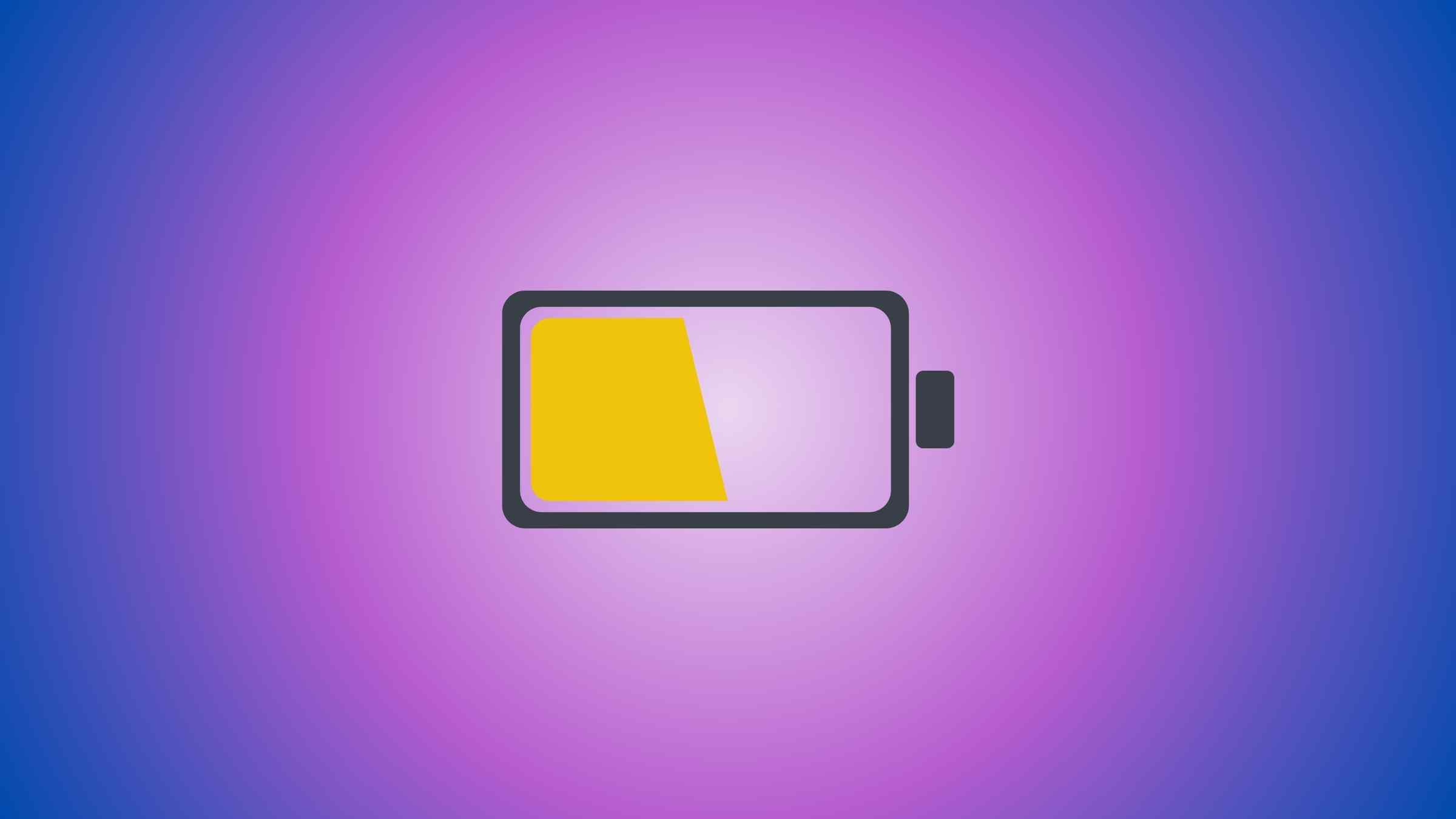Low power mode was introduced to iPad owners with iOS 15, so the battery could last longer when necessary by reducing performance.
In this article, I will be telling what lower power mode does on iPads specifically, and what features are being limited. How to enable it, disable it, and answer the most commonly asked questions.
What Is Low Power Mode on iPad and What Does it Do?
Low Power Mode on the iPad is a feature that helps conserve battery life by temporarily reducing or adjusting various system functions. When Low Power Mode is activated, the iPad takes specific actions to extend battery longevity, such as:
- Reduces display brightness
- Sets auto-lock to 30 seconds
- Lowers display refresh rate from 120Hz to 60Hz (for iPad Pro’s)
- iCloud photo syncs pause
- Limits motion effects
- Pauses automatic downloads
- Stops email fetch
- Stops application background refresh
It’s a useful feature to ensure that the iPad remains operational for essential tasks when the battery is running low.
How To Turn it ON and OFF
There are two methods: you can go a long way through settings, take the shortcut, or use the control center. Let me show you.
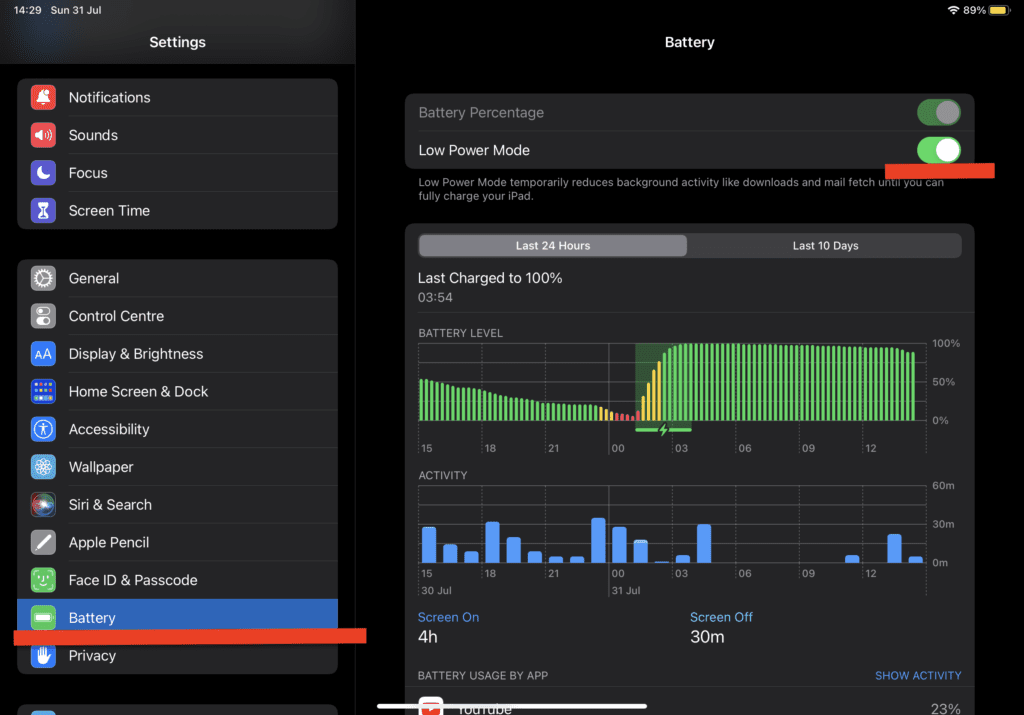
- Open Settings on iPad.
- Scroll Down To Battery – Top On It.
- Toggle On/Off Low Power Mode.
When your battery level drops to 20%, iOS will automatically offer you the option to enable low-power mode on your screen. If you don’t, it will offer to enable it again at 10% and then again at 5%.
There’s another way you can enable/disable low power mode on the iPad:
- Access Control Center: Swipe down from the top-right corner of the screen.
- Tap the lower pow mode icon to enable it or disable it.
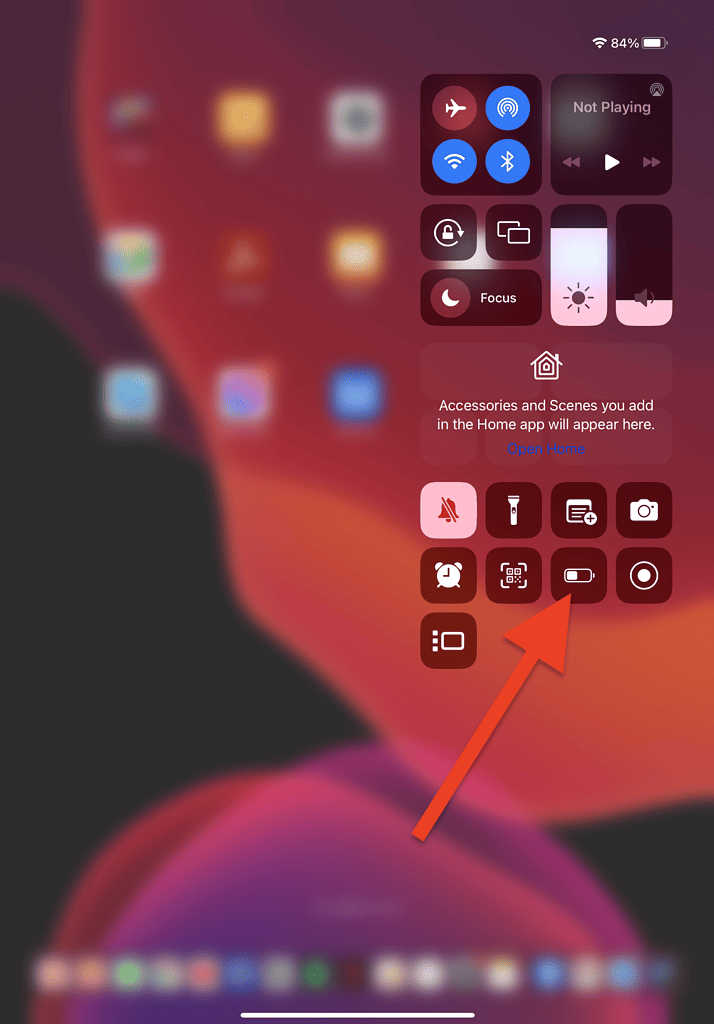

What to Do If the Low Power Mode Icon Is Missing from Your Control Center?
If you don’t see the Low Power Mode icon in your iPad’s Control Center, you will need to enable it in the settings.
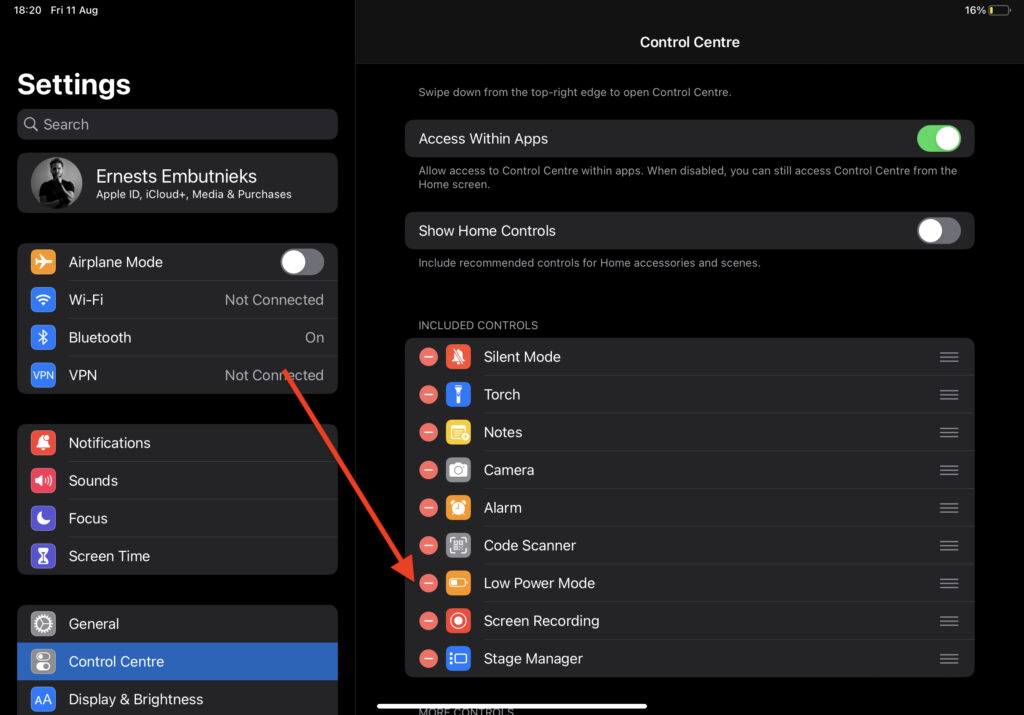
- Open the “Settings” app on your iPad.
- Scroll down and select “Control Center.”
- In the “Control Center” settings, find the “More Controls” section.
- Look for “Low Power Mode” in the list of available controls. If it’s not enabled, you’ll see a green plus (+) button next to it.
- The “Low Power Mode” icon should now be in the control center.
Low Power Mode Shortcut/Automation
By default, on iPads and iPhones, the low-power mode is offered at 20%. But with the shortcut app, you can set it to whatever you like. 25%, 30%, 35%, 40% or whatever.
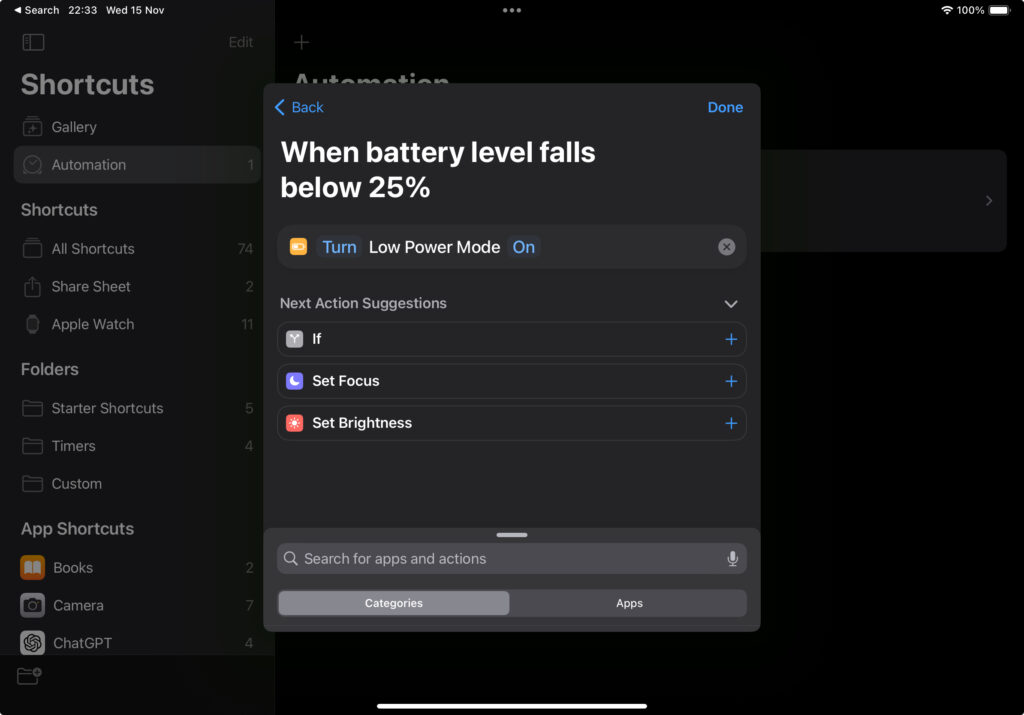
These are the steps you need to take:
- Open ‘Shortcuts’ app.
- Tap on ‘Automation’.
- Tap on ‘New Automation’ or ‘+’.
- Select ‘Battery Level’.
- Select the percentage, e.g., ‘Falls Below 50%’.
- Select ‘Run Immediately’ if you want to turn on the low-power mode automatically.
- Tap ‘Next’.
- Select ‘Set Low Power Mode’.
- Tap ‘Done’
Now, as soon as your iPad battery drops below 50%, low power mode will be enabled.
Related: iPad Battery Draining Fast? – Possible Solutions
When Did iPads Get Low Power Mode?
The low-power mode has been available for iPads since iOS 15, which was released on September 20, 2021. If you’ve been using iPads for a while, you might have missed it if you never let your battery drop below 20% (then iOS suggests you enable it).
Can I Keep My iPad On Low Power Mode All The Time?
Yes, you can keep your iPad in low-power mode at all times, if extending battery life is your top priority and you don’t mind the performance trade-offs.
However, if you require optimal performance, need timely notifications, or prefer the complete iOS experience, it may be more suitable to enable low-power mode selectively, such as when your battery is running low or during extended periods without access to a charger.
FAQ
Is Low Power Mode Bad for iPad Battery?
No low power mode on the iPad won’t adversely affect the long-term health and performance of your iPad’s battery.
Why Has My iPad Battery Icon Has Changed To Yellow?
The battery icon turning yellow on your iPad indicates that low power mode is enabled. When your iPad is in low-power mode, the battery icon changes color to yellow to provide a visual indicator.
How Do You Know if Low Power Mode is Enabled?
If your battery icon at the top right corner of your iPad is yellow it means that low power mode in enabled.
Related Articles:
iPad Sound
Is It Worth Replacing the iPad Battery?
How To Remove Recently Deleted Apps from Battery Usage

I'm a writer and editor in iPads & Android Tablets, Windows Tablet section. I'm passionate about technology, especially about tablets. I'm on a mission to assist people in discovering their ideal tablets. In addition, I'm dedicated to producing helpful how-to guides and sharing top-notch tips and tricks. In my early carrier I founded and became and editor at worldoftablet and have been a guest author at many other tech blogs. In wolfoftablet I'm focusing on iPads, Tablets, Apple Pencil, Apps, Reviews, Buyers Guides and Tablet Accessories. In free time I like to play games on my PS5 or iOS.