If you’re experiencing issues with your Amazon Fire Tablet, performing a reset can often resolve them. Whether it’s freezing, crashing apps, or sluggish performance, a reset can give your device a fresh start. If you are planning to buy a new tablet and want to sell your old one, the hard reset section will help you.
When Should You Try a Reset on Your Amazon Fire Tablet?
Trying a reset is a good idea if you encounter any of the following scenarios:
- Your Fire Tablet is frozen and unresponsive.
- Apps are crashing frequently.
- The device is running slow/lagging.
- You’re experiencing connectivity issues(WiFi).
- There are unusual behaviors or errors that persist.
Things to Do Before Resetting Amazon Fire Tablet
Before initiating a reset, it’s essential to take some precautionary steps to ensure a smooth process and prevent data loss, this mainly applies to hard reset, but better be safe than sorry.
- Backup Your Data: Use Amazon’s cloud services or a computer to backup your important data, such as photos, videos, contacts, and documents.
Steps on How to Reset Amazon Fire Tablet
Performing a reset on your Amazon Fire Tablet is a straightforward process. Follow these steps to perform a soft reset:
- Press and Hold the Power Button: Press and hold the Power button until a menu appears on the screen.
- Select Restart: Tap “Restart” from the menu options. If your device is unresponsive, continue holding the Power button for ~40 seconds until the device restarts automatically.
How to Do a Factory Reset on Amazon Fire Tablet
If a soft reset doesn’t resolve your issues, you may need to perform a factory reset. Keep in mind that a factory reset will erase all data and settings from your Fire Tablet, restoring it to its original state. This reset is typically for users who want to sell their tablets and want to get rid of all the data. Here’s how to do it:
- Backup Your Data: Ensure that you’ve backed up all your important data, as mentioned earlier.
- Open Settings: Swipe down from the top of the screen and tap the gear icon to open Settings.
- Device Options: Scroll down and tap “Device Options.”
- Reset to Factory Defaults: Tap “Reset to Factory Defaults.”
- Confirm: Tap “Reset” to confirm your decision to erase all data and settings.
- Wait for Reset: Your Fire Tablet will now erase all data and settings and restart automatically. This process may take a few minutes.
Differences Between Reset and Factory Reset
- Reset: A reset involves restarting your Fire Tablet without erasing any data or settings. It’s often used for troubleshooting minor issues.
- Factory Reset: A factory reset erases all data and settings from your Fire Tablet, restoring it to its original factory condition. It’s typically used as a last resort for resolving major software issues or preparing the device for resale.
FAQ
Is There a Reset Button on Amazon Tablets?
No, there isn’t a physical reset button on Amazon Fire Tablets. You can perform a reset using the Power button or through the Settings app.
Will Reset Delete My Data?
A soft reset (reboot) will not delete your data or settings. However, a factory reset will erase all data and settings from your Fire Tablet, so be sure to backup your data beforehand.
How Long Does Reset Last on Amazon Tablets?
A soft reset (reboot) typically takes only a few seconds to complete. A factory reset may take longer, depending on your Fire Tablet model and the amount of data stored on the device.
How Long Does Factory Reset Last on Amazon Tablets?
The duration of a factory reset varies depending on factors such as the Fire Tablet model and the amount of data to be erased. It can take anywhere from a few minutes to over an hour to complete.
Performing a reset on your Amazon Fire Tablet can often resolve common issues and give your device a fresh start. Remember to backup your data before performing a factory reset, and if you’re unsure about any step, consult Amazon Support or seek assistance from an authorized service provider.
I'm a writer and editor in iPads & Android Tablets, Windows Tablet section. I'm passionate about technology, especially about tablets. I'm on a mission to assist people in discovering their ideal tablets. In addition, I'm dedicated to producing helpful how-to guides and sharing top-notch tips and tricks. In my early carrier I founded and became and editor at worldoftablet and have been a guest author at many other tech blogs. In wolfoftablet I'm focusing on iPads, Tablets, Apple Pencil, Apps, Reviews, Buyers Guides and Tablet Accessories. In free time I like to play games on my PS5 or iOS.