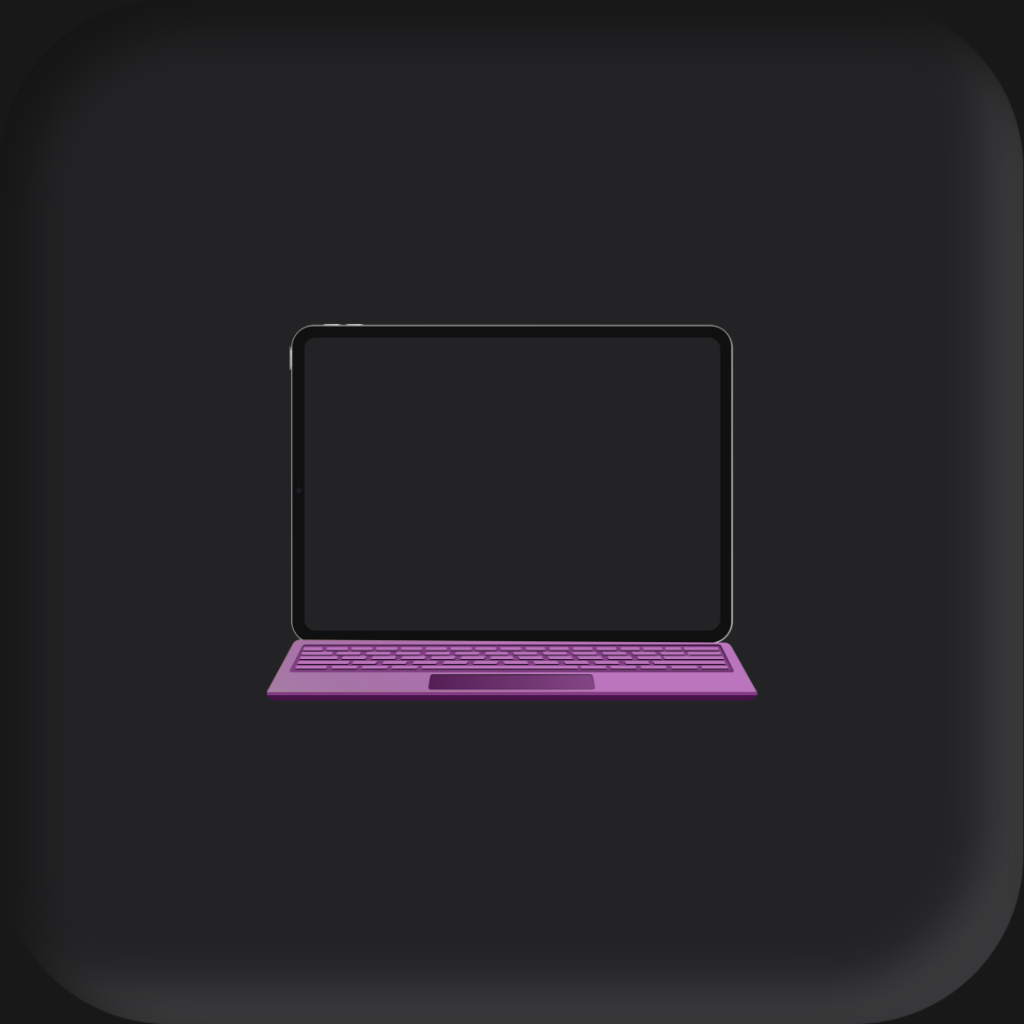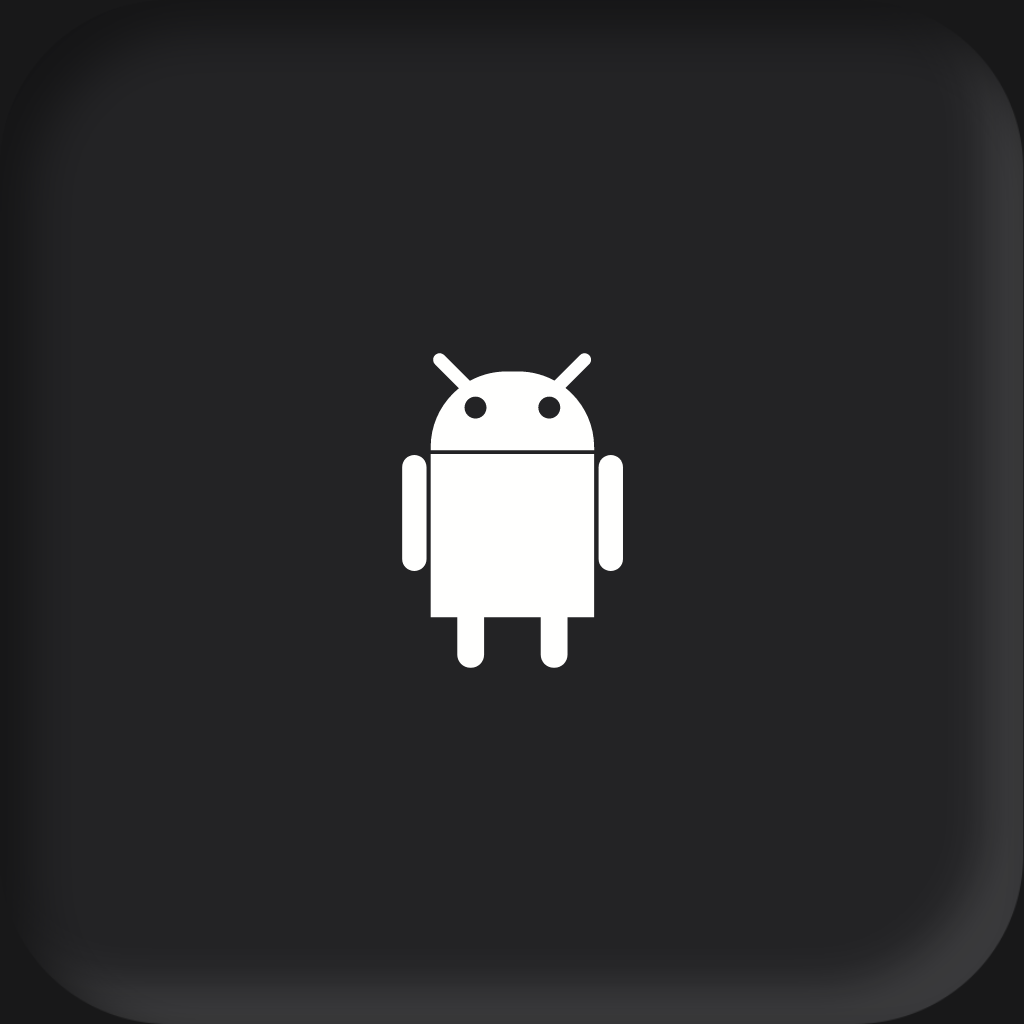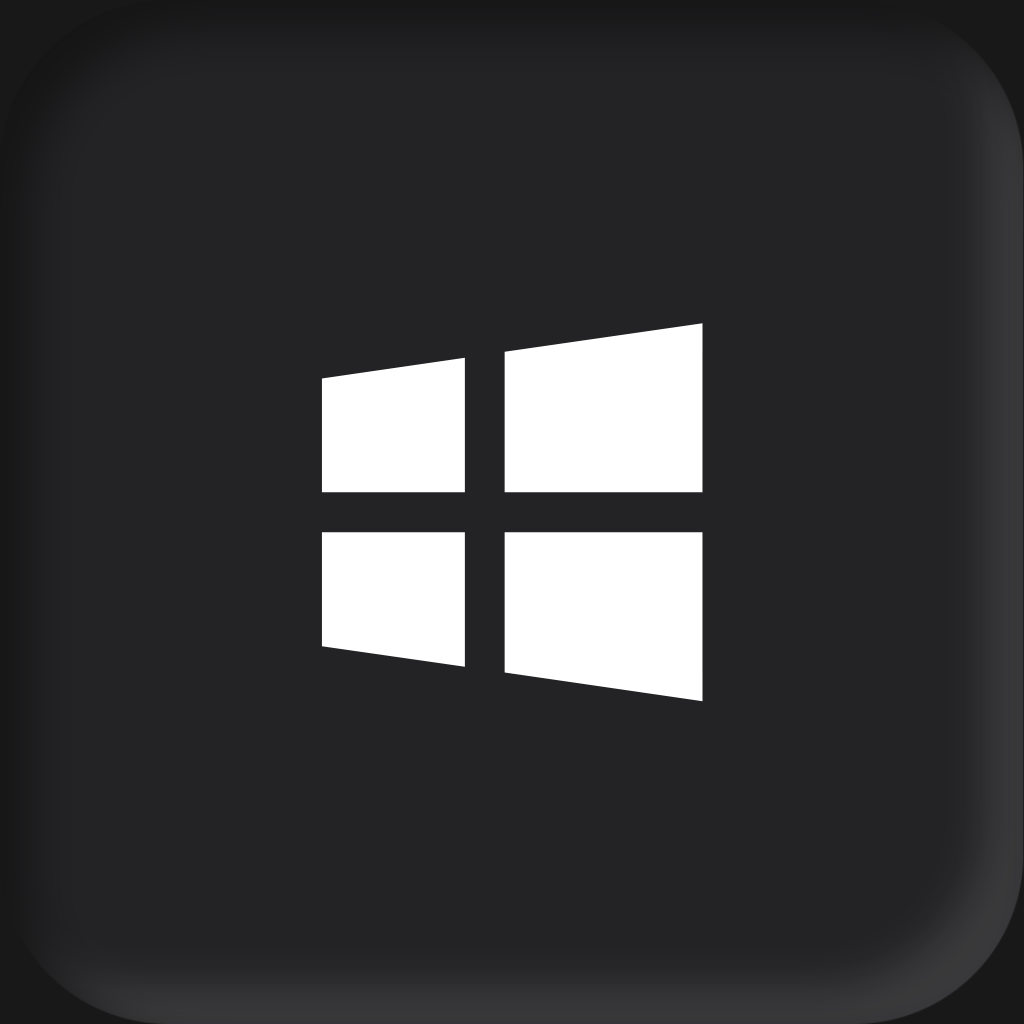Today, we’re delving into the age-old debate: Laptops versus Tablets. The decision between these two devices can be a real head-scratcher, especially since both have their unique strengths and weaknesses. Let’s see the key differences between these both devices.
Advantages and Disadvantages of Tablets
- Portability: Tablets are lightweight and thin, making them easy to carry around.
- Battery Life: Tablets have excellent battery life that can last the entire day.
- Ease of Use: Tablets are known for their intuitive user interface.
- App Store: The App Store offers a plethora of apps that are specifically designed to work well on tablets.
- High-Quality: Tablets often have high-resolution screens with excellent color accuracy, ideal for consuming media and performing graphics-based work.
- Versatility: With the addition of peripherals like the Stylus Pens and Smart Keyboards, Tablets can function as note-taking devices or even as laptop replacements for light computing tasks.
- Limited Processing Power: While Tablets have improved their multitasking capabilities, they still fall short of the capabilities of a traditional laptop in this regard.
- Limited Software and Hardware Compatibility: Not all software is compatible with Tablets, and hardware customization options are limited.
- Price: Tablets, especially the Pro models with additional peripherals like the Apple Pencil and Magic Keyboard, can be quite expensive.
- File Management: While improvements have been made, file management on an Tablets can still be less straightforward than on a laptop.
Advantages and Disadvantages of Laptops
- Power: Laptops generally offer more computing power than Tablets, capable of running demanding software and multitasking efficiently.
- Versatility: Laptops can run a wide range of software, that Tablets can’t.
- Physical Keyboard: Laptops come with a physical keyboard and trackpad.
- Storage: Laptops often come with larger storage capacities and can be upgraded, unlike iPads and Tablets.
- Connectivity Options: Laptops usually offer more ports for connectivity, such as USB, HDMI, and SD card slots.
- Portability: While laptops are portable, they’re generally bulkier and heavier than iPads and Tablets.
- Battery Life: Although laptops have improved their battery life, they generally don’t last as long as Tablets on a single charge.
- Ease of Use: Laptops can be more complex to use than Tablets, particularly for those not familiar with their operating system.
- Price: High-end laptops can be quite expensive, especially models that are designed to be slim and lightweight or that have powerful specifications.
- Longer Startup: It takes longer time to startup a laptop than a Tablet.
What’s Unique About Tablets
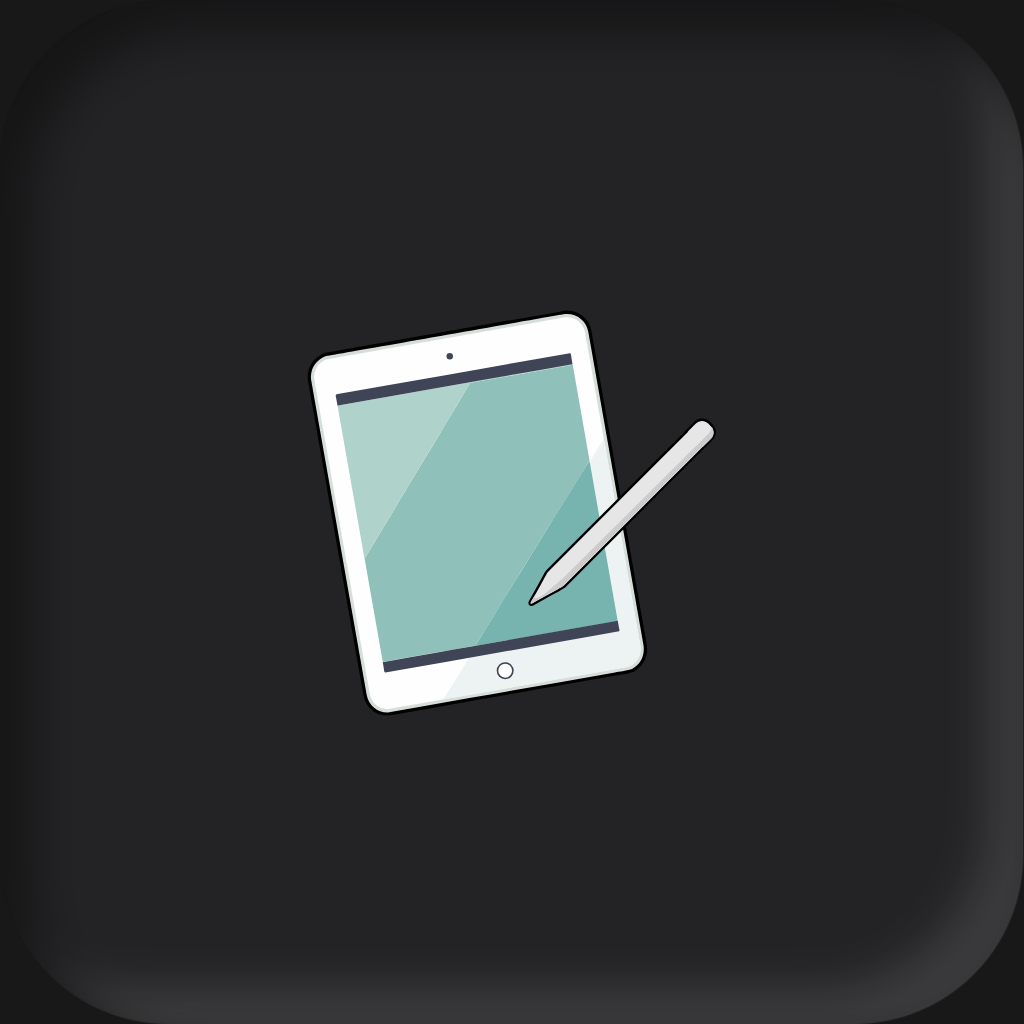
Handwritten Notes
Tablets boast an additional advantage with the inclusion of stylus pens, offering users the ability to seamlessly transition between typing and handwriting. This feature enhances productivity by allowing users to take hand-written notes, annotate documents, sketch ideas, and navigate the device with greater precision.
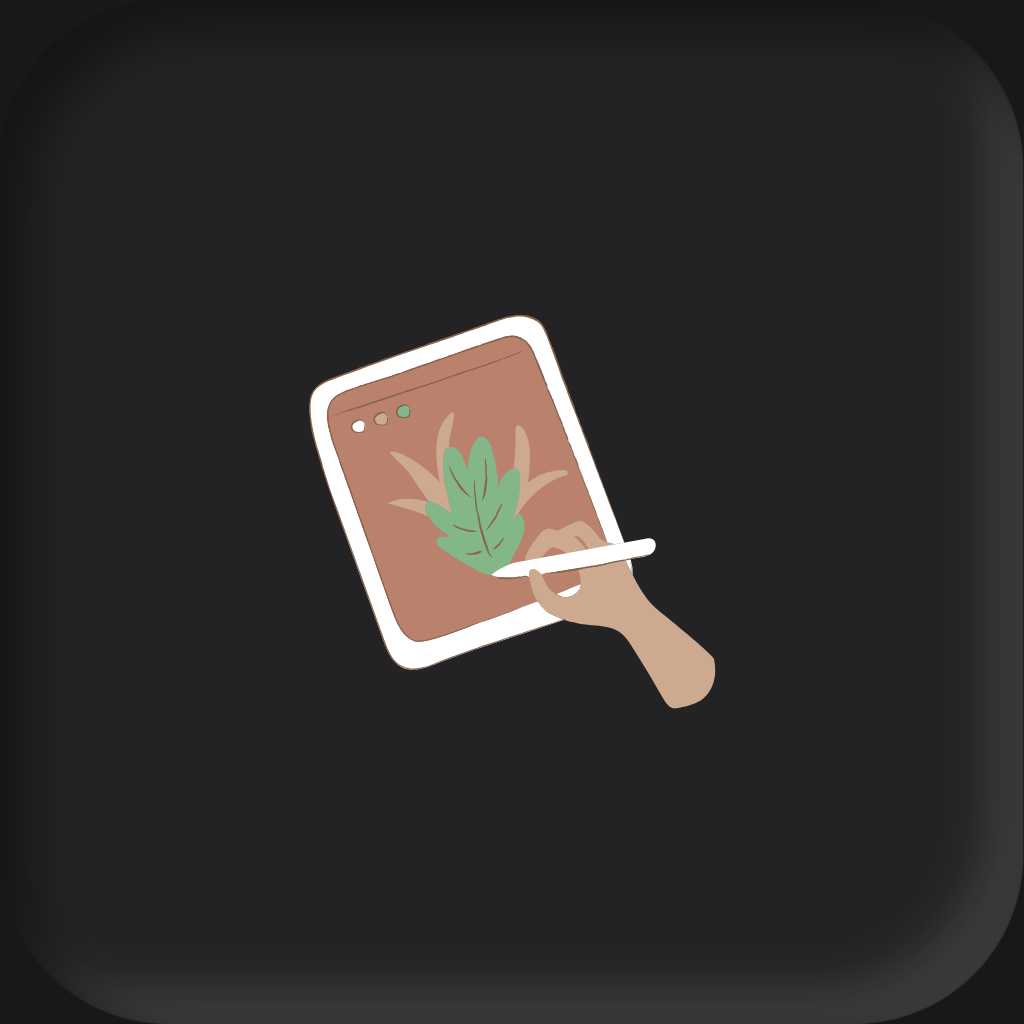
Drawing
Stylus pens empower tablets with a unique and versatile capability: the ability to unleash creativity in various forms such as digital art, sketches, illustrations, and more. With the precision and sensitivity of stylus input you can bring your artistic visions to life with remarkable detail and accuracy.
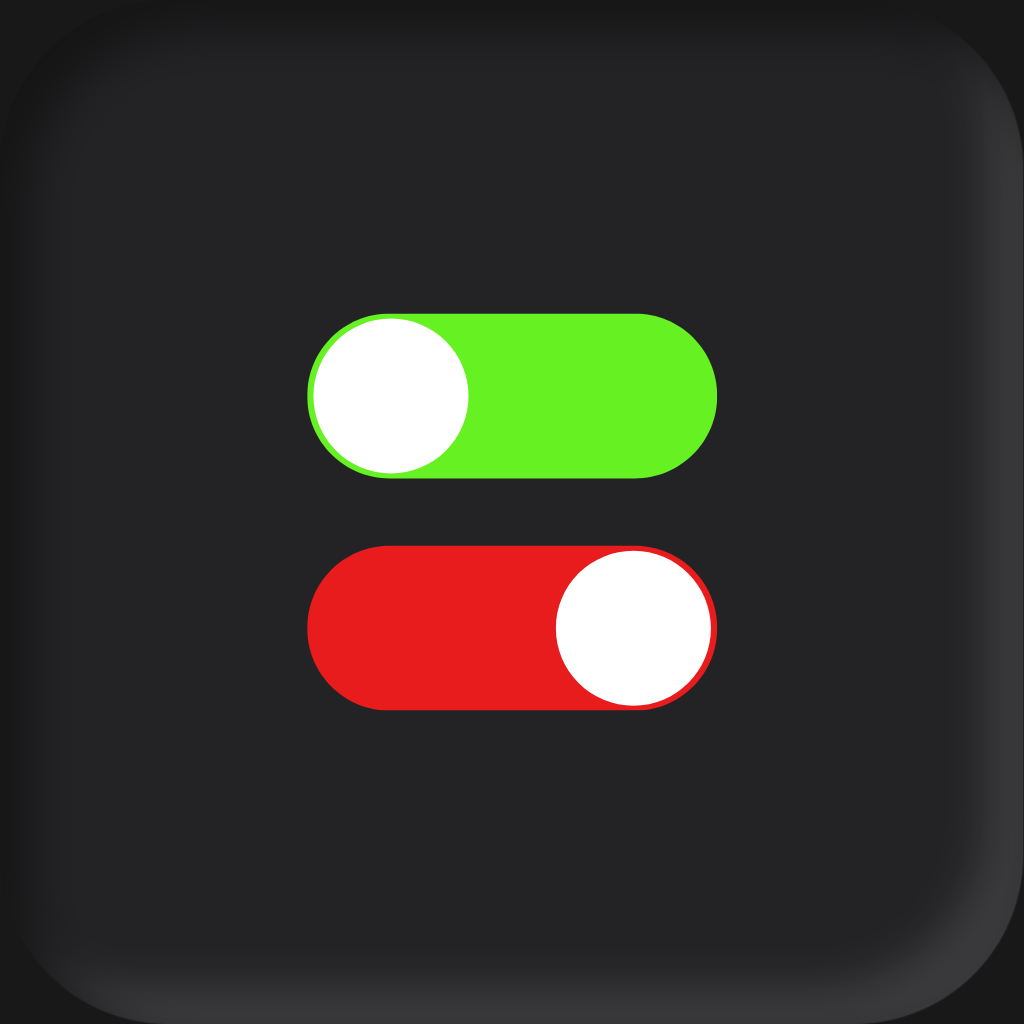
Instant On/Off
One of the most convenient features of tablets is their instant-on and off capability, enabling users to swiftly power up or shut down their device with a simple press of a button. This feature makes tablet a reliable companion for daily productivity, creativity, and leisure pursuits.
Comparative Analysis
Now, let’s dig a little deeper into the hardware, software, usability, and price of these devices.
Price
Laptops come in a wide range of prices, from budget-friendly models to high-end machines. iPads also offer various price points but generally cost less than premium laptops. However, remember to consider the cost of accessories like a keyboard or stylus, which might be necessary for certain tasks on the iPad.
| Feature | iPad Pro | MacBook Pro | Dell XPS |
| Operating System | iPadOS | macOS | Windows |
| Display | 11″ or 12.9″ Liquid Retina | 13.3″ or 16″ Retina | 13.3″ or 15.6″ |
| Processor | Apple M2 | Intel Core i5 or i7 | Intel Core i7 or i9 |
| RAM | Up to 16GB | Up to 64GB | Up to 32GB |
| Storage | Up to 2TB | Up to 8TB | Up to 4TB |
| Graphics | Integrated GPU | Integrated or discrete | Integrated or discrete |
| Keyboard | iPad Magic Keyboard, Smart Keyboard Folio | Magic Keyboard | Backlit Keyboard |
| Touchpad | Apple Pencil compatible | Touch Bar with Touch ID | Precision Touchpad |
| Ports | USB-C, Thunderbolt | USB-C, Thunderbolt | USB-C, Thunderbolt, |
| Battery Life | Up to ~10 hours | Up to ~14 hours | Up to ~14 hours |
| Weight | 1.03 lbs (11″) or 1.5 lbs (12.9″) | 3.0 lbs (13.3″) or 4.3 lbs (16″) | 2.9 lbs (13.3″) or 4.0 lbs (15.6″) |
| Price Range | $799 to $2,399 | $1,299 to $6,099 | $1,299 to $2,699 |
Hardware
When it comes to performance, both laptops and iPads pack quite a punch. However, top-tier laptops generally offer more powerful processors, more RAM, and larger storage capacities, making them a better choice for tasks that require heavy computing power.
Screen quality is another crucial factor. iPads usually sport high-quality Retina displays that deliver vibrant colors and sharp images. Laptops, however, offer a wider range of screen qualities – from average to outstanding – depending on the model and price.
As for battery life, iPads often outperform laptops, giving you more time to surf, work, or play on a single charge. But when it comes to portability, it’s a toss-up. While iPads are more compact and lightweight, laptops are more self-contained, with a built-in keyboard and trackpad.
Software
Laptops running Windows or macOS support a wide array of software, including professional-grade applications for tasks like video editing, 3D modeling, and software development. iPads, on the other hand, run on iOS and support a different set of apps available in the Apple App Store.
While these apps are optimized for touch interaction, they might not offer the same level of functionality as their laptop counterparts.
Usability
The user interface is another point of divergence. Laptops offer a traditional desktop interface, while iPads provide a touch-centric experience. Whether you prefer typing on a physical keyboard or touching a smooth glass screen comes down to personal preference.
Use Cases
Laptops excel in productivity tasks like programming, graphic design, and video editing thanks to their powerful hardware and versatile software.
On the other hand, iPads and tablets shine when it comes to portability, media consumption, and touch-centric tasks like drawing or note-taking. And then there are hybrid scenarios – using a laptop for heavy-duty tasks and an iPad as a secondary, more portable device.
What Do Laptops Have That Tablets Don’t?
Sure, while tablets have grown in power and capability in recent years, there are still several things that laptops can do that iPads cannot. Here are some of the key points:
Full-fledged Operating System
While iPadOS is designed for touch and is extremely smooth, it doesn’t offer the same breadth and depth of functionality as a full-fledged operating system like Windows, macOS, or Linux on a laptop. This means that certain software, particularly professional-grade applications, are either unavailable or less functional on an iPad.
Multiple Application Windows
Even though iPadOS has introduced some multitasking capabilities, it’s still far more limited compared to the multitasking capabilities offered by a laptop. For instance, working with multiple windows from the same application can be cumbersome on an iPad.
Peripheral Device Compatibility
Laptops typically offer more extensive compatibility with peripheral devices, including a wider range of printers, scanners, drawing tablets, etc. While iPads can connect to some devices, the support is often more limited.
Storage and Upgrades
Most laptops allow you to increase your storage capacity or upgrade your hardware, such as RAM. iPads, on the other hand, don’t have user-upgradeable storage or hardware.
File Management
While the Files app on iPadOS has improved over the years, it still doesn’t match the advanced file management capabilities of a laptop. Tasks such as batch renaming files, intricate file searches, etc., can be more complicated on an iPad.
Software Development and Coding
If you’re a software developer, you’ll likely find a laptop more suitable. IDEs (Integrated Development Environments) and compilers for many languages aren’t available on iPadOS. Moreover, tasks such as running a local server or a Docker container are things that you can’t do on an iPad.
Gaming

While the iPad does have a robust selection of games, it doesn’t compare to the extensive library of PC games available for laptops. In addition, laptops can support higher-end gaming with more powerful graphics cards and performance hardware.
Input Methods
Most laptops offer a physical keyboard and a trackpad or mouse for input right out of the box, which can be essential for many types of work, particularly ones that involve a lot of typing or precise cursor control.
Please note that the above points are generalizations and there might be specific use cases or accessories that can overcome some of these limitations.
iPad Pro vs Macbook Pro
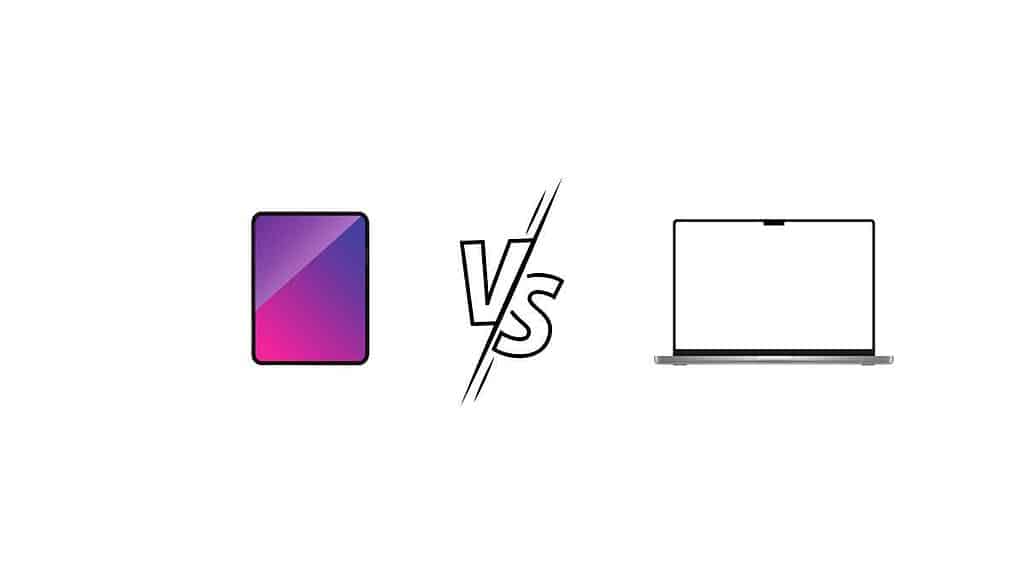
If you are comparing an iPad Pro with a laptop, you may wonder how does an iPad Pro compare with MacBook Pro?
| iPad Pro (2023) | MacBook Pro (2023) | |
| OS | iPadOS 16 | macOS Monterey 14 |
| Display | 12.9 inch Liquid Retina XDR | 14/16.2 inch Liquid Retina XDR |
| Resolution | 2732 x 2048 pixels | 3024 x 1964 pixels |
| Processor | M2 | Apple M2 Pro Chip |
| RAM | 8GB/16GB | 16GB/32GB/64GB |
| Storage | 128GB/256GB/512GB/1TB/2TB | 512GB/1TB/2TB/4TB/8TB |
| Camera | 12MP Wide and 10MP Ultra Wide (Front and rear) | 1080p FaceTime HD camera (Front only) |
| Port | USB-C with support for Thunderbolt and USB 4 | 3 x Thunderbolt (USB-C), SDXC card slot, HDMI, 3.5mm headphone jack |
| Weight | 1.5 lbs (Wi-Fi), 1.51 lbs (Wi-Fi + Cellular) | 3.5 lbs (14-inch), 4.7 lbs (16-inch) |
| Battery Life | Up to 10 hours | Up to 17 hours |
| Biometrics | Face ID | Touch ID |
| Price | Starts at $799 | Starts at $1999 |
Key Differences:
Operating System: The biggest difference is the operating system. The MacBook Pro runs macOS, designed for desktop use with a wide range of software compatibility. On the other hand, the iPad Pro runs iPadOS, which is a more advanced version of iOS designed for mobile use, but less comprehensive in terms of software compatibility compared to macOS.
Interface: The MacBook Pro offers a traditional laptop interface with a trackpad and keyboard, whereas the iPad Pro offers a touch interface with optional keyboard and stylus accessories.
Hardware: The MacBook Pro typically offers more powerful hardware, suitable for professional and heavy computing tasks. The iPad Pro, while powerful for a tablet, may not handle resource-heavy tasks as efficiently as the MacBook Pro.
Portability: The iPad Pro is more portable due to its smaller size and lighter weight.
MacBooks are very powerful devices, and in the near future, MacBooks won’t replace iPads.
Expert Opinions and Reviews
Expert reviews for both devices are generally positive, with laptops being praised for their power and versatility and iPads for their portability and user-friendly interface.
User reviews, however, can be a mixed bag, with some users swearing by their iPads and others steadfastly loyal to their laptops. It really depends on individual needs and preferences.
Conclusion
To wrap things up, whether an iPad is a better choice than a laptop greatly depends on the user’s individual needs, preferences, and lifestyle. For those who prioritize mobility, seamless synchronization with other Apple devices, a touchscreen interface, and use applications primarily for media consumption, note-taking, drawing, or casual gaming, an iPad could be an excellent choice. It also shines for those who prefer a lightweight device with a long-lasting battery.
However, for tasks that require more robust computing power, like professional video editing, heavy multitasking, running complex software or games, or coding, a laptop may be a more suitable option. A laptop also typically offers a larger screen, a built-in physical keyboard, and wider connectivity options with different ports.
In the end, it’s not a question of which device is objectively better, but rather which one best meets your specific requirements and use case scenarios. It’s recommended to take some time to evaluate what those are before making a decision. If possible, try out both types of devices to get a feel for their capabilities and limitations.
FAQ
What is the downside of using an iPad as a laptop?
The main downside of using an iPad as a laptop replacement is its limited software and multitasking capabilities compared to traditional laptops. While iPads offer a wide range of apps, they may not have the same depth and functionality as desktop software. Additionally, the lack of a physical keyboard and mouse may make certain tasks, but of course, you can buy an external keyboard and mouse for your iPad.

I'm a writer and editor in iPads & Android Tablets, Windows Tablet section. I'm passionate about technology, especially about tablets. I'm on a mission to assist people in discovering their ideal tablets. In addition, I'm dedicated to producing helpful how-to guides and sharing top-notch tips and tricks. In my early carrier I founded and became and editor at worldoftablet and have been a guest author at many other tech blogs. In wolfoftablet I'm focusing on iPads, Tablets, Apple Pencil, Apps, Reviews, Buyers Guides and Tablet Accessories. In free time I like to play games on my PS5 or iOS.