Siri began as a standalone app but soon caught Apple’s attention, leading to its integration as a core feature across their product ecosystem, evolving into a powerful voice assistant.
Siri was released together with the iPhone 4S back in October 2011.
Everyone knows what Siri is…but what if you don’t like Siri’s voice or you don’t understand the language?
I will show you how to change Siri’s voice and language on the iPad.
How To Change Siri’s Voice on iPad
You can choose between six accents for Siri: American, Australian, British, Indian, Irish, and South African.
Almost all of the accents have two voices: female and male, except for American and British. American language has five voices, three female voices and two male voices. British have 4 options(two male and two female).
I personally, choice American Voice 2 (a positive, uplifting female voice)


- Open ‘Settings’
- Tap on ‘Siri & Search’ on the left side
- Tap on ‘Siri Voice’
- Pick between ‘Variety’ and ‘Voice’
After you pick your favorite accent and voice, you will need to wait a few seconds, up to a minute at the most, before your device downloads the data.
Make sure your iPad is connected to the internet. Otherwise, you won’t be able to change the voice unless you have already downloaded it before.
How To Change Siri’s Language on iPad
In total, you have the option to choose from 42 options. For instance, you can select from options like English (India), English (Canadian), English (Australian), and more.
There are 21 unique languages to choose from on the iPad


If English is not your native language, you can pick between other languages, or if you want to practice another language, you can do it by talking to Siri; whatever your motives are, you can change the language of Siri on your iPad.
- Open ‘Settings’
- Tap on ‘Siri & Search’
- Tap on ‘Langauge’
- Select the language you want to use and confirm.
What Does It Mean To Change Siri’s Search Language?
Changing Siri’s language setting means that you’ll interact with it in the selected language, and Siri will respond to you in that same language.
Why is my Siri a man?
Siri actually doesn’t have a gender. If you don’t want to believe me, go ahead and ask. For the purposes of this article I asked ‘Her Siri, are you a female?’ this was the answer:
“I am genderless. Like cacti. And certain species of fish.”
By Siri
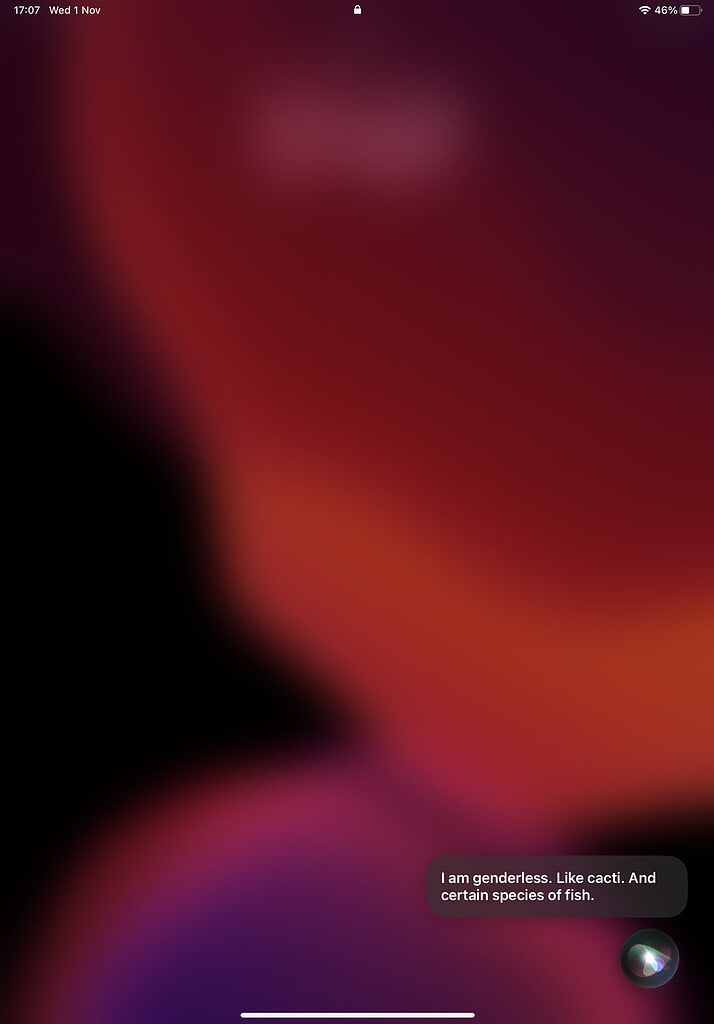
How To Change “Hey Siri” to “Siri”
On iOS 17 you can switch from “Hey Siri” to just “Siri”
- Open ‘Settings’
- Tap on ‘Siri & Search’
- Tap ‘Listen For’
- Choose “Siri” or “Hey Siri”
This means Siri will now respond to both. “Siri” and “Hey Siri”
How Many Languages Can Siri Speak?
Siri can speak and understand 21 languages, including English, Spanish, French, German, Italian, Japanese, Mandarin, Russian, etc. In total, it’s 21 languages with different dialects. Making 42 options to choose from.
Here’s a full list:
| Arabi |
| Chinese (Cantonese – China mainland) |
| Chinese (Cantonese – Hong Kong) |
| Chinese (Mandarin – China mainland) |
| Chinese (Mandarin – Taiwan) |
| Danish |
| Dutch (Belgium) |
| Dutch (Netherlands) |
| English (Austrlian) |
| English (Canada) |
| English (India) |
| English (Ireland) |
| English (New Zealand) |
| English (Singapore) |
| English (South Africa) |
| English (United Kingdom) |
| English (United States) |
| Finnish |
| French (Belgium) |
| French (Canada) |
| French (France) |
| French (Switzerland) |
| German (Austria) |
| German (Germany) |
| German (Switzerland) |
| Hebrew |
| Italian (Italy) |
| Italian (Switzerland) |
| Japanese |
| Korean |
| Malay |
| Norwegian Bokmal |
| Portuguese (Brazil) |
| Russian |
| Spanish |
| Spanish (Chile) |
| Spanish (Mexico) |
| Spanish (Spain) |
| Spanish (United States) |
| Swedish |
| Thai |
| Turkish |
Related Articles:
I'm a writer and editor in iPads & Android Tablets, Windows Tablet section. I'm passionate about technology, especially about tablets. I'm on a mission to assist people in discovering their ideal tablets. In addition, I'm dedicated to producing helpful how-to guides and sharing top-notch tips and tricks. In my early carrier I founded and became and editor at worldoftablet and have been a guest author at many other tech blogs. In wolfoftablet I'm focusing on iPads, Tablets, Apple Pencil, Apps, Reviews, Buyers Guides and Tablet Accessories. In free time I like to play games on my PS5 or iOS.