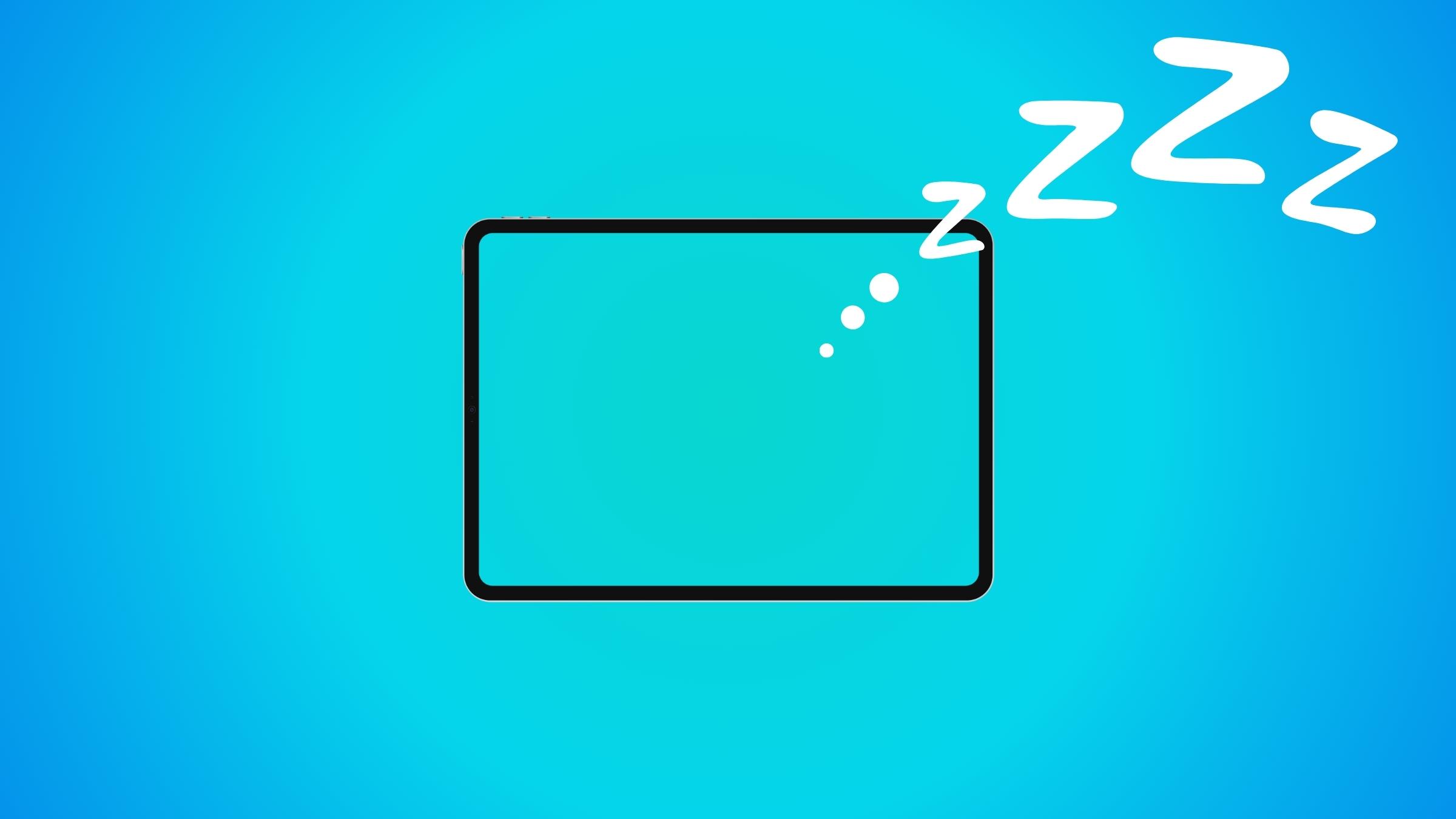If you are working, gaming, or reading a book or a recipe on your iPad and your iPad screen turns off because it’s not being used, it can be inconvenient.
In this article, I will show you how to keep your iPad screen on as long as you want by changing auto-lock settings.
Keep Your iPad Awake
Auto-Lock is used to turn your display off after it has not been touched or used for an extended period of time.
By turning it off, you can keep your iPad screen on indefinitely. Here’s how you can disable Auto-Lock:
- Open the “Settings” app on your iPad.
- In the Settings menu, select “Display & Brightness.”
- Under the “Auto-Lock” section, tap on the current time duration (e.g., 2 minutes, 5 minutes, etc.).
- Choose “Never” from the list of options to disable the auto-lock feature.
- Your iPad will now stay awake until you manually put it to sleep by pressing the power button. Or if you close your folio case.
After doing so, you won’t be plagued with your display just turning off regardless of whether you touch your iPad’s display or not. Do note, though, that if you use your iPad as a secondary display, you do not need to disable Auto-Lock as your iPad’s screen.
If you have enabled low power mode on your iPad you won’t see the ‘auto-lock’ setting.
Why My iPad Is Going To Sleep While I’m Using It?
- First off, I recommend extending the ‘Auto-Lock’ timer on your iPad. If it’s currently set to 2 minutes, consider bumping it up to 5 minutes or setting it to never.
- Next, give your iPad screen a good cleaning. Sometimes, some dust or smudges can be right on the sensor and cause issues.
- If you’ve got a screen protector on there, especially if it’s a cheaper knockoff brand, they tend to mess with the sensor and make your iPad screen turn off. It might be worth removing it to see if that solves the problem.
- Before heading over to Apple’s Support center, it’s also worth checking if there are any magnets around your iPad, like in your case. If so, take off the case and see if that makes a difference.
Will Keeping Your iPad Awake Cause Issues?
Keeping your iPad awake for extended periods can potentially cause a few issues:
- Battery drain: It will consume more battery power, requiring frequent charging.
- Overheating: Continuous usage can lead to overheating, affecting performance and potentially damaging the device.
- Reduced performance: Background processes and system maintenance tasks may be delayed, resulting in slower performance and occasional lags.
While these issues are possible, they shouldn’t be a concern. However, I would advise you to lock your iPad when you are done using it.
iPad battery degrades over time, especially if you let it drain out completely. As a rule of thumb, try to charge your iPad when it’s close to the 20% mark.
Lithium batteries have a limit on how many times they can be recharged before they start degrading in performance.
Keep Your iPad Charged
iPads don’t have wireless charging and probably they won’t anytime soon, but there’s another way where you can charge it almost wirelessly.
Check out the Pitaka MagEz Case Pro, a neat accessory for your iPad. This case attaches to your iPad and occupies the USB-C port. But here’s the deal: it won’t juice up your iPad all on its own – you gotta get the MagEz Magnetic Stand.
The stand plugs into the power, and when you put your iPad on it with the MagEz Case Pro, that’s when the magic happens – your iPad starts charging right up!

Pitaka kinda came up with a way to charge your iPad wirelessly, well, at least with a workaround.
iPad Case that will allow charging your iPad Wirelessly
Compatible with:
- 12.9 inch iPad Pro 2022 (6th Gen)
- 12.9 inch iPad Pro 2021 (5th Gen)
- 11 inch iPad Pro 2022 (4th Gen)
- 11 inch iPad Pro 2021(3rd Gen)
Magnetic stand for iPad with Qi Wireless charging base
Compatible with:
- (MagEZ Charging Stand) Use with MagEZ Case Pro for iPad Pro 2022/2021 and iPad mini 6
- (MagEZ Stand) Use with MagEZ Case 2 for iPad Pro/Air 2018/2020/2021/2022

I'm a writer and editor in iPads & Android Tablets, Windows Tablet section. I'm passionate about technology, especially about tablets. I'm on a mission to assist people in discovering their ideal tablets. In addition, I'm dedicated to producing helpful how-to guides and sharing top-notch tips and tricks. In my early carrier I founded and became and editor at worldoftablet and have been a guest author at many other tech blogs. In wolfoftablet I'm focusing on iPads, Tablets, Apple Pencil, Apps, Reviews, Buyers Guides and Tablet Accessories. In free time I like to play games on my PS5 or iOS.