iPad is getting closer to replacing a laptop with each model and update. iPads now have keyboards, trackpads, mice, and even external webcam support.
The one thing that really takes them a step back is the software support. Not all software is optimized for iOS.
The iPad’s remarkable versatility is one of its standout features. It functions as a tablet, an e-book, a gaming console, a television, and even a digital notepad. With the latest advancements, it can even serve as a laptop.
Here are a few tips on how you can use your iPad as a laptop.
Get a Keyboard with a Trackpad
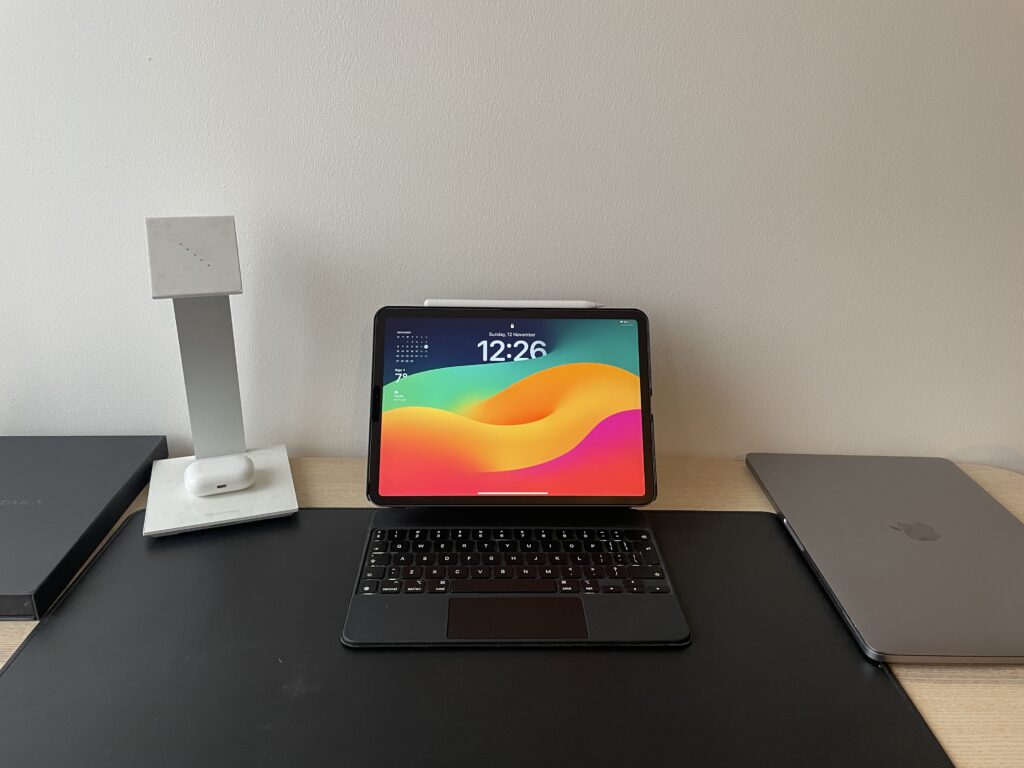
The first rule of using an iPad as a laptop is getting a keyboard.
Of course, the most popular option is Apple’s own Magic Keyboard, but there are plenty of alternatives out there that offer the same functionality and are much cheaper.
Moreover, some of these keyboards provide added functionality, allowing you to rotate your iPad a full 360 degrees and seamlessly switch between horizontal and vertical modes.
Check out the iPad Magic Keyboard alternatives.
Request Desktop Version of Website
When you browse the web on an iPad, you get the mobile version, but you can actually change that in settings and request all sites to show the desktop version.
There are several benefits to this. Some websites have features or content that are only available in their desktop version, and by requesting a desktop version, you will get more features.
Some users simply prefer the desktop version of the site. The layout is more convenient to some, and it allows them to stay consistent. The same version of the site is on iPad and laptop.
Often, developers request the desktop version of the site to find bugs and make adjustments to the website.
Here’s an example:
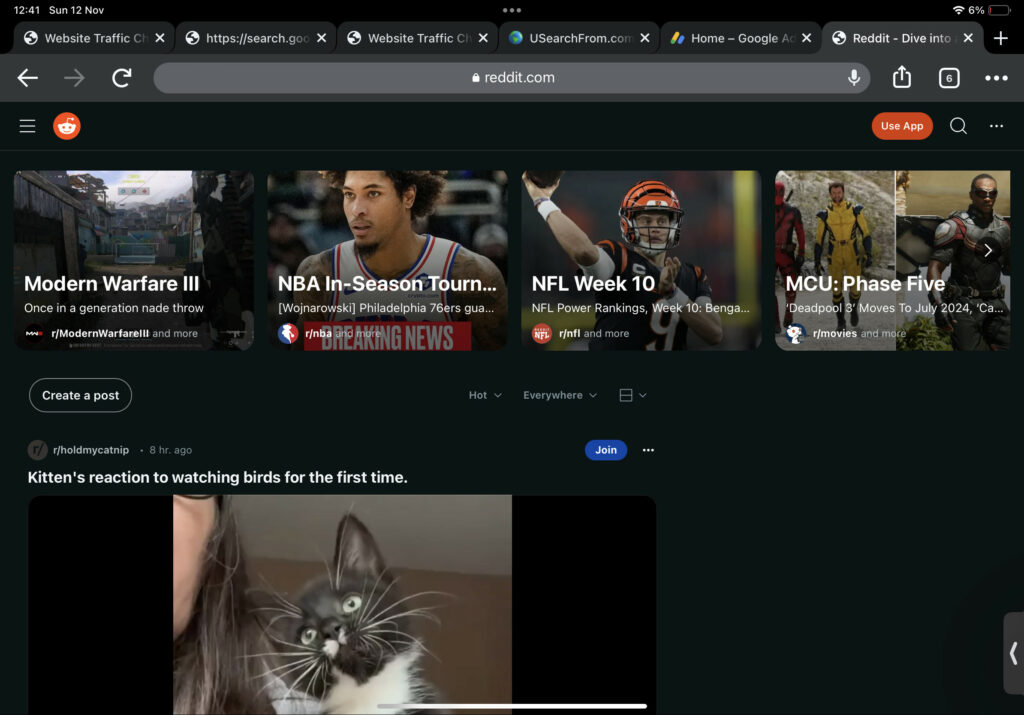
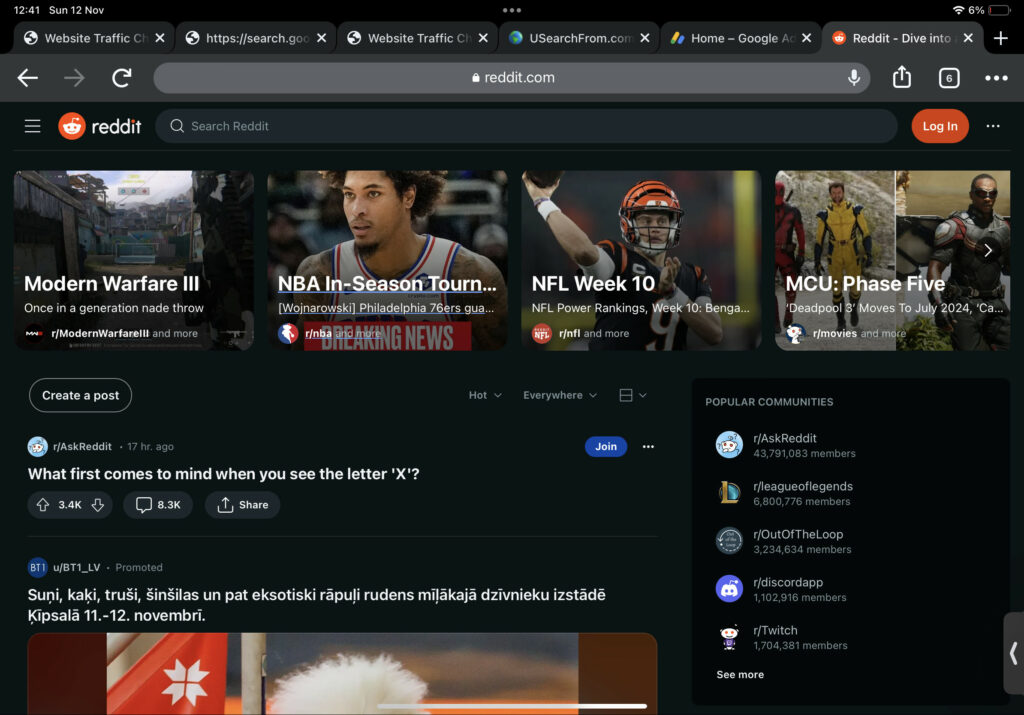
On the left, you see Reddit mobile version, and on the right Reddit desktop version. There’s more functionality and features on the desktop version, so it makes sense that a lot of people use this feature.
I prepared a guide on how to request desktop version of sites on iPad for each browser.
Connect it To an External Monitor
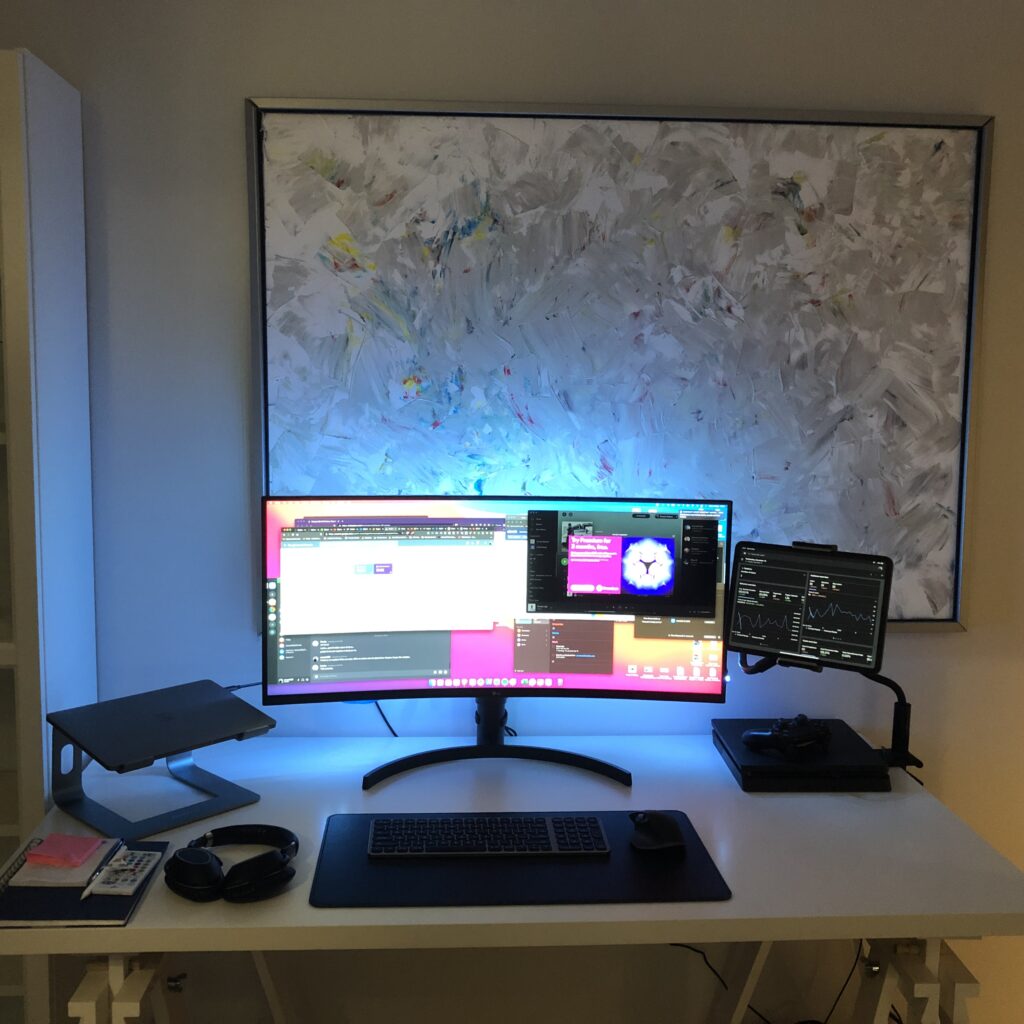
When Apple introduced external monitors to iPads that’s when a lot of people, including myself, thought – hmmm, do I even need a laptop anymore? Maybe I can get by with just an iPad?
All the latest iPads are compatible with video outputs.
Get an external Bluetooth keyboard, external monitor, and a Bluetooth mouse, and your iPad will give you that laptop experience.
Stage Manager
The stage manager was introduced with iOS 16. It’s a convenient feature, especially if you use your iPad with an external monitor.
Stage manager allows you to:
- Switch quicker between opened apps.
- Move, change the size of, and put windows on top of each other to match how you work.
- Group & ungroup the apps (open up multiple apps together in split view).
- Hide the dock while using apps.
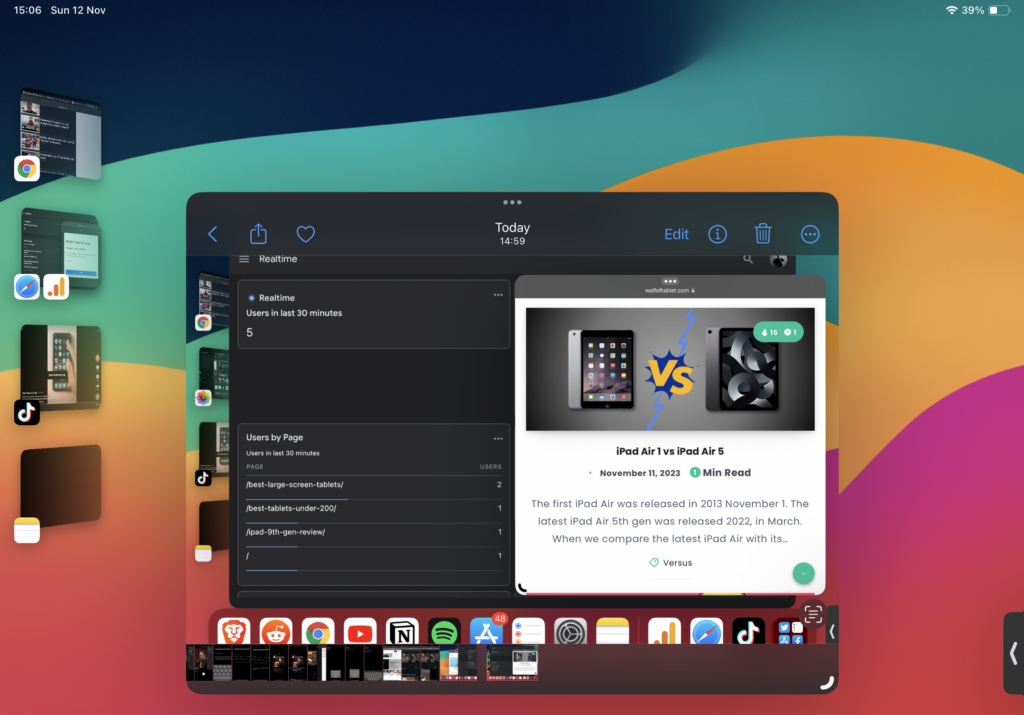

In one group you can put Apple Notes and Safari browsers in a split view. In another group, you can open YouTube and Twitter. This feature allows you to be more productive on your iPad.
Split Screen
Split screens on iPads were introduced back in 2015 with iOS 9. It’s a very handy feature if you need to multitask.
Read the document on one side and take notes on the other.
I often watch podcasts on my iPad, and I keep it open on one side and on the other side, I keep notes and key takeaways from the podcast. It really makes a difference and makes you more productive and focused.
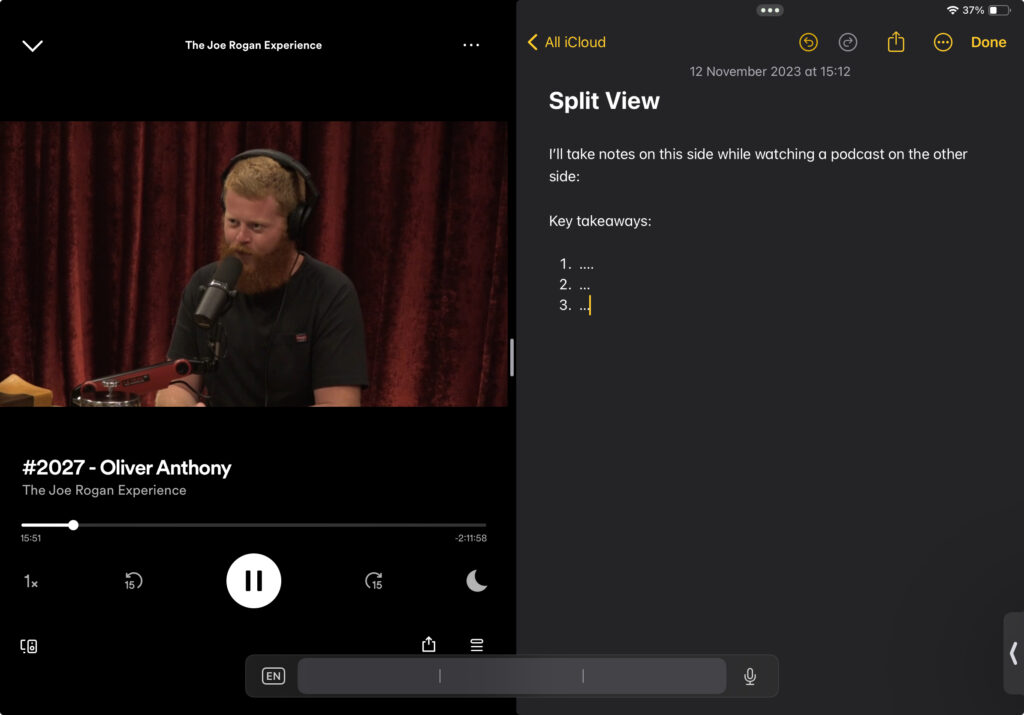
File Management
You can download files and store them on the iPad just like you would do on the iPad, and you can organize all the files and create folders.
- Folder for all downloads
- Folder for documents
- Folder for ebooks
- Folder for recipes
- Folder for shortcuts
etc.
Gaming
iPad is sort of unique when it comes to gaming because you can play games using the touchscreen, a keyboard, a Bluetooth controller, and even an Apple Pencil.
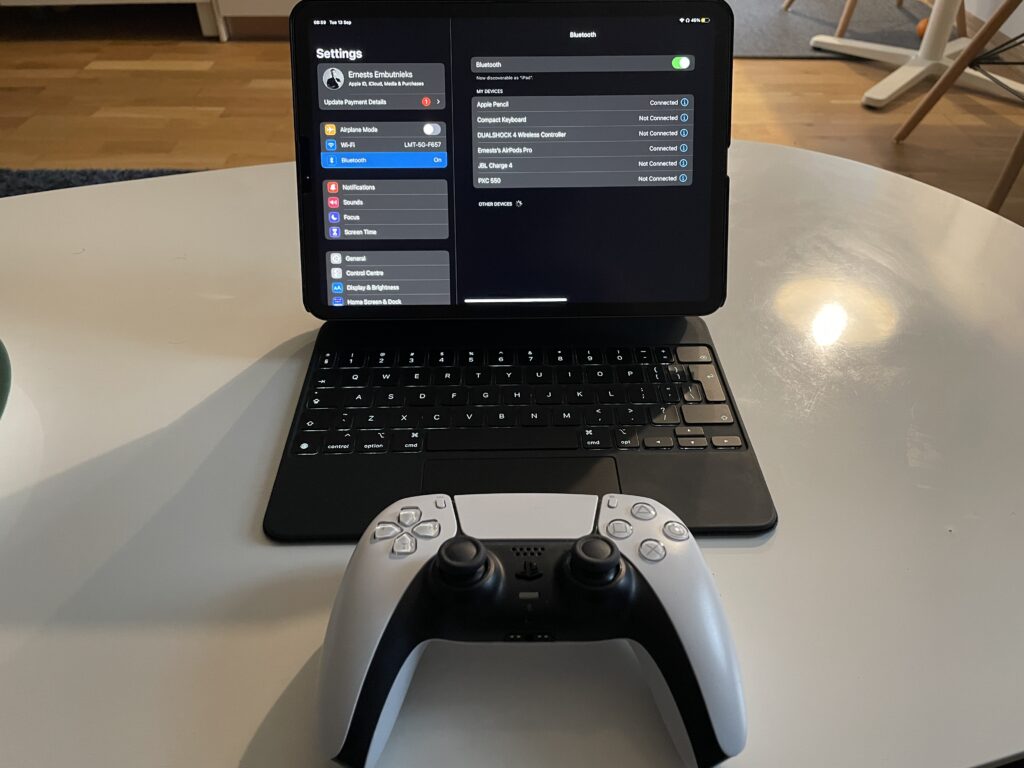
To get that laptop gaming experience, you will need to get a keyboard, but the games that allow you to use a keyboard on an iPad are very limited. But it’s a different story when it comes to a controller, and there are plenty of controllers for iPads.
I suggest getting a Bluetooth controller for your iPad. You will dominate other players. It’s a huge advantage.
Contrary to belief, you can actually watch YouTube in the background. You just need to use the web browser for YouTube to make this happen.
What Are The Advantages Of Using an iPad As A Laptop?
Embracing the iPad as a laptop replacement comes with distinct advantages, particularly when leveraging the capabilities and features of the latest iPad models. The latest iPads offer a versatility that nearly matches traditional laptops.
Here are the advantages:
- More Portable
- Face ID
- Touchscreens
- Longer Battery Life
- Stylus Support
- Boots Up Faster
- Entertainment & Media Consumption Is More Convenient
With ‘boot up,’ I mean you don’t turn it off. The iPad always stays on, just like a smartphone.
What Are The Disadvantages Of Using an iPad As A Laptop?
There are also some disadvantages if you want to use an iPad as a laptop replacement.
Here are the disadvantages:
- Software Limitation
- Limited Ports
- Limited Extensions
- Text Input
- Professional Workflow
You need to buy accessories like a Bluetooth keyboard to input text faster into the iPad.
Conclusion: Can iPad Replace Laptop?
Despite the limitations, iPads can perform most functions associated with laptops, making them suitable for users who don’t require extensive desktop-grade software and applications. However, laptops maintain an edge with more powerful processors, making them preferable for tasks demanding heavy processing power, such as development, creative work, and gaming.

I'm a writer and editor in iPads & Android Tablets, Windows Tablet section. I'm passionate about technology, especially about tablets. I'm on a mission to assist people in discovering their ideal tablets. In addition, I'm dedicated to producing helpful how-to guides and sharing top-notch tips and tricks. In my early carrier I founded and became and editor at worldoftablet and have been a guest author at many other tech blogs. In wolfoftablet I'm focusing on iPads, Tablets, Apple Pencil, Apps, Reviews, Buyers Guides and Tablet Accessories. In free time I like to play games on my PS5 or iOS.