Downloaded something on your iPad and can’t find it? I’ve been there, and I’m here to help and show you where do downloads go on iPad.
Downloaded files are typically stored in the Files app, which is the default file manager for iOS devices. Files app on your iPad. It is a blue folder icon with a white document inside.
This article will delve into the depths of your iPad’s storage system and unveil the secrets behind locating and organizing your downloaded files with ease.
Where Are Downloads on iPad?
There are different ways to find downloaded files on your iPad depending on the type of file and the app used to download it. Here are some methods to locate your downloaded files:
Files App
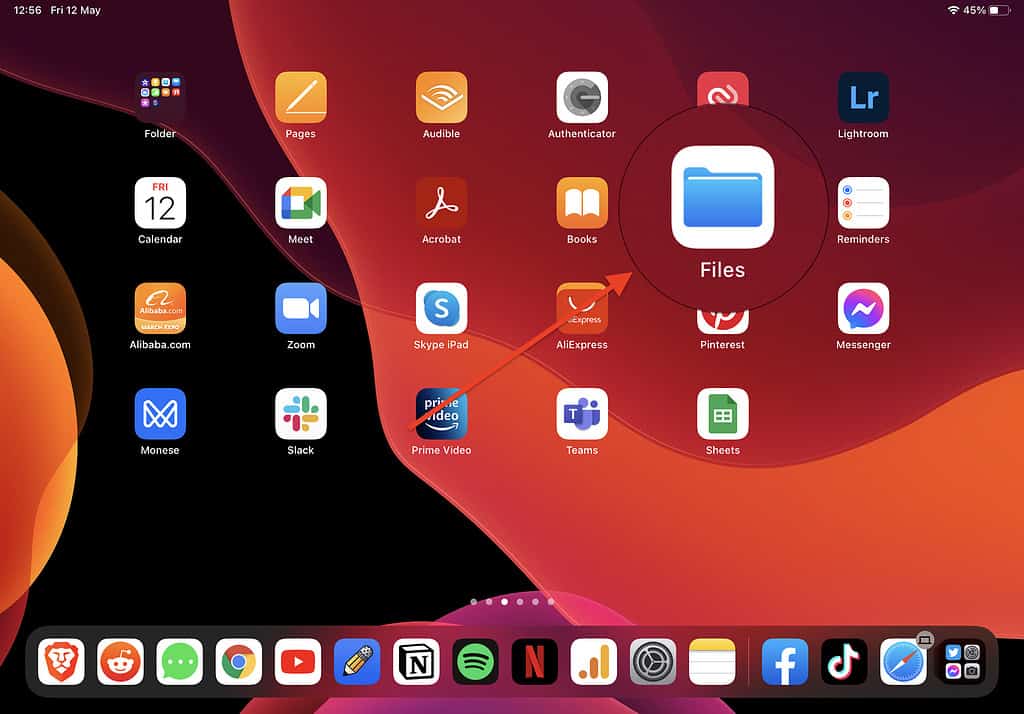
The Files app is the default file manager app on your iPad. You can find most of your downloaded files here, including files downloaded from Safari, Mail, and other apps.
To access the Files app, simply tap the Files icon on your iPad’s home screen. Once you’re in the app, look for the “Downloads” folder. This is where all your downloaded files are stored.
Where Are PDF Downloads on iPad?
When you download PDF files on your iPad, they are typically stored in the Files app. To locate your PDF downloads, follow these simple steps:
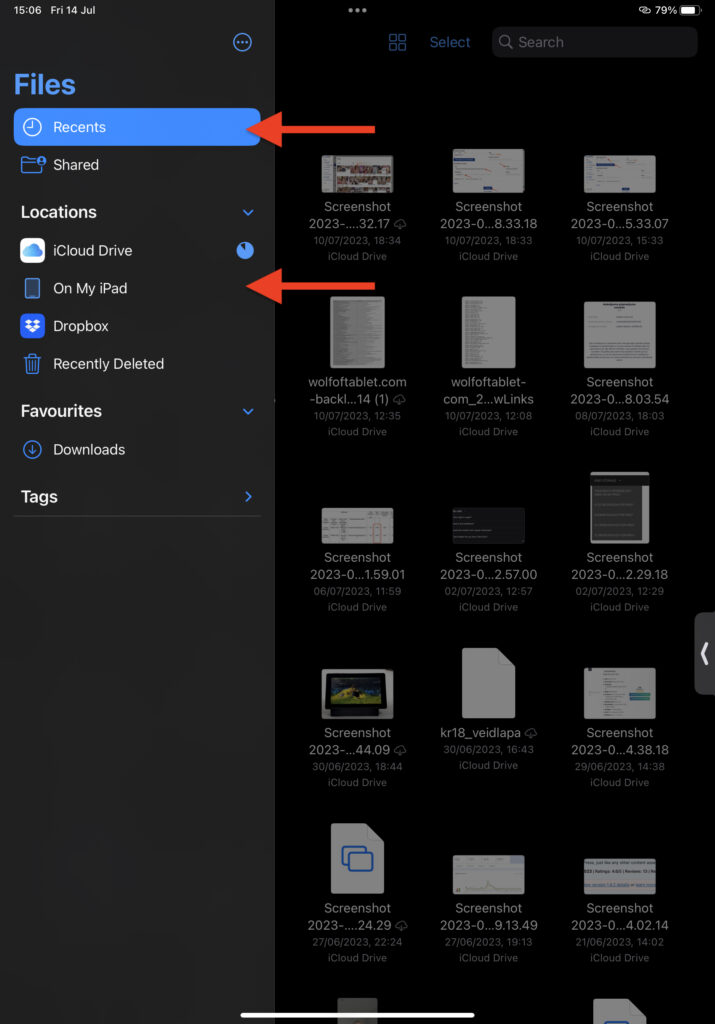
- Begin by tapping the “Files” app icon on your iPad’s home screen.
- Once the Files app opens, you’ll see various locations listed under “Files” on the left side.
- Look for the “Recents” section in the Locations list.
- In the “Recents” folder, you should see your downloaded PDF files. Scroll through the files or use the search bar at the top to find a specific PDF file.
You can save your PDF files and arrange them the way you please. Here’s an example of me saving a PDF invoice from my gym:
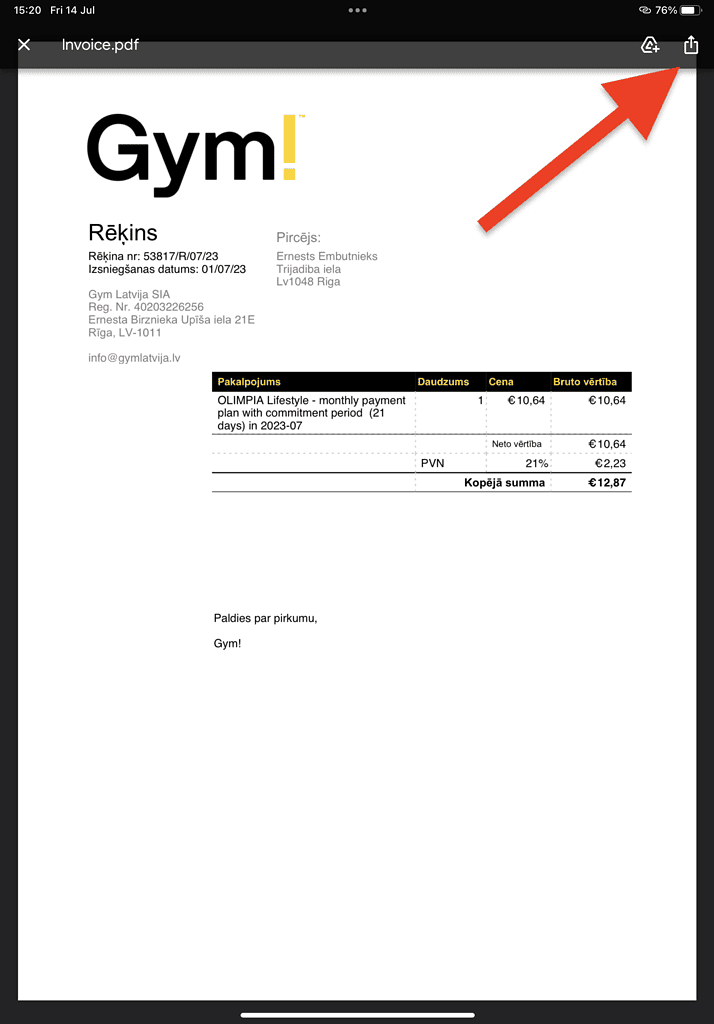
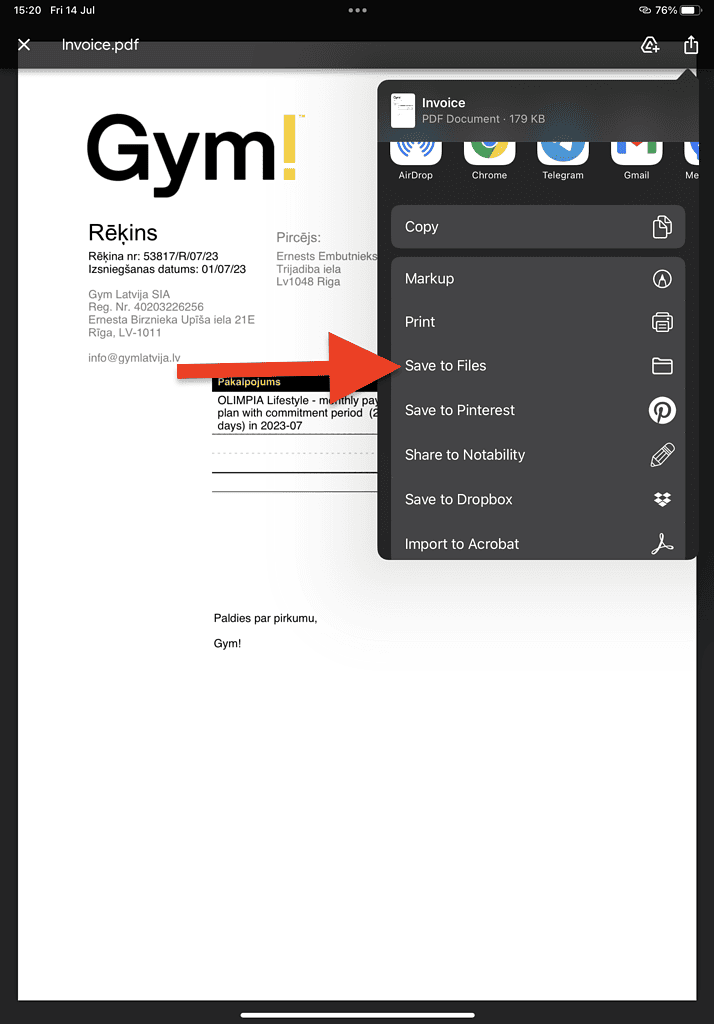
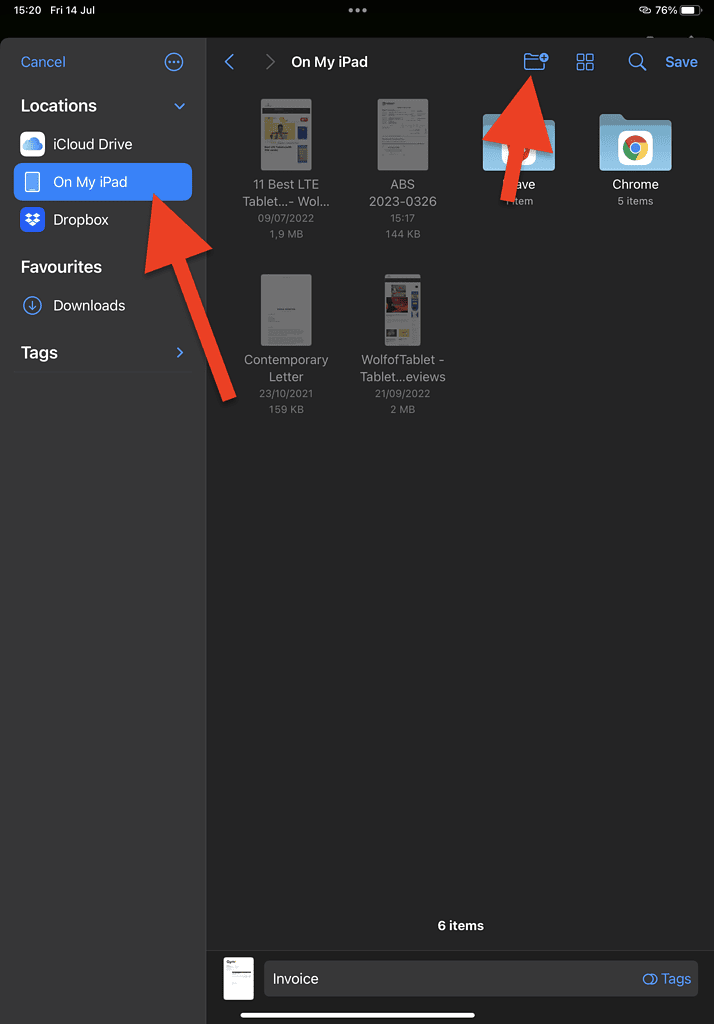
Your iPad will allow you to pick a location – you can save it on your iPad, iCloud Drive, or any other cloud services you use.
You can even add a little folder inside your iPad that’s dedicated to “invoices” or “recipes” or whatever. iPads have really improved when it comes to file management.
Where Are Netflix Downloads Stored on iPad?
Netflix downloads on an iPad are stored within the Netflix app itself, and they are not accessible through the device’s file system. Netflix uses its own storage space within the app to manage and play downloaded content.
To access your downloaded content on Netflix:
- Open the Netflix app on your iPad.
- Tap on the “Downloads” icon. You can find it in the bottom menu bar.
- Here, you will see a list of all the movies and TV shows you’ve downloaded for offline viewing.
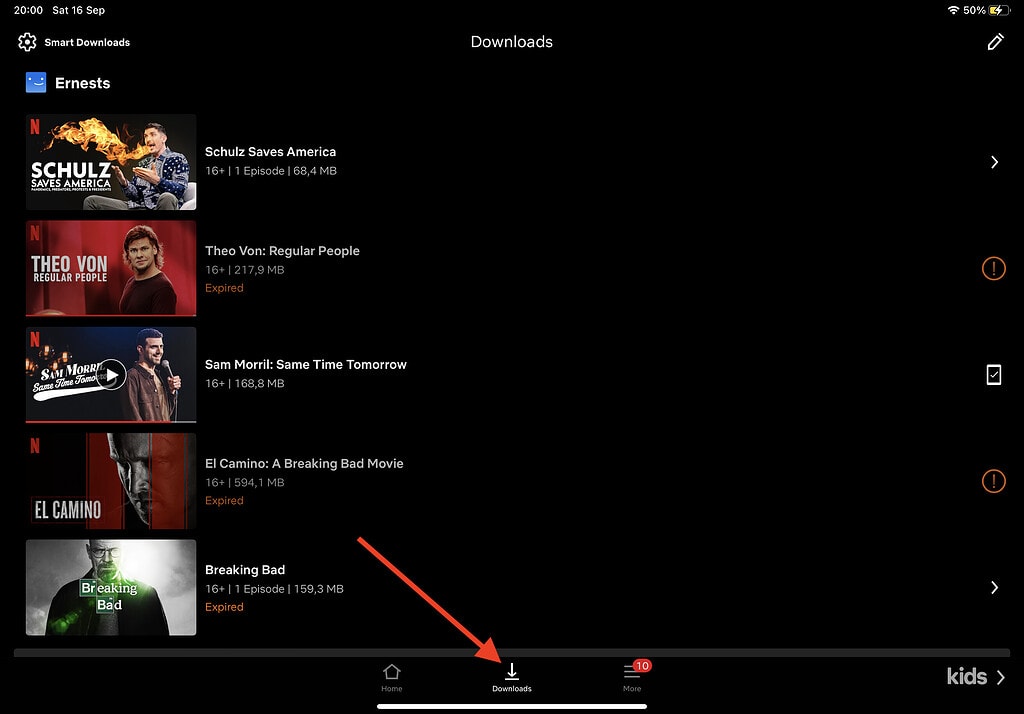
Netflix keeps these downloads within the app to maintain copyright and licensing restrictions. You won’t be able to find or access the downloaded files directly through the iPad’s file system or other apps.
Where Are Youtube Downloads Stored on iPad?
YouTube downloads on an iPad are stored securely within the YouTube app itself and are not directly accessible through the iPad’s file system. YouTube manages these downloaded videos within its own app to ensure copyright and licensing compliance.
Here’s how to access your downloaded YouTube videos on your iPad:
- Launch the YouTube app on your iPad.
- Tap on the “Library” tab at the bottom of the screen.
- You will see a section called “Downloads.” Tap on this section.
Within the “Downloads” section, you’ll find a list of all the videos you’ve downloaded for offline viewing. Please note that these downloaded videos remain within the YouTube app.
In order to download YouTube Videos legally, you will need to buy YouTube Premium.
How To Find Downloaded Pictures on iPad?
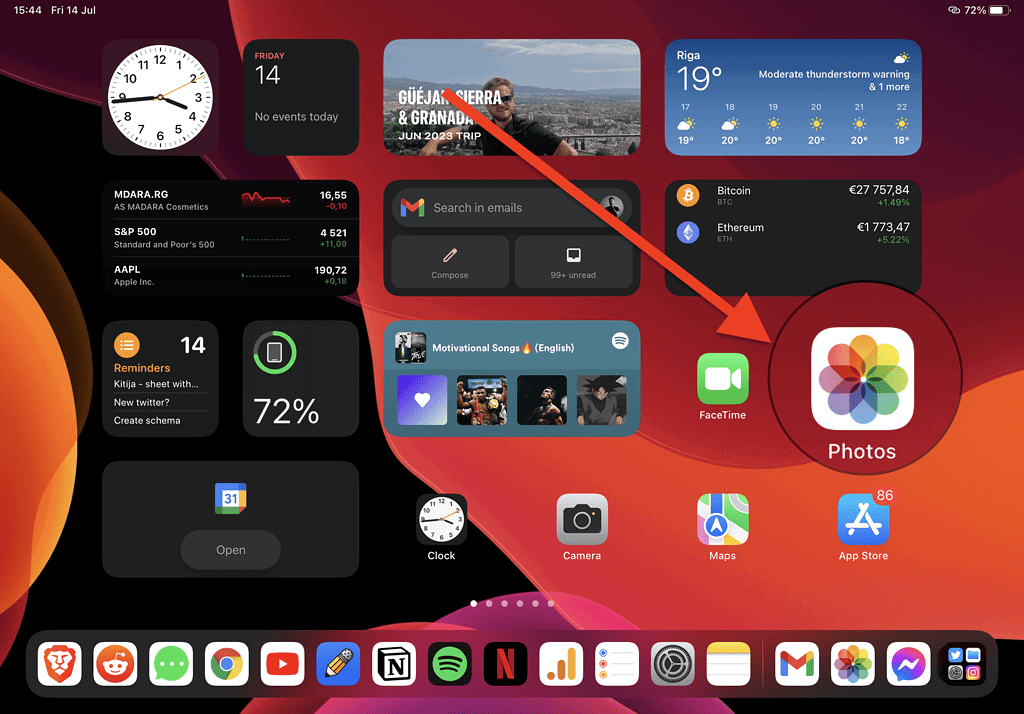
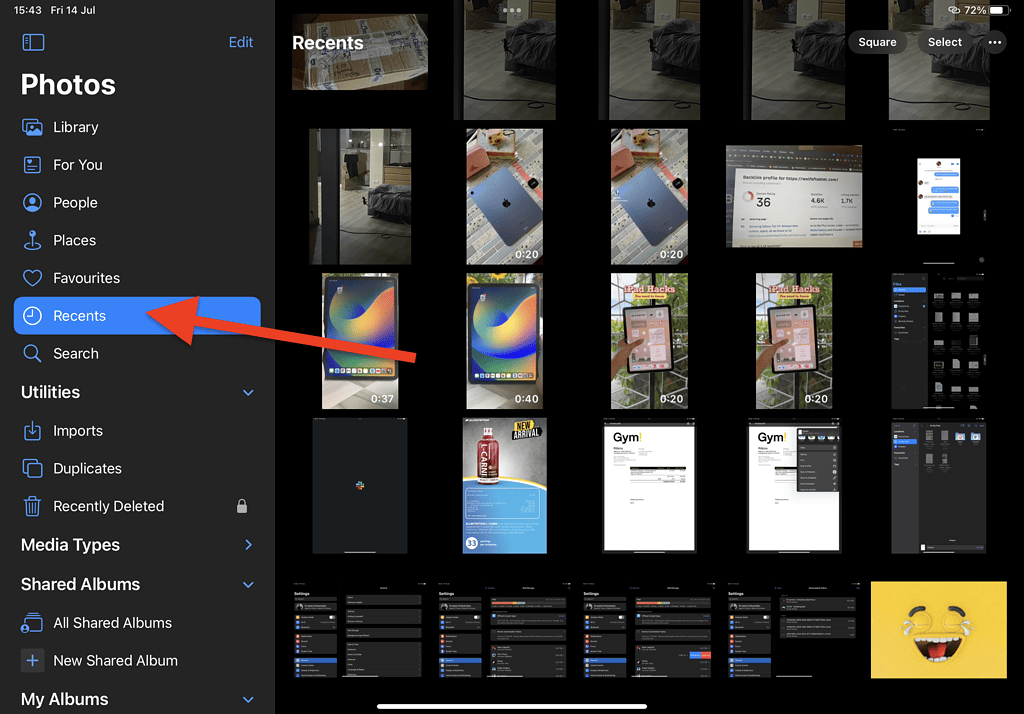
Unlike PDF, DOXC, and other document-type files, pictures don’t save in your “Files” folder. They are saved to your Photo app.
- Open the Photos app on your iPad
- Click on the “sidebar button” in the left corner
- Choose “Recents” which will be the easiest way to find recently downloaded pictures.
You can create Albums how you like and even share them with anyone you like.
If you have downloaded pictures using a specific app, they might be stored in a different location. In that case, you can check the app you used to download the pictures and look for an option to access or save them within that app itself.
How To Find Downloads on iPad with Search Function
To find downloads on your iPad using the search function, follow these steps:
- Open Files App
- Press on the Search Bar: You can locate it at the top right corner
- Enter Search Keywords: In the search bar, type in keywords related to the file or download you’re looking for
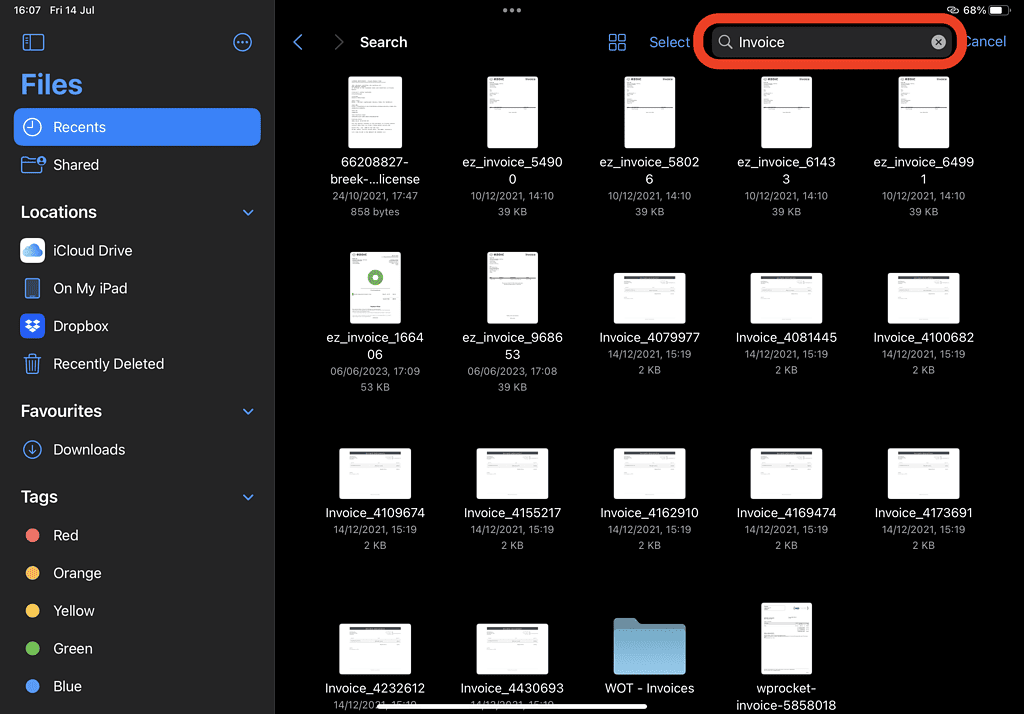
If you are lost and it’s hard to navigate iPad for you, this will be the easier method on how to find downloads on the iPad.
I hope this article was helpful to you and you got what you searched for.
Related Articles:
How To Do Control + F on iPad & iPhone

I'm a writer and editor in iPads & Android Tablets, Windows Tablet section. I'm passionate about technology, especially about tablets. I'm on a mission to assist people in discovering their ideal tablets. In addition, I'm dedicated to producing helpful how-to guides and sharing top-notch tips and tricks. In my early carrier I founded and became and editor at worldoftablet and have been a guest author at many other tech blogs. In wolfoftablet I'm focusing on iPads, Tablets, Apple Pencil, Apps, Reviews, Buyers Guides and Tablet Accessories. In free time I like to play games on my PS5 or iOS.

