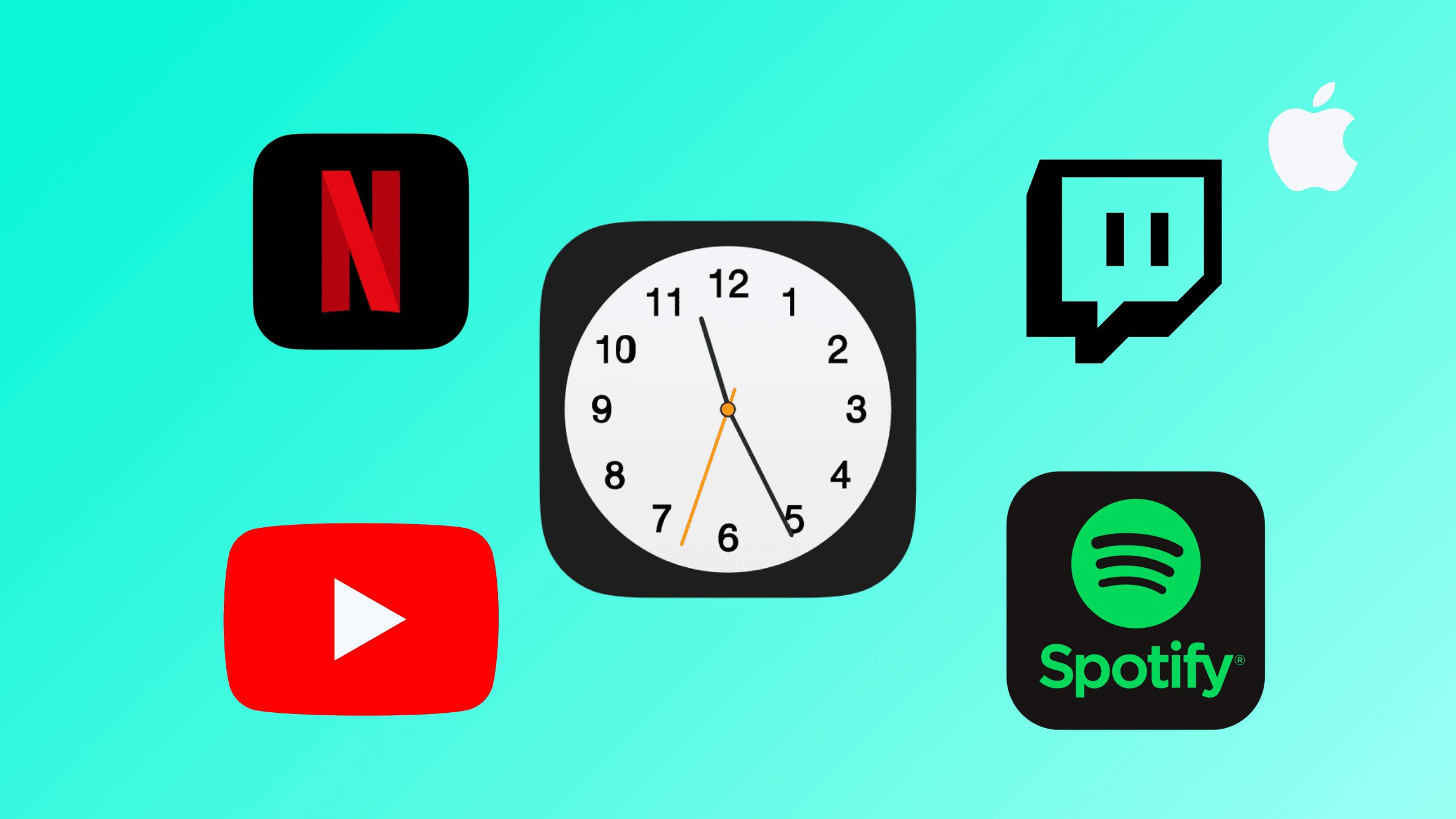Before bed, I always watch something. It’s either YouTube or Netflix, and I often wake up in the morning with my device turned off and 0% battery.
The issue for me was that when I fell asleep, the video kept playing, and it disturbed my girlfriend, so I found a way to fix this problem.
If you have a similar problem, I have a solution. How to set a sleep timer for YouTube, Netflix, Disney+, and all the other apps.
How To Setup Sleep Timer That Will Lock Screen After Certain Time
- Open the ‘Clock’ app on your iOS device.
- Tap on ‘Timers’ at the bottom of the app.
- Set your timer.
- Change ‘When Timer Ends’ to ‘Stop Playing’
Now, when the time you set on the timer runs out, your iPad or iPhone screen will automatically lock.
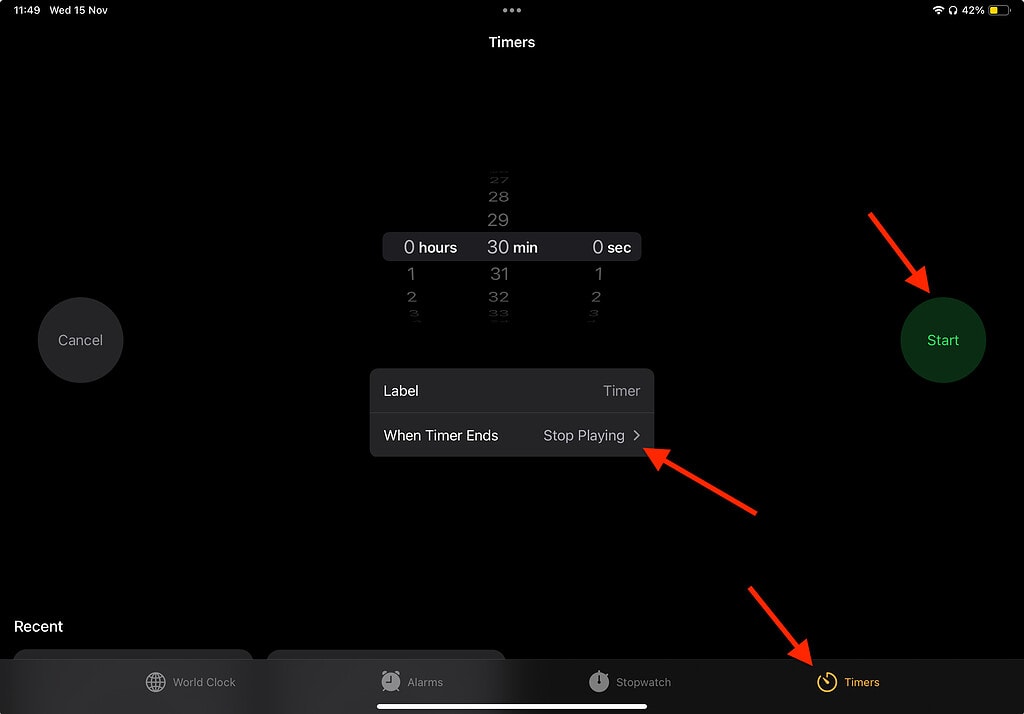
It’s a simple feature our devices have by default, but not many know about this.
After starting the timer, feel free to open any app of your choice – be it YouTube, Netflix, Hulu, Spotify, or a web browser. Once the specified time (X) elapses, your iOS device will automatically lock the screen.
For the first time you can set it up for 15 seconds, so you can see how it works.
How To Create A Shortcut That Closes YouTube, Netflix After X Minutes
You can also create a shortcut that will close YouTube or Netflix after a specific time.
First, you need to change timer settings.
- Open ‘Clock’ app
- Tap on ‘Timers’
- Change the ‘When Timer Ends’ to ‘Stop Playing’
- Delete all the ‘Recent’ timers.
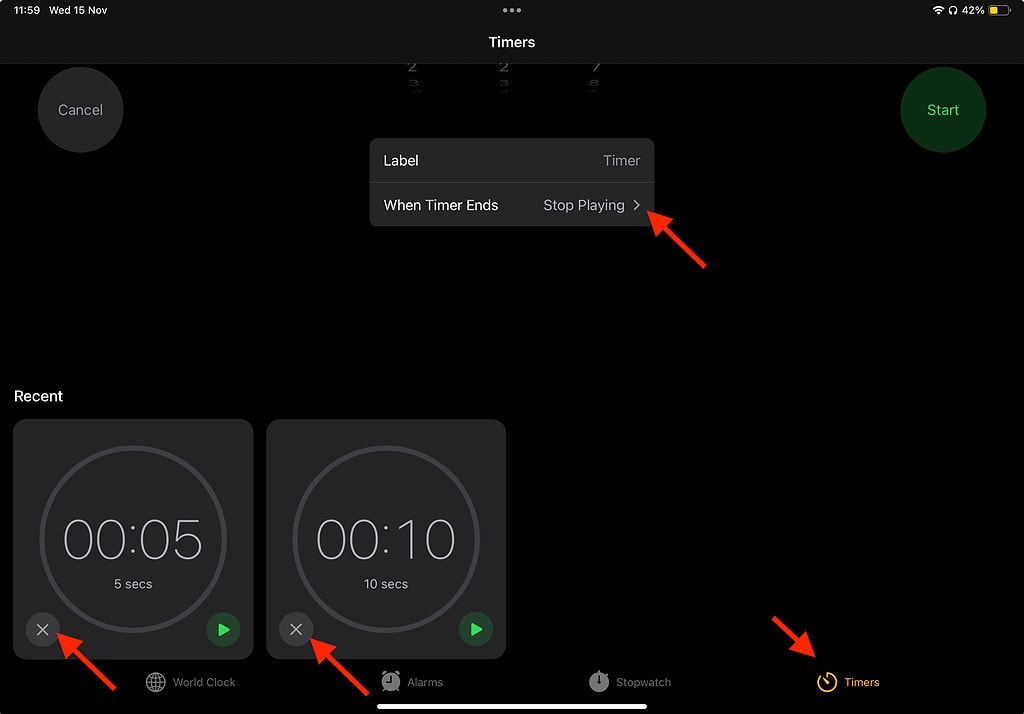
Now when you have done this:
- Open ‘Shortcuts’ App.
- Tap ‘+’ at the top.
- Search for action ‘Open App’ Select ‘YouTube or Netflix or whatever’.
- Add another action, ‘Start a Timer for’ and set the timer to a specific time.
- Rename it and add a different icon.
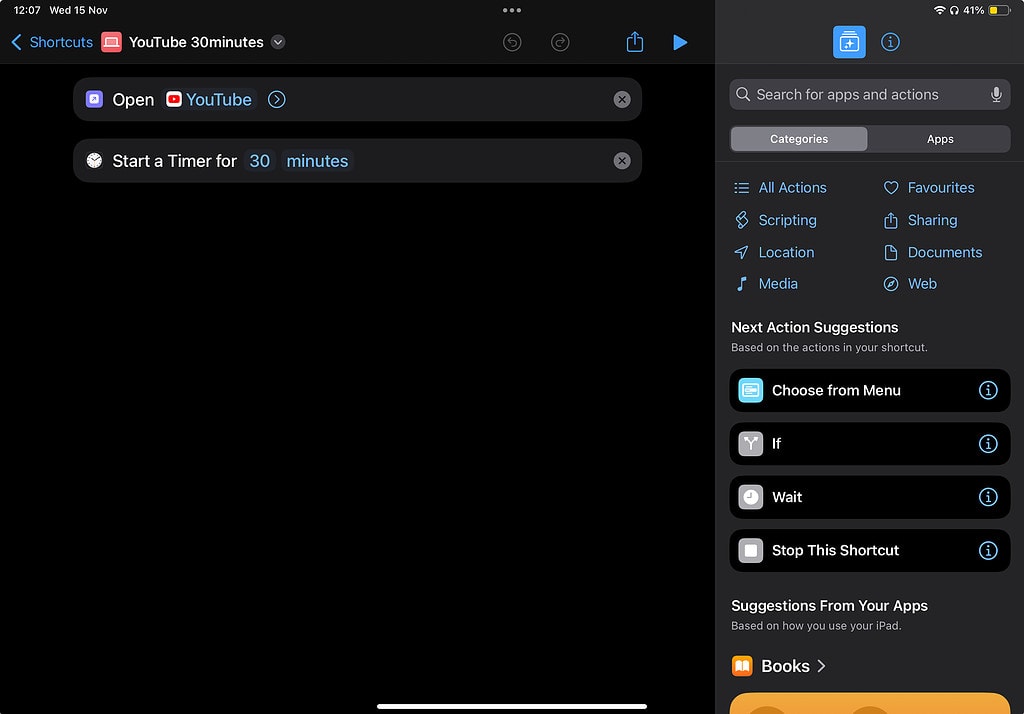
To ensure I remember to set the timer before indulging in apps, I’ve replaced the original app icons on my home screen with shortcuts. I’ve configured multiple shortcuts, allocating 30 minutes for YouTube and Netflix, and 1 hour for both. If I’m feeling tired, I opt for the 30-minute version; if not, I choose the 60-minute option.
This is how it looks:
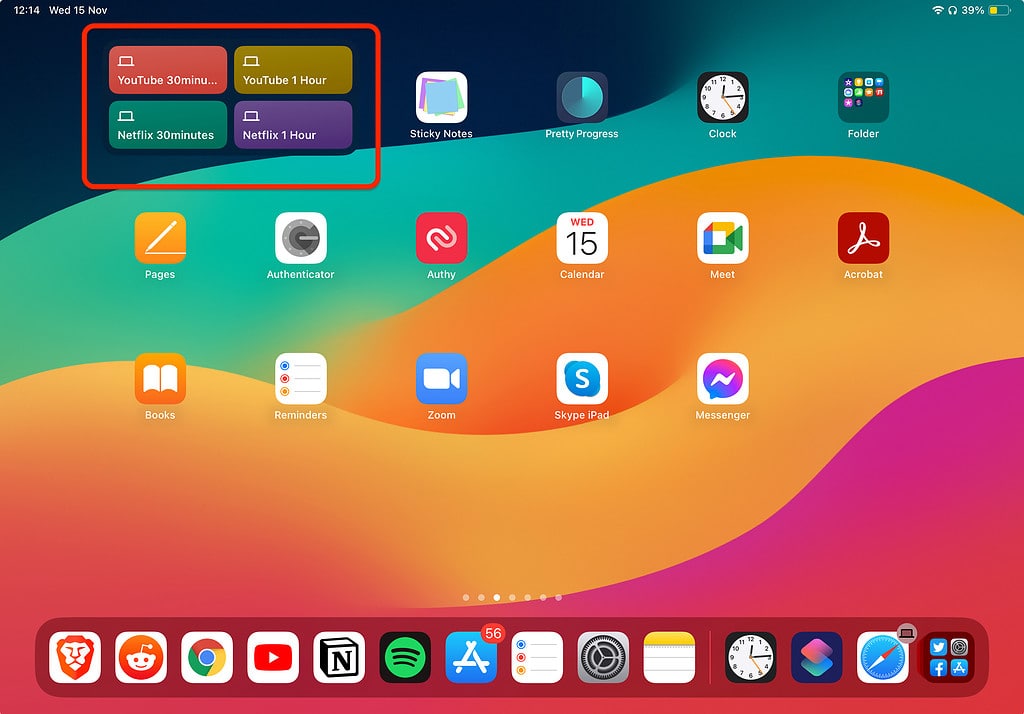
This widget ensures your iPad won’t reach 0% by morning, and it does so without disturbing your partner. It’s a win-win solution.

I'm a writer and editor in iPads & Android Tablets, Windows Tablet section. I'm passionate about technology, especially about tablets. I'm on a mission to assist people in discovering their ideal tablets. In addition, I'm dedicated to producing helpful how-to guides and sharing top-notch tips and tricks. In my early carrier I founded and became and editor at worldoftablet and have been a guest author at many other tech blogs. In wolfoftablet I'm focusing on iPads, Tablets, Apple Pencil, Apps, Reviews, Buyers Guides and Tablet Accessories. In free time I like to play games on my PS5 or iOS.