I get this a lot. “Ernest, my kids are spending way too much time on YouTube. Is there any way to block it?” or “I can’t get things done, I open YouTube, and time flies by.”
YouTube is an irresistible source of distraction, diverting attention from more important things in life. You can put an end to it. Let me show you how to block YouTube on iPad. It’s simple, but you should know that you need to block the app and the web browsers.
Let’s get started.
How To Block or Limit YouTube App on iPad
To control your YouTube usage, use the App Limit feature in your screen time settings. It won’t block the app, but you can set daily limits, like 2 hours. To block it entirely, set it to just 1 minute.

- Open the Settings application on your iPad.
- Now, head to Screen Time and select App Limits.
- Tap on Add Limit and add a particular application(YouTube).
- Tap on Next, and then you’ll be able to add a particular amount of time.
- Pick the limit.
This is the only way that you can block YouTube applications without setting up an age limit. Because if you do end up doing so – all applications within that age limit will also be blocked. That’s not something I recommend.
This is the best way to go about it if you want to block YouTube or limit the time spent on this app.
From my experience, these methods definitely help to boost your productivity and actively check how much time you spend on each app and whether it’s necessary or not.
Give you a reality check at the end of the week. “S*it, I spent 10 hours watching YouTube?”
Uninstalling and Disabling YouTube
If you aren’t a fan of first method, there’s a second alternative method that has a slight downfall, which I’ll mention at the end:
- Remove the YouTube application by holding it and selecting Remove App
- After doing so, head to Settings -> Screen Time -> Content & Privacy Restrictions
- After doing so, select iTunes & App Store Purchases
- Now, select Installing Applications and select Don’t Allow
No one will be able to download apps on your iPad. The downfall of this particular method is that you will need to constantly disable and re-enable this setting whenever you wish to install a new application.
How to Block YouTube on Safari & Google Chrome
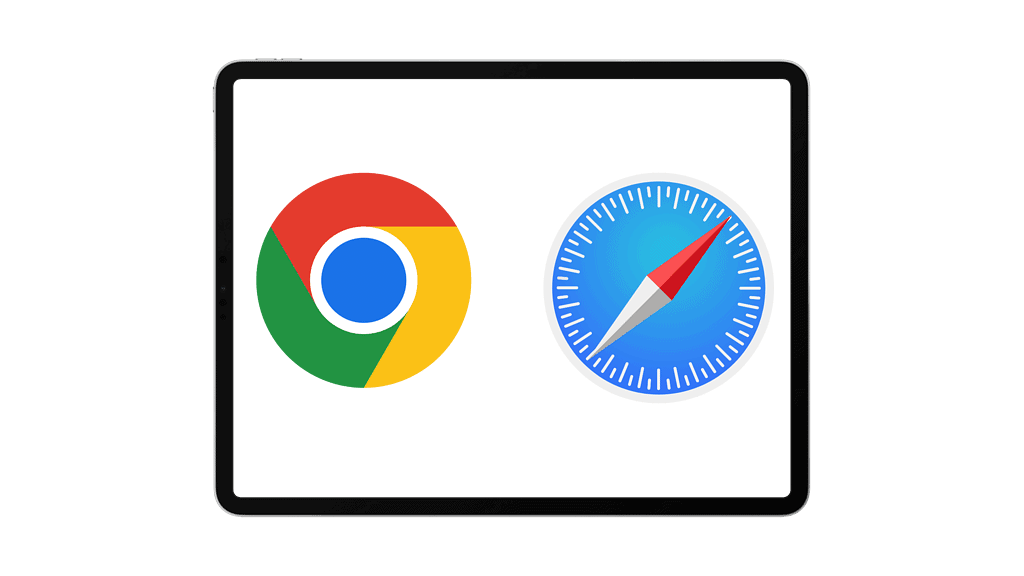
If you’ve blocked the application on your iPad, you can still open YouTube using your browser and your kids can do it to and they know it, trust me. There’s a way how you can block YouTube there as well.
- Open the Settings application on your iPad.
- After doing so, select Screen Time.
- Now, head to Content & Privacy Restrictions.
- Once there, head to Content Restrictions -> Web Content.
- Head to Limit Adult Websites and Add Website, then add the URL: www.youtube.com.
- You will now be prompted to add your Screen Time password. Once done – YouTube will be blocked.
You are done. No one will be able to access YouTube from your iPad until this setting is removed.
Related Article: How To Delete Search History on iPad
How To Block YouTube Channels On My Kids iPad?
That’s the parents’ right to choose what your child can and cannot watch on iPad, Television, and other devices and when it comes to YouTube you can adjust the settings as you wish.
Note: any channels blocked on YouTube will also be blocked on YouTube Kids.
- Visit the Channel: Go to the channel page of the YouTube channel you want to block.
- Tap “More”: Look for the “More” option on the channel page.
- Choose “Block Channel for Kids”: If you’re using a linked parent account, you’ll see this option. Select it.
- Confirm Pop-up: You might see a pop-up warning that similar videos could still be available on other channels. Tap “CONTINUE.”
- Select Child: Choose the child profile for which you want to block this channel.
- Done: You’re all set. The “BLOCK” button will change to “UNBLOCK” if you ever want to undo this action.
These steps will help you block a YouTube channel specifically for your child on YouTube Kids.
YouTube Is Limited
You can figure out which method works best for you. It’s important for us to keep a healthy life balance. Kids shouldn’t be watching YouTube videos all day long, and neither should adults. This is exactly why these limits exist.
If you have addiction problems from Social Media, I highly suggest you start using these limits to set healthy boundaries.
Related Posts:
Best Tablets with Kids
Best Tablets For Movies & Netflix
How to Download YouTube Videos on iPad
How To Watch Netflix and YouTube On Apple CarPlay

I'm a writer and editor in iPads & Android Tablets, Windows Tablet section. I'm passionate about technology, especially about tablets. I'm on a mission to assist people in discovering their ideal tablets. In addition, I'm dedicated to producing helpful how-to guides and sharing top-notch tips and tricks. In my early carrier I founded and became and editor at worldoftablet and have been a guest author at many other tech blogs. In wolfoftablet I'm focusing on iPads, Tablets, Apple Pencil, Apps, Reviews, Buyers Guides and Tablet Accessories. In free time I like to play games on my PS5 or iOS.

