People love to compare. It gives us a better perspective and helps us understand products better.
A lot of people don’t know this, but there’s no point in comparing Apple Pencils 1 and 2
There is no iPad that works with Apple Pencil 1 and Apple Pencil 2
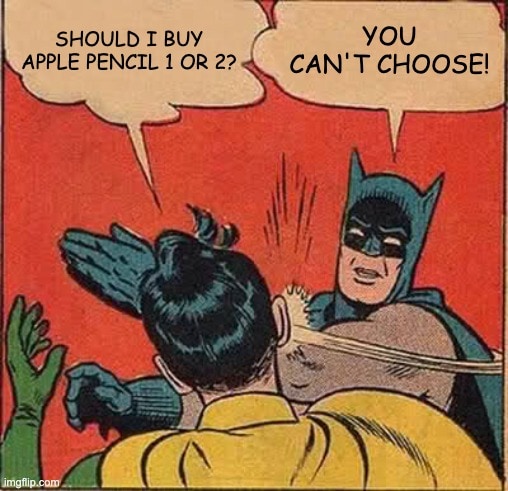
People usually search for Appel Pen when they already have an iPad, and if you have an iPad, you can’t choose which Apple Pencil you want. You have to buy the one your iPad is compatible with.
Of course, there are differences between these Pens, but if you have an iPad already, there’s no choice to be made. Without further ado, let’s talk about the differences.
Difference Between Apple Pencil 1 and 2
Related: Apple Pencil Alternatives
Apple Pencil 2 offers a new feature that Apple Pencil 1 doesn’t have – double tap. With a double-tap, you can switch between two tools.
I know it might not feel that much of a deal, but when you are taking notes or drawing and make a mistake, double-tap the pen to switch to eraser and you fix the error in seconds. Where handy when you get used to it.
The way you charge them is different. With Apple Pencil 2 you just magnetically attach it to your iPad and it starts charging. It takes about 25 minutes to charge it from 0 to 100. You will need to plug in Apple Pencil 1 to charge. It’s definitely more inconvenient.
This is my personal opinion, but I like Apple Pencil 2 design better. It has a flat edge and it feels more comfortable in hand. On the other hand, Apple Pencil 1 is circular. Apple Pencil Gen 2 is also a bit shorter than Gen 1.
Both of the pens have tilt sensitivity, pressure sensitivity, and pixel-perfect precision. Meaning, it’s very accurate. The more force you will use, the thicker the line will get.
If you buy Apple Pencil 2 from Apple, you can get a free engraving.
Engrave a name on your Pen or something that’s meaningful to you.
Apple Pencil Tip‘s
An interesting factor distinguishes the first-generation Apple Pencil from the second-gen one. The Apple Pencil 1 comes with a replacement tip inside the box, while sadly, the same doesn’t happen for Apple Pencil 2. Although you need to spend just around $19 to grab a pack of 4, the approach feels a bit cheap from Apple’s end.
Those tips might come in handy if you plan to take notes on a daily basis or draw on a daily basis.
Storing
Apple Pencil 2 is definitely more convenient when it comes to storage. When I work on my iPad and I’m done I just attach my Pen to my iPad (I’ve an iPad Pro and Apple Pen 2)
But if you have Apple Pencil 1, you can’t attach it to iPad, because they don’t have magnets. So the best thing you can do is to buy an iPad case or iPad sleeve that has a pen holder.
Does Apple Pencil 1 and 2 Have Different Pressure Sensitivity?
Annoyingly, Apple hasn’t really explicitly talked about the difference in pressure or tilt sensitivity for either of the models. From my testing, there seems to be no difference whatsoever. This conjunction lines up with a hypothesis that most others have also mentioned on various forums.
However, there’s a difference between Pencil 1 and Pencil 2 that most people tend to forget. You can use the Apple iPad Pro, which comes in 120 Hz for the Apple Pencil 2, which is not the case for the Apple Pencil 1. So, while they might have the same internals, you will come in with different performance metrics simply because of the difference in screen refresh rate.
Apple Pencil 1 or Apple Pencil 2?
Apple Pencil 1st Generation: The original precision stylus designed for seamless creativity and note-taking on compatible iPads.
Apple Pencil 2nd Generation: Elevate your creative journey with enhanced features like double-tapping for convenient tool-switching and a sleek design that magnetically attaches to compatible iPads for seamless charging and improved ergonomics.
It depends on the iPad model you have. People never start with Pencil, they buy iPad, and then they buy an Apple Pencil, so there’s really no reason even to compare these two if you have an iPad Pro M1 for example. It will only work with Apple Pencil 2.
It’s good to know these differences and good to know what you are buying, but it all comes down to compatibility.
FAQ
Are Apple Pencil 1 and Apple Pencil 2 Tips The Same?
Yes, the tips for both Apple Pencil 1 and Apple Pencil 2 are identical. You can effortlessly switch tips between the two without encountering any complications or difficulties. Apple Pencil gen 1 has one extra tip in the box, Apple Pencil 2 doesn’t.
What Apple Pencil works with Procreate?
Procreate app supports both generation Apple Pencils (1st gen & 2nd gen). If your pencil is paired with your iPad you shouldn’t have any issues using it with the app. There are no extra steps to take.
Are Android Tablets Compatible with Apple Pencil?
The Apple Pencil strictly functions with iPads only. The build is such that it requires a special set of hardware that won’t connect otherwise. Apple Pens don’t even work with iPhones.
Does Apple Pencil reduce iPad’s Battery Life?
No, an Apple Pencil does not have a tangible effect on your battery life. In most cases, if your battery life is being drained, it is due to some other issue. This is because the Apple Pencil does not take up much charge in the first place.
Related Articles:

I'm a writer and editor in iPads & Android Tablets, Windows Tablet section. I'm passionate about technology, especially about tablets. I'm on a mission to assist people in discovering their ideal tablets. In addition, I'm dedicated to producing helpful how-to guides and sharing top-notch tips and tricks. In my early carrier I founded and became and editor at worldoftablet and have been a guest author at many other tech blogs. In wolfoftablet I'm focusing on iPads, Tablets, Apple Pencil, Apps, Reviews, Buyers Guides and Tablet Accessories. In free time I like to play games on my PS5 or iOS.





