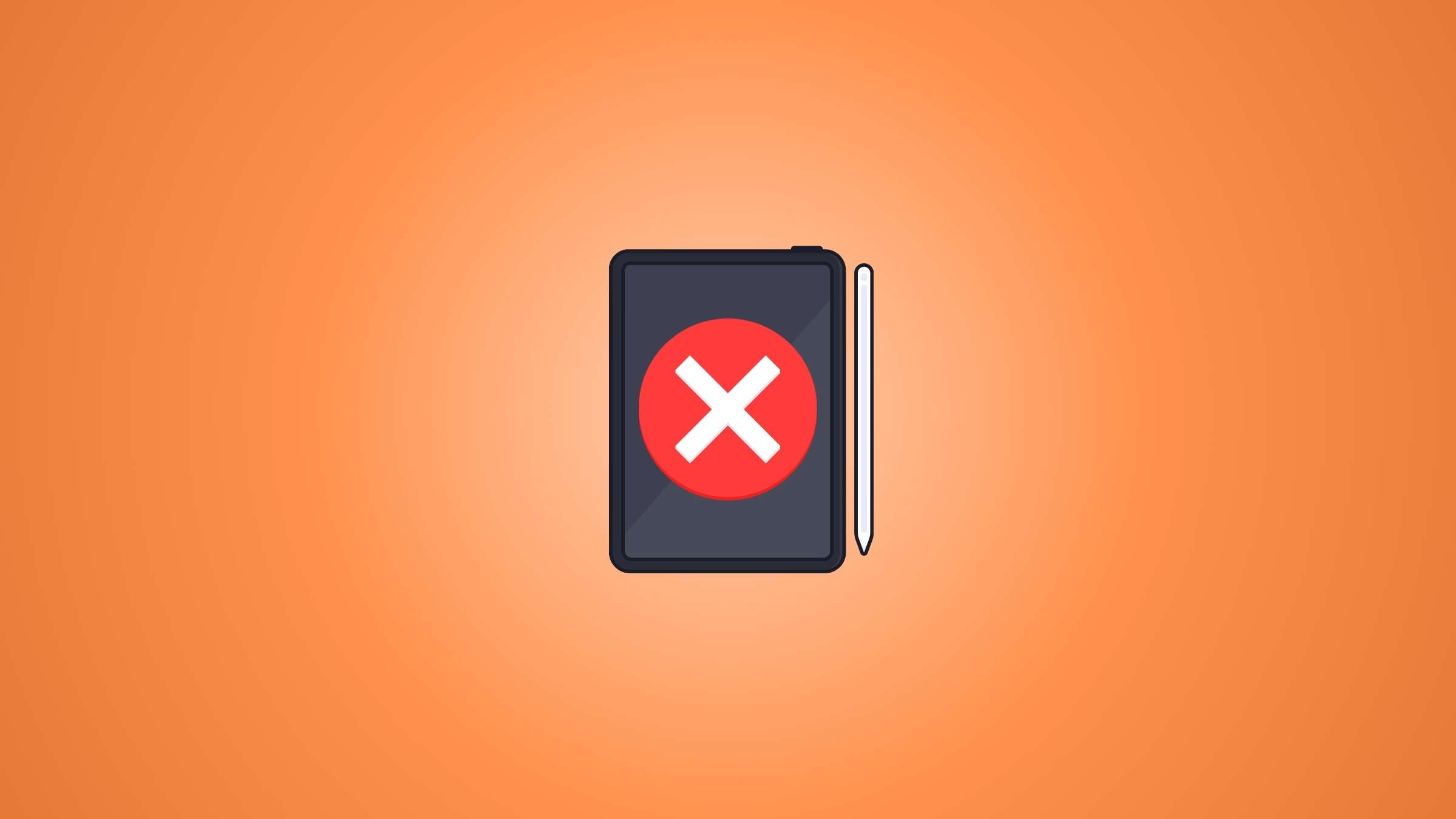Does Apple Pencil keep disconnecting while using it? Or even worse – it is not pairing up with the device? Don’t worry because you are not the only user who has encountered these issues.
Before going to Apple’s Support center try these 7 things.
1. Make Sure It’s Compatible
First, if your Apple Pencil won’t pair with an iPad, you have to find out if they are compatible.
Here’s the compatibility list.
The newer iPads Pro and Air won’t connect with Apple Pencil 1. Check the list to make sure your iPad is compatible with your Pencil.
2. Is Your iPad Bluetooth On?
Sometimes, we turn off Bluetooth. Or someone else do it for us. However, it might be why your Apple Pencil won’t pair.
You can quickly check if the Bluetooth is off by swiping down on the upper right corner to launch the Control Center.
If that option is unavailable, go to Settings and find the Bluetooth tab. There, you can switch on Bluetooth again.
The Pencil connects to the iPad via Bluetooth, so if there are any issues with the Bluetooth connection, the pencil may disconnect frequently. Try turning Bluetooth off and then back on again.

3. Check The Tip
Users who are just getting familiar with Apple Pencil might not know that the tip can become loose. It could cause your pencil to stop working completely.
Use your fingers and screw it back in.
Also, tips can wear out, especially if you use your Apple Pencil often.
4. Low Battery
If you have noticed that your Apple Pencil is glitching or disconnecting, look at the battery percentage. Apple has a nifty widget(simply add a new widget – batteries) that will tell you how much battery you have left on any Apple device connected to your iPad.
You can keep it on the home screen. Apple Pencil might not work when the battery is low, so you can use your charger (if you have the 1st generation Apple Pencil) or your iPad to recharge the pencil.
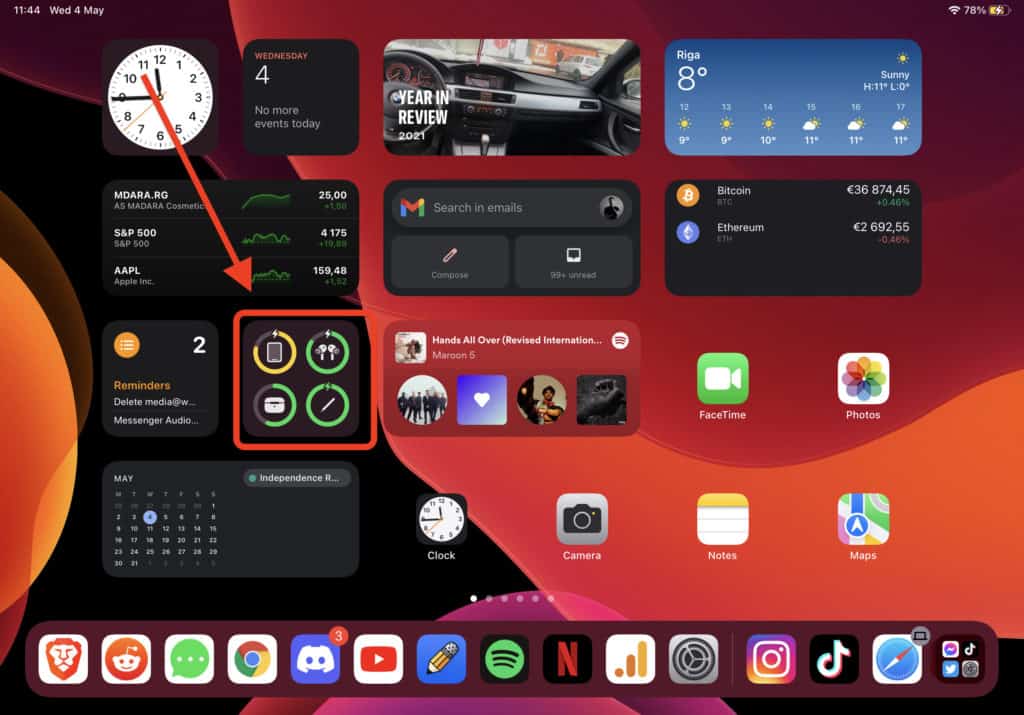
It takes around 30 minutes to fully charge your iPad from 0 to 100 and it gives you around 12 hours of use time.
5. Outdated Software
Outdated software: If the iPad has outdated software, it could cause connectivity issues. Make sure your iPad has the latest iPadOS installed.
Go to Settings>General>Software Update
6. Disconnect & Reconnect the Pencil
Open the Bluetooth Settings on your iPad, there you will find all the devices your iPad is connected to. You will also find your Apple Pencil there.
Press on the “info” and then press on “forget the device,” and your iPad will disconnect for Apple Pencil after that reconnect your Apple Pencil.
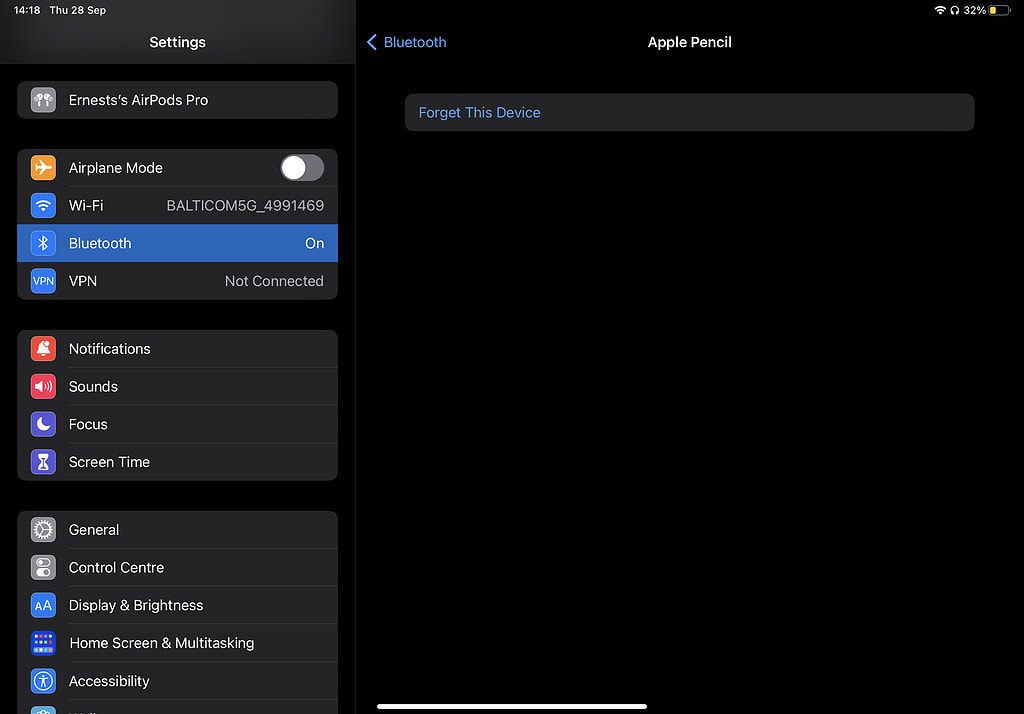
It’s also a good idea to forget devices that you don’t use anymore. It’s better to keep your iPad clean.
If there are any other Bluetooth devices nearby, they may interfere with the connection between the iPad and the Apple Pencil. Try moving the devices farther apart or turning off other Bluetooth devices.
7. Restart the iPad
If none of the above tips are working, it is time to restart your iPad. It will allow your devices to pair once again since they are connected via Bluetooth.
If nothing works from the above suggestions, there should be a problem with either the iPad or the Pencil itself and we suggest taking them to the local specialist that can take a look or use a warranty.
Customer Support
If none of the above solutions work, there may be a hardware issue with one of your devices. Try contacting Apple Support for technical assistance.
FAQ
How do I identify which Apple Pencil I have?
Both of the Apple Pencils have different designs. The second-generation Apple Pencil features a flat edge while the first Apple Pencil is circular.
Related Articles:
How Does Using the Apple Pencil Not Scratch the iPad Screen

I'm a writer and editor in iPads & Android Tablets, Windows Tablet section. I'm passionate about technology, especially about tablets. I'm on a mission to assist people in discovering their ideal tablets. In addition, I'm dedicated to producing helpful how-to guides and sharing top-notch tips and tricks. In my early carrier I founded and became and editor at worldoftablet and have been a guest author at many other tech blogs. In wolfoftablet I'm focusing on iPads, Tablets, Apple Pencil, Apps, Reviews, Buyers Guides and Tablet Accessories. In free time I like to play games on my PS5 or iOS.