If you are a tattoo artist, you don’t necessarily need an iPad, but it certainly would help a lot, not only with designs but also with some basic organization.
In this article, I will mention the best app for designing tattoos, the best app to organize your tattoo business, and the accessories that you need for your iPad.
1. App – Procreate
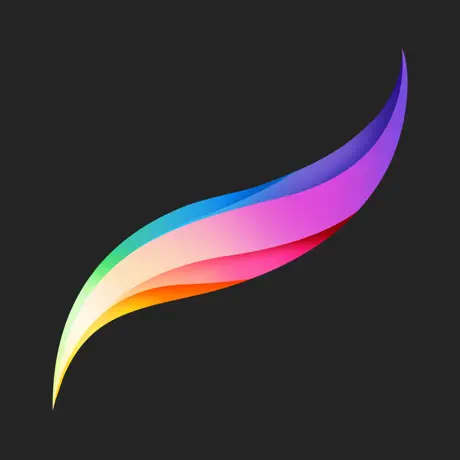
If you will ask tattoo artists which app they use to create designs on iPad 9/10 will tell you that it’s Procreate. The others that don’t use Procreate usually use Sketchbook.
Procreate has an extensive library of customizable brushes. As an artist, you can craft intricate designs on high-resolution canvases, ensuring every detail is captured. The advanced layering system allows you to experiment with different elements and textures.
You will need a Stylus to work with Procreate. The best option is Apple Pencil, but there are also other alternatives to choose from.
The QuickShape feature ensures accuracy in every stroke. Procreate also has a feature called time-lapse recording. It basically captures and speeds up the entire process of creating a tattoo design, which you can later share on social media to attract new clients.
It’s a matter of preference, but the 12.9-inch iPad Pro M2 is the best iPad for Procreate based on performance and screen size, and it has the best camera as well, which often comes in handy.
Here’s a video where a tattoo artist designs a tattoo from scratch using Procreate.
2. App – Trello
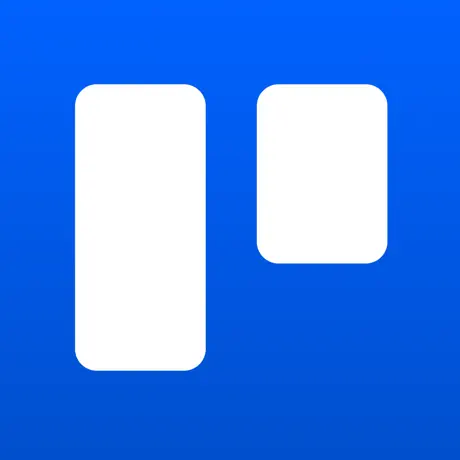
As a professional tattoo artist, you’ll discover that the craft extends beyond creating stunning designs; effective communication with clients and organizing your thoughts is essential for a smoother workflow. Trello app can be a valuable tool in managing client interactions and maintaining organizational clarity in your artistic process.
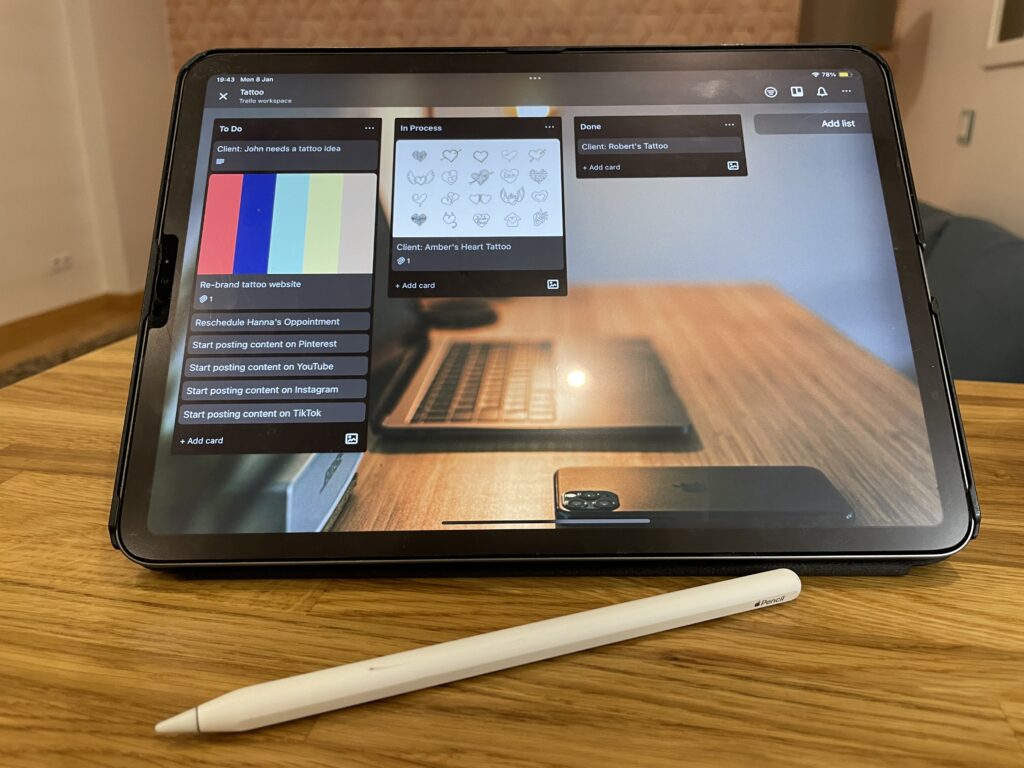
You can create a simple list, e.g., “to do, in process, done, etc.”, You can then drag & drop those cards. It’s really helpful when you are creating a bigger picture for your tattoo business.
3. Accessory – Apple Pencil

Your new best friend – Apple Pencil. There are three different Apple Pencils now – Apple Pencil 1, Apple Pencil 2 and Apple Pencil USB-C, they are very similar, the most important difference is their compatibility. Not all Apple Pencils work with all iPads, so you have to choose the one that’s actually compatible with your iPad.
Here’s the Apple Pencil Compatibility list.
I personally use Apple Pencil 2. I love it; it’s great; it charges wirelessly when you attach it to your iPad, and it lasts for 12 hours without charge, all of them do.
4. Accessory – Screen Protector
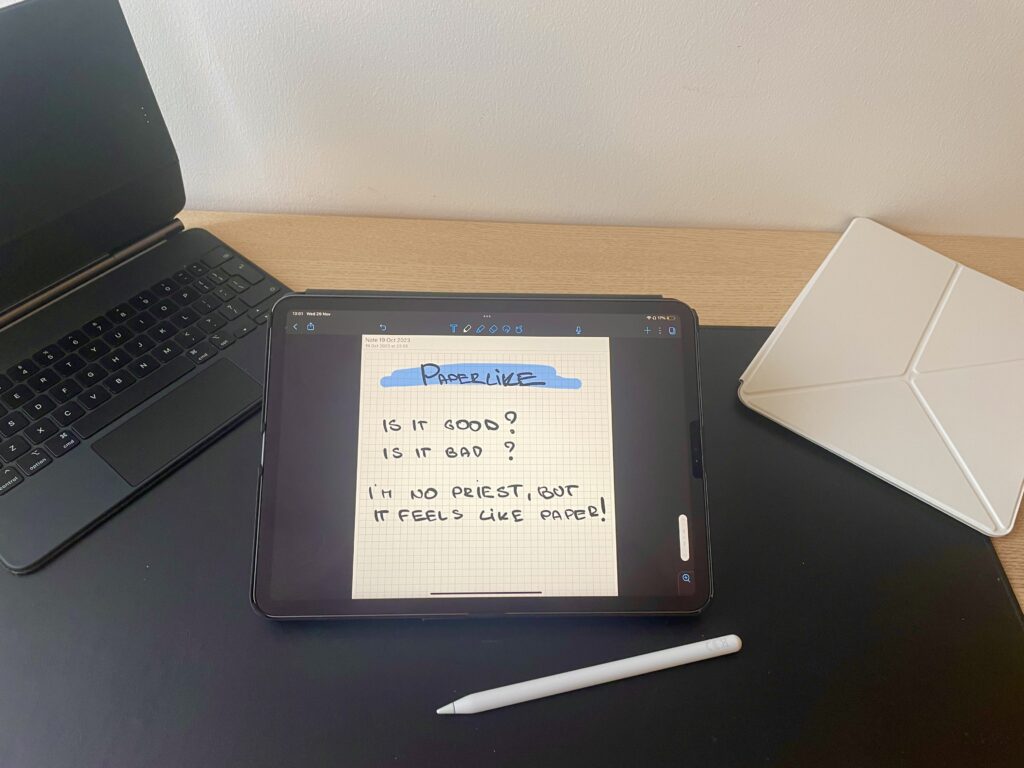
When you are drawing with Apple Pencil on iPad screen, it feels like you are drawing on glass or window, this is why I recommend getting matte screen protector, it will mimic the feeling of a paper. The best one for iPads is Paperlike. It’s definitely the most popular one. Not only will it make the drawing experience more natural, but you will also have less glare and fewer smudges.
You can buy it on Amazon. 2 for the price of 1. It costs $44.99. While some may argue it’s on the pricier side, I concur that it indeed comes with a hefty price tag. However, it’s important to note that the product is effective and it’s coming from a reputable brand. That said, if you’re on a budget, there are other affordable alternatives to Paperlike that perform just as well.
5. App – Tattoo Palette

The tattoo palette app is available for a one-time purchase of $0.99. This app, while paid, offers a convenient and time-saving feature—allowing you to extract colors from photos and generate palettes based on them.
6. Accessory – Stand

While working with a client, it’s essential to have your iPad within reach. Instead of placing it on the floor or a chair, consider using a floor stand with adjustable height and viewing angles for a more convenient and professional setup.
Lamicall Floor Stand offers just that. Boasting flexibility, a durable design, and a simple yet sturdy build, the Lamicall tablet stand ensures longevity while securely holding your iPad. With broad compatibility extending to iPads, iPhones, and other tablet devices, it stands out as a reliable choice. There are other cheaper alternatives, but I recommend getting Lamicall; it firmly holds your iPad, and it doesn’t wobble, hence the premium tablet stand price.
There might be one problem with this stand. If you don’t have an iPad case, you might need to detach the Apple Pencil from iPad. It’s a small inconvenience, but still, due to this, I recommend getting an iPad case with a Pencil holder.
7. Accessory – Case with Pencil Holder

ZryXal iPad case is a great option. It has a pencil holder and a smart cover; as soon as you close it, it will make your iPad fall asleep. It also has two built-on standing positions, and it will work in tandem with the Lamicall floor stand as well as other stands, and you won’t have to remove the Apple Pencil.
It comes in multiple colors, and you can get it for all iPad models: iPad, iPad Mini, iPad Air & iPad Pro.
8. Accessory – Drawing Stand

You can use the iPad case ZryXal, which I recommended as a drawing stand, but it only has two angles, and there are better options for this, like SKETCHBOARD PRO.
This stand has fold-out legs that let you draw on a 20-degree incline. You can draw in landscape and portrait mode and charge your iPad in the meanwhile.
9. Accessory – Drawing Glove

Drawing gloves for iPad is a preference. Some people like it some don’t. It used to be something necessary a few years ago, but now iPads have palm rejection, and you can draw without a glove, but it does bring a certain amount of comfort.
I recommend Articka glove, you can get it on Amazon for $9.99.
10. App – YouTube
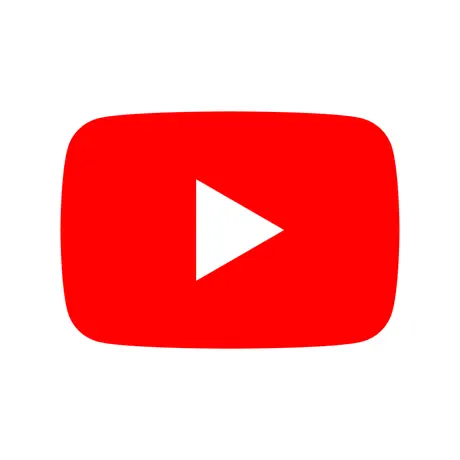
Everyone knows what YouTube is. It can be a great way where to find some tattoo inspirations and learn something new; there are many great artists on YouTube that teach people Procreate for beginners and professionals.
Moreover, you can leverage YouTube not just to showcase your designs but also to share them in captivating time-lapse videos. This opens up avenues for additional income through advertising, opportunities to create tattoo courses, and even helps you connect with potential new clients.
If you are a tattoo artist, you are already creating content every day; you just need to film it and monetize it.
11. App – Pinterest
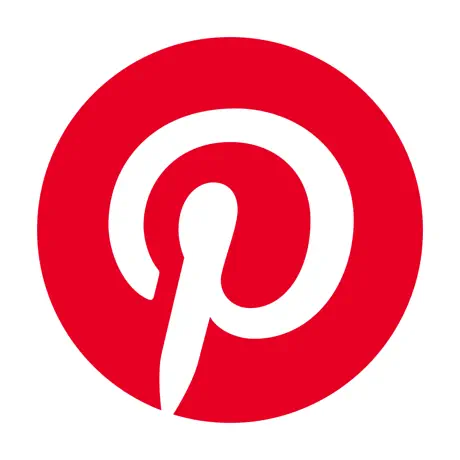
While it’s widely understood among artists that copying another artist’s work is not acceptable, the Pinterest app is not about copying other artists’ work. It serves as a platform to discover incredible artwork where you can find inspiration. Unfortunately, Pinterest sometimes receives undue criticism for this misunderstanding.
Additionally, sharing your designs on Pinterest not only serves as an inspiration source for fellow artists but also opens up the possibility of attracting new clients who resonate with your unique artistic style.
So, download Pinterest on your iPad.
12. App – InkHunter
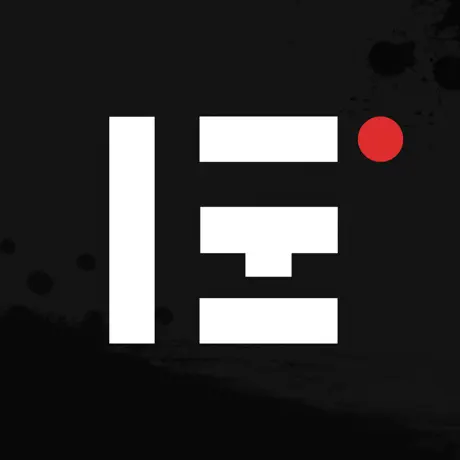
InkHunter provides a fantastic way to offer clients a preview of their potential tattoos. By utilizing augmented reality, you can try on virtual tattoos before making a permanent decision.
Basically, you can project any tattoo design onto any body part to your clients before you start your work and add ink to their bodies forever.
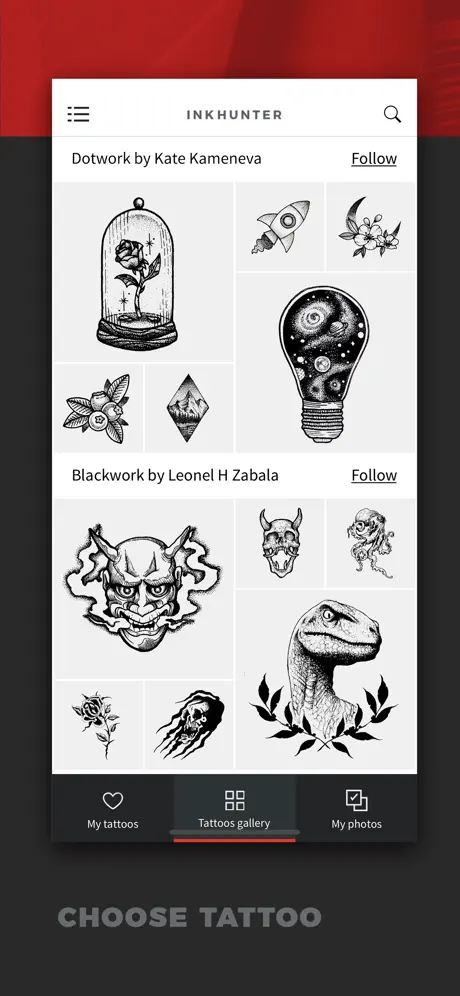
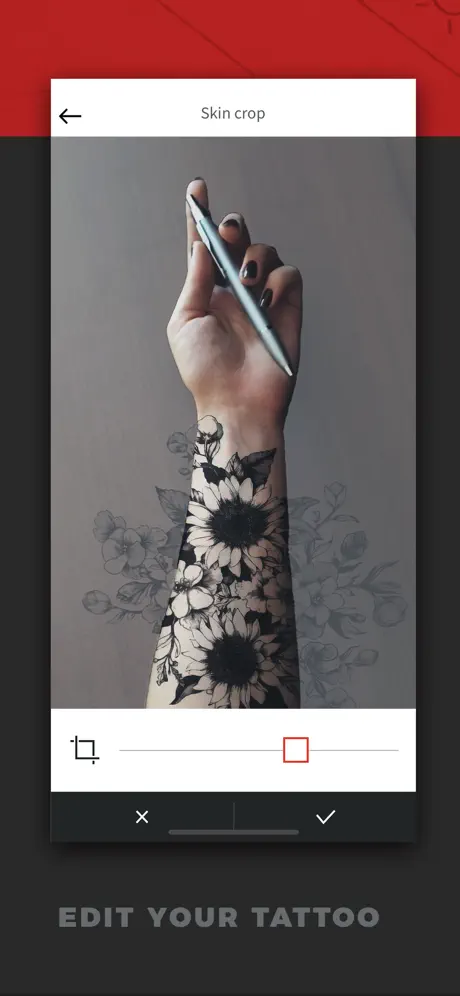
You can also use an iPhone for this app for more convenience.
13. Geometrica

Geometrica is a drawing app made for tattooers by a tattooer.
This app will allow you to sketch, draw lines, create complex patterns and more. With features like Rotation Effect, Repeat Effect, Polar Repeat, Wallpaper Effect, and Gradient Thickness, you will be able to take your geometric drawings to the next level and save a lot of time.
The app also provides essential tools for professional tattooers, including organization features, conversion to lines, adjustable grids, and printing capabilities.
Related Articles:
Best Power Banks For iPad
Best Note-Taking Apps For iPad
Best iPad Cases with Hand Straps
How To Use External Hard Drive with iPad

I'm a writer and editor in iPads & Android Tablets, Windows Tablet section. I'm passionate about technology, especially about tablets. I'm on a mission to assist people in discovering their ideal tablets. In addition, I'm dedicated to producing helpful how-to guides and sharing top-notch tips and tricks. In my early carrier I founded and became and editor at worldoftablet and have been a guest author at many other tech blogs. In wolfoftablet I'm focusing on iPads, Tablets, Apple Pencil, Apps, Reviews, Buyers Guides and Tablet Accessories. In free time I like to play games on my PS5 or iOS.

